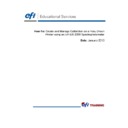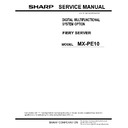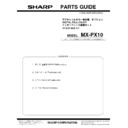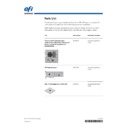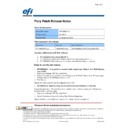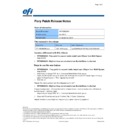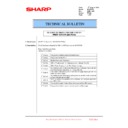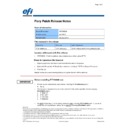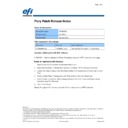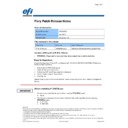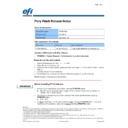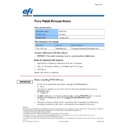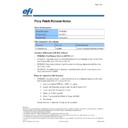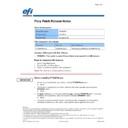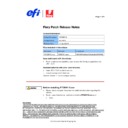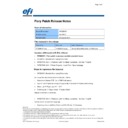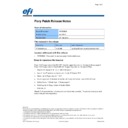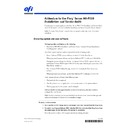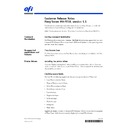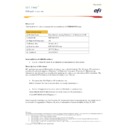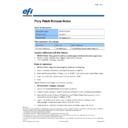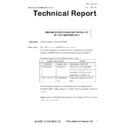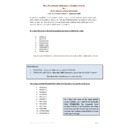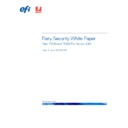Sharp MX-PE10 FIERY (serv.man5) FAQ ▷ View online
Print Notepads
EFI Educational Services
5
Note:
The page printed was defined in the calibration Preferences.
The number of calibration pages printed is defined in Calibration Preferences.
11. Follow the on-screen instructions to calibrate the ES-2000 and measure the patch page.
a. Place the ES-2000 into its cradle, and calibrate it by pressing the button on its side or
clicking Continue.
b. Place the calibration page into the backer tray. You will measure all four color strips on
the calibration page.
c. When prompted to read the Cyan strip, place the EFI-ES2000 in the white space above
the Cyan Strip next to the arrow. Continue to follow the on-screen wizard as it guides you
through the process to measure each color strip.
through the process to measure each color strip.
12. When you have successfully measured the four color strips, select Continue to view the
calibration results.
13. To view a graph comparing the D-Max measurement values to the target curves, select View
Measurements. Close the Measurements window when done.
Note:
Review each color in the chart and compare the Measured vs. Target D-Max for
each color
each color
.
If the Visual difference is more than 5% the printer may require servicing.
14. After you have compared the D-Max values, select the output profile that will be associated with
the new Calibration Set.
15. When the output profile is selected, the associated calibration will be applied.
16. OK when done and Close Calibrator.
17. To learn more about creating custom output profiles, review the How-To Guide: Achieve
Accurate and Consistent Color with Printer Profiles.
Print Notepads
EFI Educational Services
6
Job Based Calibration
1. The
Job Status area of Command WorkStation will indicate if the calibration time limit has
expired for the media assigned to the job. If you attempt to print a job with an expired calibration
the job will be suspended in the Print queue, highlighted in red.
the job will be suspended in the Print queue, highlighted in red.
2. To calibrate the media used within a job, select a job in the Held queue, right-click and select
Calibrate Job…
3. In
the
Calibrator window, select the media to calibrate from the Calibrate for: menu.
4. Select the paper tray loaded with the required media, select the measurement device and
Continue.
5. After the calibration page prints, select OK.
6. Follow the on-screen instructions to calibrate the ES-2000 and measure the patch page.
a. Place the ES-2000 into its cradle, and calibrate it by pressing the button on its side or
selecting Continue.
b. Place the calibration page into the backer tray. You will measure all four color strips on
the calibration page.
7. When you have successfully measured the four color strips, select Continue to view the
calibration results.
8. You can choose Test Print to print a comparison page.
9. To complete the calibration select Apply & Close. To immediately print the job after the
calibration is applied, check Print {jobname] before selecting Apply & Close.
10. To view a graph comparing the D-Max measurement values to the target curves, select View
Measurements.
Note:
Review each color in the chart and compare the Measured vs. Target D-Max for
each color
each color
.
If the Visual difference is more than 5% the printer may require servicing.
11. After you have compared the D-Max values, select Apply & Close.
The new calibration will be used with the all jobs using the same media until the calibration
expires again.
expires again.
EFI invents integrated digital technology for businesses and enterprises
worldwide that helps them increase their profits, productivity, efficiency and
customer satisfaction.
worldwide that helps them increase their profits, productivity, efficiency and
customer satisfaction.
Why EFI?
EFI™ (www.efi.com) helps businesses worldwide bring their visions and goals
to life with a scalable, digital product portfolio. Our powerful servers; controllers;
RIPs; inkjet printers, and precise color and imaging solutions help companies
increase their brand recognition and market reach on signs, buildings, bus
wraps, graphic displays and more. Our business automation software helps
companies work faster and more cost-effectively. Our office, enterprise and
mobile cloud solutions help companies create, access, and communicate
impactful information that can win them more business.
EFI invents integrated digital technology for businesses and enterprises
worldwide that helps them increase their profits, productivity, efficiency and
customer satisfaction.
worldwide that helps them increase their profits, productivity, efficiency and
customer satisfaction.
Why EFI?
EFI™ (www.efi.com) helps businesses worldwide bring their visions and goals
to life with a scalable, digital product portfolio. Our powerful servers; controllers;
RIPs; inkjet printers, and precise color and imaging solutions help companies
increase their brand recognition and market reach on signs, buildings, bus
wraps, graphic displays and more. Our business automation software helps
companies work faster and more cost-effectively. Our office, enterprise and
mobile cloud solutions help companies create, access, and communicate
impactful information that can win them more business.
Display