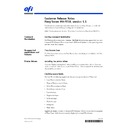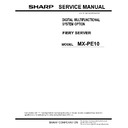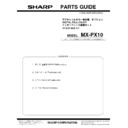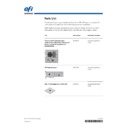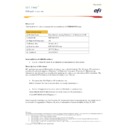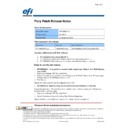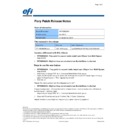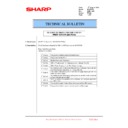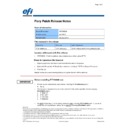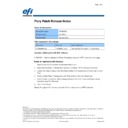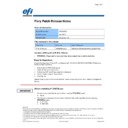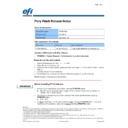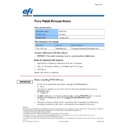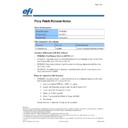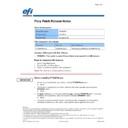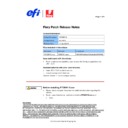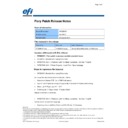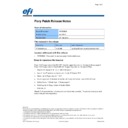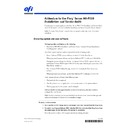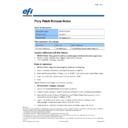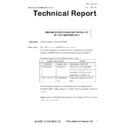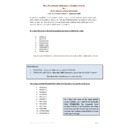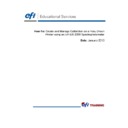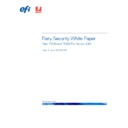Sharp MX-PE10 FIERY (serv.man44) Service Manual / Technical Bulletin ▷ View online
45124798
© 2014 Electronics For Imaging
21 January 2014
*45124798*
Customer Release Notes
Fiery Server MX-PE10, version 1.1
Fiery Server MX-PE10, version 1.1
N
OTE
:
Command
WorkStation
WorkStation
Starting Command WorkStation
On Windows client computers, a [cws.exe - No Disk] dialog box may appear when you start
Command WorkStation. If this occurs, install all Microsoft updates to your operating system
and then restart the computer.
Command WorkStation. If this occurs, install all Microsoft updates to your operating system
and then restart the computer.
Unsupported
applications and
features
applications and
features
Fiery Remote Scan
The Fiery Server does not support Fiery Remote Scan even though it is included on the User
Software DVD.
Software DVD.
Printer Drivers
Installing the printer driver
If you use “Replace existing driver” when installing a new printer driver, the old driver may
not be uninstalled. If this occurs, use the Printer Delete Utility to uninstall the old driver and
then install the new driver.
not be uninstalled. If this occurs, use the Printer Delete Utility to uninstall the old driver and
then install the new driver.
Checking supply levels
On Mac OS, the following supply levels display in the printer driver as “Unknown”:
• Cyan Photoconductive Drum
• Magenta Photoconductive Drum
• Yellow Photoconductive Drum
• Black Photoconductive Drum
• Cyan developer
• Magenta developer
• Yellow developer
• Black developer
• Fusing unit
• Waste Toner
Supply levels display correctly in Command WorkStation > Device Center, with the exception
of Waste Toner, which does not normally display in Command WorkStation.
of Waste Toner, which does not normally display in Command WorkStation.
2
Selecting a paper size
When you print from an application using the printer driver (for example, Microsoft Word),
if you select a paper size that is different than the paper size in Job Properties, the paper size
selected in the application is honored.
if you select a paper size that is different than the paper size in Job Properties, the paper size
selected in the application is honored.
Paper Size and Document Size
If you select Document Size from the Quick Access tab in Printing Preferences and if it
conflicts with Paper Size in Printing Preferences on the Media tab, a warning does not appear.
In order get the warning to appear, add Paper Size to Quick Access tab from customize quick
access.
conflicts with Paper Size in Printing Preferences on the Media tab, a warning does not appear.
In order get the warning to appear, add Paper Size to Quick Access tab from customize quick
access.
Brightness option
When you attempt to print a job from some applications using the printer driver, if you set
Brightness (on the Image tab) to a specific value and then close and re-open the printer driver,
Brightness is set to a lower value. For example, you may set Brightness to 105% and when you
re-open the printer driver it is set to 95% instead.
Brightness (on the Image tab) to a specific value and then close and re-open the printer driver,
Brightness is set to a lower value. For example, you may set Brightness to 105% and when you
re-open the printer driver it is set to 95% instead.
This problem occurs with the following applications:
• Windows Photo Viewer
• Microsoft Office Picture Manager on Windows 7 (64-bit)
• Photo (Metro app)
• Reader (Metro app)
Error 00000x709
In some cases, when a job fails to print, if you open Printing Preferences from Control Panel >
Devices and Printers, error 0x000000x709 appears and Printing Preferences does not open.
Devices and Printers, error 0x000000x709 appears and Printing Preferences does not open.
Printing Booklet jobs using the printer driver
In some cases, when you print a Booklet job from an application (for example, Adobe Reader)
using the printer driver, the job fails to process and print. If this occurs, try printing the job
from Command WorkStation instead.
using the printer driver, the job fails to process and print. If this occurs, try printing the job
from Command WorkStation instead.
Installable options
When you install a printer driver or change an option from Printer Properties > Installable
Options tab, make sure you click the OK button on the Installable Options tab before you
proceed. If you do not, new settings will not be applied.
Options tab, make sure you click the OK button on the Installable Options tab before you
proceed. If you do not, new settings will not be applied.
3
Printing from Adobe Acrobat XI
• When you print a job on ledger size paper from Acrobat XI using the printer driver, the
print in the corner is small.
• On Windows 8, when you print a job using the printer driver, all jobs being printed from
Acrobat are canceled. A “Document could not be printed” error message appears.
Printing tab documents
If you want to create tabs for your document, you must import the file to Command
WorkStation, insert tabs, and write tab text from Job Properties > Media tab > Mixed media.
You cannot set up tab text from the printer driver.
WorkStation, insert tabs, and write tab text from Job Properties > Media tab > Mixed media.
You cannot set up tab text from the printer driver.
If tab text was added to tabs in the source application, you can print the document with the
printer driver if you do the following:
printer driver if you do the following:
1 In Printing Preferences, on the Media tab, in Mixed Media, click the “New Page Range”
button.
2 In the Page/Page Range Media dialog box, in the “Define Media for Page(s)” field, specify
which pages have tabs.
3 From the “Paper size” drop-down list, select a tab media.
4 Click Close.
5 Click OK.
Printing BMP files
BMP files are not supported. If you send a BMP file to the Fiery Server, the job is not
canceled, but still prints with Fiery Server with grabbled characters.
canceled, but still prints with Fiery Server with grabbled characters.
Job Properties
Previewing watermarks in Job Properties
When you edit a watermark in Job Properties > Stamping the watermark does not display in
the preview window.
the preview window.
Drop-down list behavior with no paper errors
If a drop-down list is open and a no paper error displays, the drop-down list closes,
interrupting your work. This continues to happen in 5 minutes intervals until the no paper
error is resolved.
interrupting your work. This continues to happen in 5 minutes intervals until the no paper
error is resolved.
Default settings for Layout > Booklet
The default settings for Layout > Booklet are
• Front cover: print on both sides
• Back cover: print on any side
4
Opening Printer Driver Properties
Depending on your operating system, it takes longer than usual to open printer driver
Properties. For example:
Properties. For example:
• On Windows XP Professional Service Pack 3 (32-bit), from Printers and Faxes, it may take
up to 30 seconds
• On Windows 7 Ultimate Service Pack 1 (64-bit), from Devices and Printers, it may take
up to 10 seconds
Printing
User Authentication
User Authentication is enabled on MFP. The credentials used for printing must be entered on
the MFP and match on the Fiery Server side (see Configure > User and Groups). Please note
that User Authentication works only with the printer driver.
the MFP and match on the Fiery Server side (see Configure > User and Groups). Please note
that User Authentication works only with the printer driver.
Tray alignment
Tray alignment works only with Plain paper.
Slip sheets and messages about empty paper trays
If Slip Sheet is selected, messages about empty paper trays that display on the Fiery Server and
the printer touch panel may not match. If this occurs, follow refer to the messages on the
MFP rather than the Fiery Server.
the printer touch panel may not match. If this occurs, follow refer to the messages on the
MFP rather than the Fiery Server.
Slip sheet and Punch
Punch is not supported with Slip sheet.
Slip sheet and Group
System limitation: If Slip Sheet and Group are selected and the number of copies is 18 or
more, the job is canceled.
more, the job is canceled.
Saddle stitch maximum limit
Saddle stitch supports a maximum of 20 sheets to the saddle stitch tray.
If a job exceeds the maximum limit, after printing 20 sheets, an error message displays in
Command WorkStation and prompts you to see the printer touch panel. The MFP ejects 20
sheets with staple to the Saddle stitch tray.
Command WorkStation and prompts you to see the printer touch panel. The MFP ejects 20
sheets with staple to the Saddle stitch tray.
On the printer touch panel, a message displays asking you whether you want to continue
stapling. If you press Continue, the MFP prints the rest of the sheets to the finisher’s upper
tray. If you press Cancel, job is cancelled by the MFP.
stapling. If you press Continue, the MFP prints the rest of the sheets to the finisher’s upper
tray. If you press Cancel, job is cancelled by the MFP.