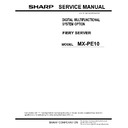Sharp MX-PE10 FIERY (serv.man2) Service Manual ▷ View online
I
NSTALLING
H
ARDWARE
16
4 Connect the interface cables (see
page 19
).
• Network cable (upper RJ-45)
• Scan straight-through cable (lower RJ-45)
5 (Optional) If the Fiery Server requires a static IP address (for example, in a non-DHCP
network environment), work with the network administrator to configure it (see
page 21
).
6 Complete the installation (see
page 22
).
Remind site administrator to install current user software on networked computers that print
to the Fiery Server (see Printing and Utilities, which are part of the user documentation set).
to the Fiery Server (see Printing and Utilities, which are part of the user documentation set).
Checking the customer site
Before you install the Fiery Server, check site conditions and inform the customer of any
installation requirements.
installation requirements.
MFP readiness
• Is the MFP configured for use with the Fiery Server? (For the proper settings, see the
documentation that accompanies the MFP.)
• Is space available near the MFP for the Fiery Server and the furniture?
Make sure that adequate space is available for the Fiery Server and the furniture. Allow
enough space at the connector panel for the cables to route easily and at the side panel so that
the Fiery Server does not interfere with use of or service to the MFP (such as clearing a paper
jam). You may need to move the MFP away from the wall so that the interface connectors are
accessible.
enough space at the connector panel for the cables to route easily and at the side panel so that
the Fiery Server does not interfere with use of or service to the MFP (such as clearing a paper
jam). You may need to move the MFP away from the wall so that the interface connectors are
accessible.
• Does the MFP require service or adjustments?
Print the MFP Test Page before you install the Fiery Server.
If the image indicates that the MFP needs adjustment, inform the customer. After getting
approval, complete the necessary MFP service.
approval, complete the necessary MFP service.
80cm+ (32in.)
Fiery Server and furniture
80cm+ (32in.)
20cm+ (8in.)
20cm+ (8in.)
Connector panel of the Fiery Server and
furniture
furniture
Side panel of the Fiery Server and furniture
I
NSTALLING
H
ARDWARE
17
Power
• Is a dedicated, grounded electrical outlet for the Fiery Server available near the MFP?
Locate the grounded electrical outlet that will supply power to the Fiery Server. Do not run
the Fiery Server and the MFP on the same circuit. If the customer has provided one, use a
surge suppressor for the Fiery Server.
the Fiery Server and the MFP on the same circuit. If the customer has provided one, use a
surge suppressor for the Fiery Server.
Network
• Make sure that the network is available at the time set for installation.
• Verify with the network administrator that the network is functioning before you attach the
Fiery Server.
• Make sure that the configuration requirements specified in Configuration and Setup
(which is part of the user documentation set) have been met for remote computers and
the network.
the network.
Setting customer expectations
When the site is ready, installation of the Fiery Server takes about one hour. Inform the
customer of the following:
customer of the following:
• Some nodes on the network may be unavailable for up to one hour.
• The MFP may be unavailable for up to one hour.
• The network administrator must be available during the installation for network
connectivity.
Equipment downtime and impact on the network can be minimized if the network
administrator installs a network connector for the Fiery Server and confirms network
functionality with the connector in place before the date scheduled for the Fiery Server
installation.
administrator installs a network connector for the Fiery Server and confirms network
functionality with the connector in place before the date scheduled for the Fiery Server
installation.
• The network administrator must make a networked computer available during the
installation. The appropriate software must be installed in advance. Documentation for
the networked computer and network operating software should be available.
the networked computer and network operating software should be available.
• The network administrator must install the user software shipped with the Fiery Server
onto networked Windows and Mac OS computers that print to the Fiery Server (user
documentation is also included).
documentation is also included).
N
OTE
:
This document covers hardware installation and service and provides general
information about connecting the Fiery Server to the customer’s network. Network Setup and
configuration information exceeds the scope of this document. For Network Setup and
configuration information, refer the network administrator to Configuration and Setup, which
is part of the user documentation set.
configuration information exceeds the scope of this document. For Network Setup and
configuration information, refer the network administrator to Configuration and Setup, which
is part of the user documentation set.
I
NSTALLING
H
ARDWARE
18
Unpacking the Fiery Server
The Fiery Server is assembled and shipped from the factory with all necessary cables (except
the network cable) and documentation.
the network cable) and documentation.
• Never lift the Fiery Server by grasping the top panel. The top panel does not support the
weight of the system.
A
VERTISSEMENT
:
Ne jamais soulever le serveur d'impression par sa partie supérieure : celle-ci ne peut pas supporter le
poids du système.
A
VVERTENZA
:
Il server di stampa non deve essere mai sollevato afferrandolo dal pannello superiore, in quanto
quest'ultimo non può sostenere il peso dell'intero sistema.
W
ARNUNG
:
Heben Sie den Druckserver nicht an der oberen Gehäuseabdeckung an. Die obere Gehäuseabdeckung ist
nicht dafür ausgelegt, das Gesamtgewicht des Systems zu tragen.
A
DVERTENCIA
:
No levante nunca el servidor de impresión agarrándolo por el panel superior. El panel superior no
soporta el peso del sistema.
A
VISO
:
Nunca erga o servidor de impressão pelo painel superior. O painel superior não suporta o peso do sistema.
W
AARSCHUWING
:
Til de afdrukserver nooit op door het bovenpaneel vast te nemen. Het bovenpaneel kan het gewicht
van het systeem niet dragen.
T
O
UNPACK
THE
F
IERY
S
ERVER
1 Open the box and remove the packing material.
Save the original boxes and packing material, in case you need to transport the Fiery Server at
a later date.
a later date.
2 Remove the contents from the top container. Inspect the contents for visible damage.
3 Set aside the remaining components from the top container.
4 Remove the top container and any packing material.
5 Carefully lift the Fiery Server out of the box.
If you notice shipping damage to any component, save the shipping container, in case the
carrier needs to see it. Call the carrier immediately to report the damage and file a claim.
carrier needs to see it. Call the carrier immediately to report the damage and file a claim.
6 Give the media pack to the customer or network administrator.
Let the customer or network administrator know that in order to take full advantage of the
Fiery Server, the user software must be installed on computers that will print to the Fiery
Server.
Fiery Server, the user software must be installed on computers that will print to the Fiery
Server.
I
NSTALLING
H
ARDWARE
19
Connecting the Fiery Server
You are now ready to make the following connections:
• Monitor, keyboard, and mouse
• Power cable connection
• Network cable connection
For more information on connecting cables, see
page 29
.
Connecting to the Fiery Server
Before using the Fiery Server, connect the USB, printer interface, and DVI cables to the Fiery
Server. The monitor, keyboard, and touch pad are attached to the MFP.
Server. The monitor, keyboard, and touch pad are attached to the MFP.
T
O
CONNECT
TO
THE
F
IERY
S
ERVER
N
OTE
:
For detailed information about the monitor, keyboard, and touch pad, see the
documentation that accompanies those products.
1 Connect the USB cable to the USB port on the Fiery Server connector panel. Connect the other
end of the cable to the USB port on the MFP.
2 Connect the monitor DVI cable to the MFP. Connect the other end of the cable to the monitor
DVI port on the Fiery Server connector panel.
3 Connect the printer interface cable to the MFP. Connect the other end of the cable to the
printer interface port on the Fiery Server connector panel.
Connecting to the MFP
Connect the Fiery Server to the MFP to enable print and network connectivity.
Click on the first or last page to see other MX-PE10 FIERY (serv.man2) service manuals if exist.