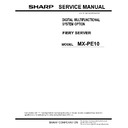Sharp MX-PE10 FIERY (serv.man2) Service Manual ▷ View online
I
NTRODUCTION
12
• When connecting or disconnecting the power cord:
– Only use the power cord that shipped with the Fiery Server or an appropriate
replacement power cord available from an authorized provider.
– Always disconnect the power cord from the Fiery Server connector panel before
opening the unit and servicing internal components.
– Do not pull on the power cord when unplugging the Fiery Server. Instead, pull the
plug.
– Do not place objects on the power cord. Place the power cord away from foot traffic.
– Do not tamper with or disable the power cord grounding plug.
– Do not use a 3-prong adapter in a 2-hole, ungrounded outlet.
– Do not use an extension cord.
– Do not plug the Fiery Server into a circuit with heating or refrigeration equipment
(including water dispensers).
– Do not plug the Fiery Server into a switchable power outlet. This can result in the Fiery
Server being turned off accidentally.
• Never set any liquid on or near the Fiery Server or the MFP. If liquid is spilled into the Fiery
Server or the MFP, disconnect the power cord immediately.
• Do not attempt to open the power supply, DVD drive, or hard disk drive.
• Handle the Fiery Server LCD window with care.
If the Fiery Server LCD window breaks and the liquid crystal inside leaks out, avoid contact.
If you come in contact with the liquid crystal, immediately wash it off your skin with soap
and water.
If you come in contact with the liquid crystal, immediately wash it off your skin with soap
and water.
• Use care when handling parts of the Fiery Server, as some edges on the unit may be sharp.
• Do not install third-party applications onto the Fiery Server. Third-party applications are not
supported and can cause system problems. Although virus scans are permitted on the Fiery
Server, antivirus software should not be loaded in memory-resident mode.
Server, antivirus software should not be loaded in memory-resident mode.
• Do not change the Windows operating system software preference settings.
Depending on the changes made, the Fiery Server may become unstable or even unusable. If
this occurs, we recommend that you reinstall the Fiery Server System Software, which reliably
restores the Windows operating system software to its factory defaults.
this occurs, we recommend that you reinstall the Fiery Server System Software, which reliably
restores the Windows operating system software to its factory defaults.
• Never alter an existing network without permission.
The Fiery Server will probably be connected to an existing Local Area Network (LAN) based
on Ethernet hardware. The network is the link between the customer’s computer, existing
laser printers, and other prepress equipment. Never disturb the LAN by breaking or making a
network connection, altering termination, installing or removing networking hardware or
software, or shutting down networked devices without the knowledge and explicit permission
of the system or network administrator or shop supervisor.
on Ethernet hardware. The network is the link between the customer’s computer, existing
laser printers, and other prepress equipment. Never disturb the LAN by breaking or making a
network connection, altering termination, installing or removing networking hardware or
software, or shutting down networked devices without the knowledge and explicit permission
of the system or network administrator or shop supervisor.
I
NTRODUCTION
13
• Unless you are the network administrator, never assign an IP address in Fiery Server Network
Setup.
In a DHCP environment, the system assigns the IP address automatically. In a non-DHCP
environment, enter only the IP address that has been assigned by the network administrator.
Only the network administrator should assign an IP address to a network device. Assigning
the Fiery Server an incorrect IP address may cause unpredictable errors on any or all devices
connected to the network.
environment, enter only the IP address that has been assigned by the network administrator.
Only the network administrator should assign an IP address to a network device. Assigning
the Fiery Server an incorrect IP address may cause unpredictable errors on any or all devices
connected to the network.
Creating an electrostatic discharge (ESD) safe environment
• Follow standard ESD precautions while working on the internal components of the Fiery
Server.
Static is always a concern when servicing electronic devices. It is highly unlikely that the area
around the MFP and the Fiery Server is static-free. Carpeting, leather-soled shoes, synthetic
clothing fibers, silks, and plastics may generate a static charge of more than 10,000 volts.
Static discharge is capable of destroying the circuits etched in silicon microchips, or
dramatically shortening their life span. By observing standard precautions, you may avoid
extra service calls and save the cost of a new board.
around the MFP and the Fiery Server is static-free. Carpeting, leather-soled shoes, synthetic
clothing fibers, silks, and plastics may generate a static charge of more than 10,000 volts.
Static discharge is capable of destroying the circuits etched in silicon microchips, or
dramatically shortening their life span. By observing standard precautions, you may avoid
extra service calls and save the cost of a new board.
When possible, work on a ground-connected antistatic mat. Wear an antistatic grounding
strap, grounded at the same place as the antistatic mat. If that is not possible, do the
following:
strap, grounded at the same place as the antistatic mat. If that is not possible, do the
following:
• Attach a grounding strap to your wrist. Attach the other end to a good ground.
• When you unpack the Fiery Server from the carton for the first time, touch a metal area of
the MFP to discharge the static on your body.
• Before you remove any of the Fiery Server panels and handle internal components, touch a
metal part of the Fiery Server.
• Leave new electronic components inside their antistatic bags until you are ready to install
them. When you remove components from an antistatic bag, place them on a grounded
antistatic surface, component-side up.
antistatic surface, component-side up.
• When you remove an electronic component, place it in an antistatic bag immediately.
Do not walk across a carpet or vinyl floor while carrying an unprotected board.
• During service to the motherboard, avoid using excessive force and always place the
motherboard on a grounded, non-metallic, antistatic surface. Never allow any metal to
touch the solder contacts on the underside of the motherboard, especially beneath the
battery socket. Improper handling can short circuit and permanently damage the
motherboard.
touch the solder contacts on the underside of the motherboard, especially beneath the
battery socket. Improper handling can short circuit and permanently damage the
motherboard.
• Handle printed circuit boards by their opposing edges only and avoid touching the contacts
on the edge of the board.
I
NTRODUCTION
14
Tools you will need
To install or service the Fiery Server, you will need the following tools and parts:
• ESD wrist grounding strap and antistatic mat
• Flathead screwdriver
• #0, #1, and #2 Phillips head screwdrivers
• Needlenose pliers
• Fiery Server documentation, including the customer media pack and any related
service bulletins
Avoid touching magnetic tools to storage media such as hard disk drives. Contact between
magnetic tools and magnetic storage media may result in data corruption.
magnetic tools and magnetic storage media may result in data corruption.
I
NSTALLING
H
ARDWARE
15
I
NSTALLING
H
ARDWARE
Installation problems are easier to avoid and diagnose if you proceed from the component to
the system level and verify functionality at each stage. The following procedure should take
place:
the system level and verify functionality at each stage. The following procedure should take
place:
• Preparing for hardware installation or service procedures (see
page 15
)
• Installation sequence (see
page 15
)
• Checking the customer site (see
page 16
)
• Unpacking the Fiery Server (see
page 18
)
• Installing the Fiery Server and connecting it to the MFP and the network (see
page 19
)
• Completing the installation (see
page 22
)
– Print a Test Page and a Configuration page.
– If the Fiery Server requires a static IP address (for example, in a non-DHCP network
environment), work with the network administrator to configure it
as described on
as described on
page 21
.
– Remind the site administrator to install the current user software on networked
computers that print to the Fiery Server (see Printing and Utilities, which are part of the
user documentation set.
user documentation set.
Installation sequence
Because the Fiery Server is a node on the customer’s computer network, make sure that you
coordinate your scheduled installation with the network administrator at the customer site.
For Network Setup information, refer the network administrator to Configuration and Setup,
which is part of the user documentation set.
coordinate your scheduled installation with the network administrator at the customer site.
For Network Setup information, refer the network administrator to Configuration and Setup,
which is part of the user documentation set.
N
OTE
:
You can change the default language that is preinstalled at the factory using the
Configure tool available through Command WorkStation and WebTools. Start Configure,
choose Server > General > Choose Server Language, and then click Apply. It takes up to three
minutes to change languages.
choose Server > General > Choose Server Language, and then click Apply. It takes up to three
minutes to change languages.
1 Check installation requirements and verify site conditions.
If possible, obtain verification that the network is operational (see
page 16
).
2 Unpack the Fiery Server (see
page 18
).
3 Connect the monitor, keyboard, mouse, and furniture to the Fiery Server if applicable.
For more information on setting up the furniture, see Furniture, 19-inch Monitor, Keyboard,
and Mouse for PRO Series.
and Mouse for PRO Series.
Click on the first or last page to see other MX-PE10 FIERY (serv.man2) service manuals if exist.