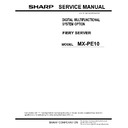Sharp MX-PE10 FIERY (serv.man2) Service Manual ▷ View online
T
ROUBLESHOOTING
100
System performance (continued)
The Fiery Server hangs
during the user software
installation segment.
during the user software
installation segment.
Possibly one of the following:
• The time and date need to be configured
in the Fiery Server BIOS. (If the battery
was removed from the Fiery Server
motherboard during service and the time
and date were not configured in Setup
afterward, the Fiery Server will hang
during the user software installation
segment.)
was removed from the Fiery Server
motherboard during service and the time
and date were not configured in Setup
afterward, the Fiery Server will hang
during the user software installation
segment.)
• User Software DVD is corrupted
• The DVD drive is faulty
• The hard disk drive is faulty
1 Set the time and date in the BIOS:
• Power off the Fiery Server and remove the User Software
DVD when it ejects.
• If not already connected, connect a keyboard and a monitor
to the Fiery Server.
• Power on the Fiery Server and immediately press F2
repeatedly to start the BIOS setup utility.
• Configure the time and date.
(To navigate, use the tab key and the -/+ keys).
• Save changes and exit (F10).
• When the Fiery Server reaches Idle, power off and then
begin a full software installation again, starting with the
System Software DVD (see
System Software DVD (see
page 83
).
2 If the problem persists, obtain another User Software DVD
and begin software installation again starting with the
System Software DVD (see
System Software DVD (see
page 83
).
3 If the problem persists, you may need to replace the DVD
drive (see
page 78
).
If replacing the DVD drive does not correct the problem,
reinstall the old DVD drive in the system.
reinstall the old DVD drive in the system.
4 If the problem persists, replace the hard disk drive (see
page 70
).
If replacing the hard disk drive does not correct the
problem, reinstall the old hard disk drive in the system.
problem, reinstall the old hard disk drive in the system.
Symptom
Possible cause
Suggested action
T
ROUBLESHOOTING
101
Network
If you suspect a network problem, keep in mind the following:
• If the Fiery Server does not appear in the list of printers on the network, another device on the network may have been assigned the same
Ethernet hardware address.
• Conflicting network settings may have been configured in Setup and on the customer’s workstation.
• Printing problems may be caused by inappropriate Setup options.
• Application-specific printing errors may be caused by missing or incorrectly placed printer description files.
• System software may be corrupted.
For additional information, see Configuration and Setup, which is part of the user documentation set.
Unable to connect to
the network, or the green
LED on the RJ-45
network port is
not lit.
the network, or the green
LED on the RJ-45
network port is
not lit.
Possibly one of the following:
• Network cable is connected to
the wrong RJ-45 port
• No cable/wrong type of cable is
connected to the network port
• Network cable or connection
is faulty
• Network is faulty
• If the Fiery Server requires a static IP
address (for example, in a non-DHCP
network environment), it may need to
be reconfigured. A static IP address is
deleted when system software is
reinstalled.
network environment), it may need to
be reconfigured. A static IP address is
deleted when system software is
reinstalled.
• System software is corrupted
• Network interface on the
Fiery Server motherboard is faulty
1 If the problem persists, have the network administrator
check Network Setup. To configure a static IP address (if
applicable for the customer site), work with the network
administrator as described on
applicable for the customer site), work with the network
administrator as described on
page 21
.
2 If the problem persists, make sure that the network
administrator has checked other devices on the network.
If other devices are not functioning, the problem may be
with the network.
with the network.
3 If the problem persists, restore the backup, or reinstall the
system software (see
page 83
).
Corrupt system software may cause the system to hang.
4 If the rest of the network is functioning properly and the
problem persists, replace the motherboard (see
page 53
).
Symptom
Possible cause
Suggested action
T
ROUBLESHOOTING
102
Network (continued)
System starts up slowly
then displays one or more
DHCP error messages on
the control panel.
then displays one or more
DHCP error messages on
the control panel.
Possibly one of the following:
• Network cable is connected to the wrong
RJ-45 port
• No cable/wrong type of cable is
connected to the network port
• Network cable or connection
is faulty
• Network is faulty
• System searches for a nonexistent DHCP
server because DHCP is enabled by
default on the Fiery Server, but the
customer’s network is not using DHCP
default on the Fiery Server, but the
customer’s network is not using DHCP
• Ethernet interface on the Fiery Server
motherboard is faulty
• System software is corrupted
1 If the problem persists, ask the network administrator
to check Network Setup. To configure a static IP address (if
applicable for the customer site, as in a non-DHCP
environment), work with the network administrator as
described on
applicable for the customer site, as in a non-DHCP
environment), work with the network administrator as
described on
page 21
.
2 If the problem persists, ask the network administrator
to check other devices on the network.
If other devices are not functioning, the problem may
be with the network.
be with the network.
3 If the problem persists, restore the backup, or reinstall
system software (see
page 83
).
Corrupt system software may cause the system to hang.
4 If the rest of the network is functioning properly
and the problem persists, replace the motherboard
(see
(see
page 53
).
Printing
N
OTE
:
Intermittent print quality and color quality problems are difficult to trace. Before you try to troubleshoot print quality problems,
print a color Test Page to make sure that the MFP does not need servicing or adjusting.
Test Page fails to print.
The MFP is not ready to print.
Make sure that the MFP is turned on and ready to print.
A problem exists with the connection
between the Fiery Server and the MFP.
between the Fiery Server and the MFP.
1 If the problem persists:
• Recycle power on the MFP.
• Recycle power on the Fiery Server by shutting down
through the Functions menu, waiting 10 seconds, and then
powering the Fiery Server back on.
powering the Fiery Server back on.
2 If the problem persists, replace the printer interface cable
and board (see
page 42
).
3 If the problem persists, you may need to service the MFP.
Symptom
Possible cause
Suggested action
T
ROUBLESHOOTING
103
Printing (continued)
The Fiery Server appears in
the list of printers on the
customer’s workstation,
but certain jobs do not
print.
the list of printers on the
customer’s workstation,
but certain jobs do not
print.
A PostScript error
1 Make sure that Print to PostScript Error in Setup is set to
Yes.
2 Check for error messages on the Fiery Server output.
An application problem
1 Print a job from a different application to determine if the
problem is associated with a particular application.
2 Make sure that the connection between the Fiery Server and
the workstation is working by downloading a Test Page from
the workstation, or by printing a simple file such as a
text file.
the workstation, or by printing a simple file such as a
text file.
3 Resend the problem file.
A print job stalls or stops
after one or a few pages.
after one or a few pages.
Possibly one of the following:
• A PostScript or application error
• System software is corrupted
1 Cancel the Fiery Server print job.
2 If this fails to clear the problem, reboot the Fiery Server.
3 If the problem persists, choose the Clear Server command
from Command WorkStation.
4 Set
Print Cover Page to Yes
and resend the problem job.
The Cover Page will indicate “PS Error.”
For more information about the PostScript error,
double-click the problem job in the Command
WorkStation window.
double-click the problem job in the Command
WorkStation window.
5 If the problem persists, restore the backup, or reinstall
system software (see
page 83
).
Corrupt system software may cause the system to hang.
Incorrect or faulty DIMM
or faulty DIMM connection
or faulty DIMM connection
1 Reseat the DIMMs to remove any oxidation on the
connectors (see
page 59
).
2 Verify memory amount on the Configuration page.
3 If the problem persists after replacing the DIMM,
replace the motherboard (see
page 59
).
Color quality is
inconsistent.
inconsistent.
A MFP problem
Test the MFP and perform service, if necessary. See the
service documentation that accompanies the MFP.
service documentation that accompanies the MFP.
Symptom
Possible cause
Suggested action
Click on the first or last page to see other MX-PE10 FIERY (serv.man2) service manuals if exist.