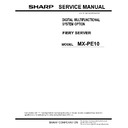Sharp MX-PE10 FIERY (serv.man2) Service Manual ▷ View online
R
EPLACING
PARTS
80
Restoring and verifying functionality after service
Before you leave the customer site, make sure that you complete the following steps. If you
cannot complete a step, determine the reason and correct the problem before continuing.
For more information, see
cannot complete a step, determine the reason and correct the problem before continuing.
For more information, see
Troubleshooting
on
page 87
.
T
O
REASSEMBLE
THE
F
IERY
S
ERVER
AND
VERIFY
FUNCTIONALITY
1 Reseat all boards, cables, connectors, and other parts loosened or removed during service.
When routing cables inside the Fiery Server, make sure that:
• Covers are securely installed after routing cables
• Cable routing does not interfere with the operation of internal components nor interfere
with removing or replacing components
• Cables are not tangled nor looped around internal circuit boards or components
(such as capacitors and resistors)
• Cables do not lie on or against any internal heating element
• Cables do not interfere with opening or closing Fiery Server panels
• Cable slack is secured with a tie-wrap
2 Restore the Fiery Server to the upright position.
3 Replace any panels that you removed earlier, as described on
page 37
.
4 If you replaced the motherboard, make sure that the new motherboard solves the problem
that you are troubleshooting, and then transfer options to the new motherboard (see
page 57
).
5 Connect the power cable to the Fiery Server (see
page 19
).
6 Connect the Fiery Server to the MFP (see
page 19
).
7 Print the Test Page and Configuration page.
• If the Fiery Server does not start up, refer to the startup problems listed on
page 95
.
• If pages do not print, verify that the interface cables are properly connected (see printing
problems on
page 102
).
• If image quality is poor, test the MFP (see the service documentation that accompanies the
MFP).
8 Connect to the network (see
page 21
).
9 Ask the network administrator to download a test job over the network.
If the job does not print, or has poor image quality, see printing problems and the
Troubleshooting sections of the user documentation.
Troubleshooting sections of the user documentation.
S
YSTEM
S
OFTWARE
I
NSTALLATION
81
S
YSTEM
S
OFTWARE
I
NSTALLATION
The Fiery Server ships with pre-installed system software on the hard disk drive. If you must
reinstall system software when servicing the Fiery Server, use the latest System Software and
User Software DVDs.
reinstall system software when servicing the Fiery Server, use the latest System Software and
User Software DVDs.
Before installing system software
Consider the following settings and features before you install system software.
•
Battery, date, and time:
If you removed or replaced the motherboard battery during
service, make sure to configure the time and date in Setup before installing system
software. Otherwise, the system may hang during the user software installation segment
(see
software. Otherwise, the system may hang during the user software installation segment
(see
page 100
).
•
Backup/restore:
Before you reinstall the system software, check with the site administrator
if there is any backup available to restore.
N
OTE
:
If there is a backup for the entire hard disk drive, make sure to restore this backup first
in the Fiery System Installer. Doing so ensures that all the customized settings and jobs on the
HDD(s) will be restored. If this backup is not available, restore the image from recovery
partition, which is provided with the Fiery Server by default. This will restore the Fiery Server
to the factory default setting. You must install the system software using the System Software
DVDs only when you replaced the hard disk drive, or restoring the backup does not solve the
problem you are troubleshooting.
HDD(s) will be restored. If this backup is not available, restore the image from recovery
partition, which is provided with the Fiery Server by default. This will restore the Fiery Server
to the factory default setting. You must install the system software using the System Software
DVDs only when you replaced the hard disk drive, or restoring the backup does not solve the
problem you are troubleshooting.
It is recommended to create a backup of the entire hard disk drive after you install the system
software and run the initial Setup. To create the backup or restore the system, use the Fiery
System Installer. For more information, see Configuration and Setup, which is part of the user
documentation set.
software and run the initial Setup. To create the backup or restore the system, use the Fiery
System Installer. For more information, see Configuration and Setup, which is part of the user
documentation set.
The following issues apply to the scenario where you reinstall the system from the System
Software DVDs.
Software DVDs.
•
Jobs:
All jobs in all print queues, and all jobs archived locally on the Fiery Server hard disk
drive are deleted when you reinstall the system software. To save jobs, ask the site
administrator to archive them to a CD/DVD or a location on the network, so that the jobs
can be imported back into the Fiery Server queue after system software installation.
For more information, see Command WorkStation Help.
administrator to archive them to a CD/DVD or a location on the network, so that the jobs
can be imported back into the Fiery Server queue after system software installation.
For more information, see Command WorkStation Help.
Notify the network administrator at the customer site that some archived jobs may no longer
print after you install an updated version of the system software.
print after you install an updated version of the system software.
•
Job Log:
The list of jobs in the Job Log and any jobs in the queues are deleted when you
install system software. The network administrator can use Command WorkStation to
save a current list of jobs (not the actual jobs) from the Job Log.
save a current list of jobs (not the actual jobs) from the Job Log.
S
YSTEM
S
OFTWARE
I
NSTALLATION
82
•
Fonts:
All fonts on the hard disk drive are deleted when you install system
software. Resident fonts are reinstalled when you reinstall system software. Any customer-
supplied fonts must be reinstalled by the network administrator using Command
WorkStation.
supplied fonts must be reinstalled by the network administrator using Command
WorkStation.
To determine which additional fonts were downloaded to the Fiery Server, print the Font
List before you install the system software and again after you complete the system
software installation. Any fonts not listed after installation must be reinstalled. For more
information, see Utilities, which is part of the user documentation set.
List before you install the system software and again after you complete the system
software installation. Any fonts not listed after installation must be reinstalled. For more
information, see Utilities, which is part of the user documentation set.
•
Configuration:
The existing Setup configuration is lost when you install system software.
Make sure to use Backup/Restore to create a backup of the system software configuration,
and print a Configuration page before you install system software, so that you can
reconfigure the settings in Setup.
and print a Configuration page before you install system software, so that you can
reconfigure the settings in Setup.
•
Static IP address:
If the Fiery Server requires a static IP address (for example, in a non-
DHCP network environment), be aware that the previous IP address configuration
is deleted when system software is reinstalled. To reconfigure a static IP address (if
applicable), work with the network administrator as described on
is deleted when system software is reinstalled. To reconfigure a static IP address (if
applicable), work with the network administrator as described on
page 21
.
•
User documentation:
All user documentation files resident on the Fiery Server are deleted
when you install system software. If user documentation is resident on the Fiery Server,
remind the site administrator to reinstall the documentation files after you finish installing
the system software.
remind the site administrator to reinstall the documentation files after you finish installing
the system software.
•
Custom simulation and output profiles:
Custom simulation and custom output profiles
saved on the hard disk drive are deleted when you install system software. Ask the site
administrator to save a copy of any custom profiles to a CD or network location before
you install software. Make sure to use Backup/Restore to create a backup of the system
software configuration, For more information, see Configuration and Setup, which is part
of the user documentation set.
administrator to save a copy of any custom profiles to a CD or network location before
you install software. Make sure to use Backup/Restore to create a backup of the system
software configuration, For more information, see Configuration and Setup, which is part
of the user documentation set.
•
Monitor profiles:
Monitor profiles saved to the hard disk drive are deleted when you install
system software. Monitor profiles for the Fiery Server monitor are automatically reinstalled
when you reinstall Command WorkStation on the system.
when you reinstall Command WorkStation on the system.
•
System software updates:
All updates to system software (Windows OS and Fiery System
Software) which may be available for the Fiery Server and installed from any source (for
example, System Updates (see
example, System Updates (see
page 86
), patches provided on CD or downloaded by the
customer) are deleted when you install system software.
•
Compatibility:
When upgrading the system software, make sure that the latest user
software is installed on all computers that print to the Fiery Server. Using incompatible
versions of the system software may result in system problems.
versions of the system software may result in system problems.
•
User software updates:
For optimal performance, maintain current versions of the user
software on every network computer used to print to the Fiery Server. User software may
be installed directly on client computers equipped with a DVD drive, or over a network
via the Fiery User Software Installer that resides on the Fiery Server.
be installed directly on client computers equipped with a DVD drive, or over a network
via the Fiery User Software Installer that resides on the Fiery Server.
S
YSTEM
S
OFTWARE
I
NSTALLATION
83
Changing the factory default language
Before installing system software, you can change the Fiery Server default language
preinstalled at the factory using the Configure tool, available through Command WorkStation
and WebTools.
preinstalled at the factory using the Configure tool, available through Command WorkStation
and WebTools.
T
O
CHANGE
THE
FACTORY
DEFAULT
LANGUAGE
1 Open Configure through either Command WorkStation or WebTools.
2 Click Server > Regional Settings > Server Language, and choose a language.
3 Click Apply.
Changing languages takes three to five minutes.
Installing system software
Fiery Server system software is provided on the following media:
• System Software DVDs contain the Windows operating system software and
the Fiery Server software.
• User Software DVD contains the Fiery Server user software.
Install system software in the following cases:
• The hard disk drive or motherboard is replaced.
• The Fiery Server must be updated to a more recent version of the system software.
System software installation takes approximately 1 hour and 10 minutes (not including the
time required to configure Setup).
time required to configure Setup).
T
O
INSTALL
SYSTEM
SOFTWARE
Notify the network administrator at the customer site that some archived jobs may no longer
print after you install an updated version of system software.
print after you install an updated version of system software.
1 Back up the Fiery Server configuration, if possible.
For more information, see Configuration and Setup, which is part of the user documentation
set.
set.
2 If you have not done so already, allow the network administrator the opportunity to print the
Job Log and save any custom simulation and output profiles. Also, print the following (if
possible):
possible):
•
Configuration page:
Lists any installed options and records the customer’s current Setup
configuration.
•
Font List:
Lists the fonts currently on the hard disk drive. Along with the fonts provided in
system software, the customer may have installed additional fonts.
Click on the first or last page to see other MX-PE10 FIERY (serv.man2) service manuals if exist.