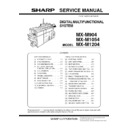Sharp MX-M904 / MX-M1204 (serv.man10) Service Manual ▷ View online
MX-M1204 ADJUSTMENTS 5 – 77
4) Press [EXECUTE] key.
The gray balance adjustment is automatically performed.
The adjustment pattern is printed out. Check it for any abnor-
mality.
The adjustment pattern is printed out. Check it for any abnor-
mality.
5) Press [OK] key.
The list of the adjustment items (for each dither) is displayed.
6) Select an adjustment item (for each dither).
7) Press [EXECUTE] key.
A4/11" x 8.5" or A3/11" x 17" paper is automatically selected.
The patch image (adjustment pattern) is printed out.
The patch image (adjustment pattern) is printed out.
8)
Set the patch image (adjustment pattern) printed in the proce-
dure 7) on the document table so that the thin lines on the
printed patch image (adjustment pattern) are on the left side.
Place 5 sheets of white paper on the printed patch image
(adjustment pattern).
dure 7) on the document table so that the thin lines on the
printed patch image (adjustment pattern) are on the left side.
Place 5 sheets of white paper on the printed patch image
(adjustment pattern).
9)
Press [EXECUTE] key.
The gray balance adjustment is automatically performed, and
the machine goes to the state of procedure 6).
The gray balance adjustment is automatically performed, and
the machine goes to the state of procedure 6).
10) When [OK] key is pressed, the adjustment result is registered
and the adjustment mode is terminated. When [EXECUTE]
key is pressed, the adjustment result is registered and the
screen is shifted to the other item (Mode/Image) select menu.
To execute the adjustment of the other item (Mode/Image),
press [EXECUTE] key.
After completion of all the adjustments of the items (Mode/
Image), press [OK] key, and the adjustment results are regis-
tered.
key is pressed, the adjustment result is registered and the
screen is shifted to the other item (Mode/Image) select menu.
To execute the adjustment of the other item (Mode/Image),
press [EXECUTE] key.
After completion of all the adjustments of the items (Mode/
Image), press [OK] key, and the adjustment results are regis-
tered.
11) Make a print, and check the print image quality.
(Refer to the item of the printer gray balance and density
check.)
check.)
NOTE: Use SIM67-52 to reset the adjustment values to the default
values.
11-F
(4)
Automatic gray balance adjustment by the
user (Printer gray balance automatic
adjustment ENABLE setting and
adjustment) (Normally unnecessary to the
setting change)
Automatic gray balance adjustment by the
user (Printer gray balance automatic
adjustment ENABLE setting and
adjustment) (Normally unnecessary to the
setting change)
a. General
In the user program mode, the user can execute the auto gray cali-
bration (auto adjustment of the printer gray balance and density).
This adjustment is to set Enable/Disable of the above user opera-
tion with SIM 26-53.
In the user program mode, the user can execute the auto gray cali-
bration (auto adjustment of the printer gray balance and density).
This adjustment is to set Enable/Disable of the above user opera-
tion with SIM 26-53.
NOTE: This setting must be set to ENABLE only when the user's
understanding on the automatic adjustment of the printer
gray balance and density and the user's operational ability
are judged enough to execute the adjustment.
When set to enable, operation procedures must be fully
explained to the user.
gray balance and density and the user's operational ability
are judged enough to execute the adjustment.
When set to enable, operation procedures must be fully
explained to the user.
HEAVY PAPER
Adjustment for heavy paper and that for gloss paper
4BIT_HIGH
For adjustments for each screen of 600/4bit HIGH
screen
screen
4BIT_SHIGH
For adjustments for each screen of 600/4bit SHIGH
screen
screen
1200DPI_LOW
For adjustments for each screen of 1200/1bit LOW
screen
screen
1200DPI_HIGH
For adjustments for each screen of 1200/1bit HIGH
screen
screen
1200DPI_SHIGH
For adjustments for each screen of 1200/1bit SHIGH
screen
screen
MX-M1204 ADJUSTMENTS 5 – 78
b. Setting procedure
1) Enter the SIM 26-53 mode.
2) Select ENABLE or DISABLE with 10-key.
1) Enter the SIM 26-53 mode.
2) Select ENABLE or DISABLE with 10-key.
When disabling, set to "0" (NO). When enabling, set to "1"
(Yes).
(Yes).
3) Press [OK] key.
When set to DISABLE, the menu of the user auto gray calibration
(automatic adjustment of printer gray balance and density) is not
displayed in the user program mode.
When set to DISABLE, the menu of the user auto gray calibration
(automatic adjustment of printer gray balance and density) is not
displayed in the user program mode.
(Auto gray calibration by the user (Auto gray balance adjust-
ment))
ment))
NOTE: This adjustment is based on the service target gray bal-
ance set with SIM 67-27 or SIM 67-28. If, therefore, the
above settings are not properly performed, this adjustment
cannot be made properly.
above settings are not properly performed, this adjustment
cannot be made properly.
1) Enter the system setting mode.
2) Enter the printer setting mode.
3) Press the auto gray calibration key.
4) Press [EXECUTE] key.
2) Enter the printer setting mode.
3) Press the auto gray calibration key.
4) Press [EXECUTE] key.
The patch image (adjustment pattern) is printed out.
5) Set the patch image (adjustment pattern) printed in procedure
4) on the document table.
Set the patch image so that the thin line is on the left side as
shown in the figure.
At that time, place 5 sheets of white paper on the above patch
image (adjustment pattern).
Set the patch image so that the thin line is on the left side as
shown in the figure.
At that time, place 5 sheets of white paper on the above patch
image (adjustment pattern).
6) Press [EXECUTE] key, and the printer gray balance adjust-
ment is executed automatically.
The message, "Will you go on to the copy gray balance adjust-
ment?" is displayed.
To execute the copy gray balance adjustment successively,
perform the procedures same as the above.
The message, "Will you go on to the copy gray balance adjust-
ment?" is displayed.
To execute the copy gray balance adjustment successively,
perform the procedures same as the above.
ADJ 12
Image send, FAX send mode
image quality adjustment
image quality adjustment
12-A
Color image send mode, image density and
gradation adjustment (by each mode)
gradation adjustment (by each mode)
Normally, there is no need to perform this adjustment. In the follow-
ing cases, however, this adjustment must be performed.
* When the user requests to perform the adjustment.
* When there is a defective copy in a scan image.
* When the scan image density is too light.
1) Enter the Sim. 46-4 mode.
2) Select a mode to be adjusted with the scroll button.
ing cases, however, this adjustment must be performed.
* When the user requests to perform the adjustment.
* When there is a defective copy in a scan image.
* When the scan image density is too light.
1) Enter the Sim. 46-4 mode.
2) Select a mode to be adjusted with the scroll button.
3)
Enter the adjustment value with 10-key, and press [OK] button.
When the adjustment value is increased, the image density is
increased. When the adjustment value is decreased, the
image density is decreased.
When the adjustment value is increased, the image density is
increased. When the adjustment value is decreased, the
image density is decreased.
4)
Scan the color document in the color scan mode (Scan to PC
or Scan to e-Mail), and check the density of the received
image.
Check can be made also in the copy mode by the following
procedure. The scanned image, however, is in monochrome.
4) Press [CLOSE] button in the simulation mode to jump to the
normal copy mode, and make a copy and check the adjust-
ment result.
Switch alternatively between the simulation mode and the nor-
mal copy mode, and adjust and check the adjustment result
with an actual copy.
Repeat the procedures 3 and 4 until a satisfactory result is
obtained.
or Scan to e-Mail), and check the density of the received
image.
Check can be made also in the copy mode by the following
procedure. The scanned image, however, is in monochrome.
4) Press [CLOSE] button in the simulation mode to jump to the
normal copy mode, and make a copy and check the adjust-
ment result.
Switch alternatively between the simulation mode and the nor-
mal copy mode, and adjust and check the adjustment result
with an actual copy.
Repeat the procedures 3 and 4 until a satisfactory result is
obtained.
12-B
Monochrome image send mode, image
density and gradation adjustment
(by each mode)
density and gradation adjustment
(by each mode)
Normally, there is no need to perform this adjustment. In the follow-
ing cases, however, this adjustment must be performed.
* When the user requests to perform the adjustment.
* When there is a defective copy in a scan image.
* When the scan image density is too light.
1)
ing cases, however, this adjustment must be performed.
* When the user requests to perform the adjustment.
* When there is a defective copy in a scan image.
* When the scan image density is too light.
1)
Enter the Sim. 46-5 mode.
2)
Select a mode to be adjusted with the scroll button.
Thin line
Item/
Mode
Mode
Display
Document
mode
Setting
rage
Default
value
A
LOW
AUTO
Auto
1 - 99
50
B
TEXT
Text
1 - 99
50
C
TEXT/
PRINTEDPHOTO
Text/Printed
Photo
1 - 99
50
D
TEXT/PHOTO
Text/
Photograph
1 - 99
50
E
PRINTED PHOTO
Printed photo
1 - 99
50
F
PHOTOGRAPH
Photograph
1 - 99
50
G
MAP
Map
1 - 99
50
H
RIP
-
1 - 99
50
A
HIGH
AUTO
Auto
1 - 99
50
B
TEXT
Text
1 - 99
50
C
TEXT/PRINTED
PHOTO
Text/Printed
Photo
1 - 99
50
D
TEXT/PHOTO
Text/
Photograph
1 - 99
50
E
PRINTED PHOTO
Printed photo
1 - 99
50
F
PHOTOGRAPH
Photograph
1 - 99
50
G
MAP
Map
1 - 99
50
H
RIP
-
1 - 99
50
Item/
Mode
Mode
Display
Document
mode
Setting
rage
Default
value
A
LOW
AUTOTEXT
Auto/Text
1 - 99
50
B
TEXT
Text
1 - 99
50
C
TEXT/PRINTED
PHOTO
Text/Printed
Photo
1 - 99
50
D
TEXT/PHOTO
Text/
Photograph
1 - 99
50
E
PRINTED PHOTO
Printed photo
1 - 99
50
F
PHOTOGRAPH
Photograph
1 - 99
50
G
MAP
Map
1 - 99
50
H
RIP
-
1 - 99
50
MX-M1204 ADJUSTMENTS 5 – 79
3) Enter the adjustment value with 10-key, and press [OK] button.
When the adjustment value is increased, the image density is
increased. When the adjustment value is decreased, the
image density is decreased.
increased. When the adjustment value is decreased, the
image density is decreased.
4) Scan a monochrome document in the color scan mode (Scan
to PC or Scan to e-Mail), and check the density of the received
image.
Check can be made also in the copy mode by the following
procedure.
4) Press [CLOSE] button in the simulation mode to jump to the
normal copy mode, and make a copy and check the adjust-
ment result.
Switch alternatively between the simulation mode and the nor-
mal copy mode, and adjust and check the adjustment result
with an actual copy.
Repeat the procedures 3 and 4 until a satisfactory result is
obtained.
image.
Check can be made also in the copy mode by the following
procedure.
4) Press [CLOSE] button in the simulation mode to jump to the
normal copy mode, and make a copy and check the adjust-
ment result.
Switch alternatively between the simulation mode and the nor-
mal copy mode, and adjust and check the adjustment result
with an actual copy.
Repeat the procedures 3 and 4 until a satisfactory result is
obtained.
12-C
Image send mode, image gray balance
adjustment
adjustment
Normally, there is no need to perform this adjustment. In the follow-
ing cases, however, this adjustment must be performed.
* When the user requests to perform the adjustment.
* When the scan image gray balance is defective.
1) Enter the Sim. 46-8 mode.
2) Select a color to be adjusted with [R], [G], [B] buttons.
3) Select a mode (low density section or high density section) to
ing cases, however, this adjustment must be performed.
* When the user requests to perform the adjustment.
* When the scan image gray balance is defective.
1) Enter the Sim. 46-8 mode.
2) Select a color to be adjusted with [R], [G], [B] buttons.
3) Select a mode (low density section or high density section) to
be adjusted with the scroll button.
4) Enter the adjustment value with 10-key, and press [OK] key.
To increase the density of the target color, increase the adjust-
ment value. To decrease the density of the target color,
decrease the adjustment value.
ment value. To decrease the density of the target color,
decrease the adjustment value.
5) Scan a color document in the color scan mode (Scan to PC or
Scan to e-Mail), and check the density of the received image.
Check can be made also in the copy mode by the following
procedure. The scanned image, however, is in monochrome.
5) Press [CLOSE] button in the simulation mode to jump to the
normal copy mode, and make a copy and check the adjust-
ment result.
Switch alternatively between the simulation mode and the nor-
mal copy mode, and adjust and check the adjustment result
with an actual copy.
Repeat the procedures 3 and 4 until a satisfactory result is
obtained.
Check can be made also in the copy mode by the following
procedure. The scanned image, however, is in monochrome.
5) Press [CLOSE] button in the simulation mode to jump to the
normal copy mode, and make a copy and check the adjust-
ment result.
Switch alternatively between the simulation mode and the nor-
mal copy mode, and adjust and check the adjustment result
with an actual copy.
Repeat the procedures 3 and 4 until a satisfactory result is
obtained.
12-D
FAX send mode, image sharpness
adjustment
adjustment
Normally, there is no need to perform this adjustment. In the follow-
ing cases, however, this adjustment must be performed.
* When the user requests to perform the adjustment.
* When the sharpness in the FAX send mode is too low.
ing cases, however, this adjustment must be performed.
* When the user requests to perform the adjustment.
* When the sharpness in the FAX send mode is too low.
Note:
Normally this adjustment value may be set to the default and there
is no need to perform the adjustment. When, however, the sharp-
ness of a printed image on the receiving FAX side to too low, per-
form this adjustment.
When performing this adjustment, be sure to check that the receiv-
ing side FAX is normal.
1)
Normally this adjustment value may be set to the default and there
is no need to perform the adjustment. When, however, the sharp-
ness of a printed image on the receiving FAX side to too low, per-
form this adjustment.
When performing this adjustment, be sure to check that the receiv-
ing side FAX is normal.
1)
Enter the Sim. 46-39 mode.
2)
Select a mode to be adjusted with the scroll button.
3)
Enter the adjustment value with 10-key, and press [OK] button.
To increase the sharpness, increase the adjustment value. To
decrease the sharpness, decrease the adjustment value.
To increase the sharpness, increase the adjustment value. To
decrease the sharpness, decrease the adjustment value.
4)
Send a FAX message.
5)
Check the sharpness of the received FAX image.
Repeat the above procedures until a satisfactory result is
obtained.
Repeat the above procedures until a satisfactory result is
obtained.
ADJ 13
FAX send mode image quality
adjustment
adjustment
Normally this adjustment is not required. However, perform this
adjustment in the following cases:
* When the user request for performing this adjustment.
* When the FAX send image density is low or high.
adjustment in the following cases:
* When the user request for performing this adjustment.
* When the FAX send image density is low or high.
NOTE:
Normally, the adjustment value may be set to the default value and
there is no need to make this adjustment. When, however, the
image density on the receiving FAX side is unsatisfactory, perform
this adjustment.
Before execution of this adjustment, however, be sure to confirm
that the receiving FAX operates normally.
Normally, the adjustment value may be set to the default value and
there is no need to make this adjustment. When, however, the
image density on the receiving FAX side is unsatisfactory, perform
this adjustment.
Before execution of this adjustment, however, be sure to confirm
that the receiving FAX operates normally.
A
HIGH
AUTOTEXT
Auto/Text
1 - 99
50
B
TEXT
Text
1 - 99
50
C
TEXT/PRINTED
PHOTO
Text/Printed
Photo
1 - 99
50
D
TEXT/PHOTO
Text/
Photograph
1 - 99
50
E
PRINTED PHOTO
Printed photo
1 - 99
50
F
PHOTOGRAPH
Photograph
1 - 99
50
G
MAP
Map
1 - 99
50
H
RIP
-
1 - 99
50
Display/Item
Content
Setting
range
Default
A
LOW DENSITY
POINT
POINT
Low density section
gray balance
adjustment value
gray balance
adjustment value
1 - 99
50
B
HIGH DENSITY
POINT
POINT
High density section
gray balance
adjustment value
gray balance
adjustment value
1 - 99
50
Item/
Mode
Mode
Display
Document
mode
Setting
rage
Default
value
Display/Item
Content
Setting
range
Default
A
200 X 100 [DPI] OFF
200 X 100 [DPI]
Half-tone OFF mode
Half-tone OFF mode
0 - 2
1
B
200 X 200 [DPI] OFF
200 X 200 [DPI]
Half-tone OFF mode
Half-tone OFF mode
0 - 2
1
C
200 X 200 [DPI] ON
200 X 200 [DPI]
Half-tone ON mode
Half-tone ON mode
0 - 2
1
D
200 X 400 [DPI] OFF
200 X 400 [DPI]
Half-tone OFF mode
Half-tone OFF mode
0 - 2
1
E
200 X 400 [DPI] ON
200 X 400 [DPI]
Half-tone ON mode
Half-tone ON mode
0 - 2
1
F
400 X 400 [DPI] OFF
400 X 400 [DPI]
Half-tone OFF mode
Half-tone OFF mode
0 - 2
1
G
400 X 400 [DPI] ON
400 X 400 [DPI]
Half-tone ON mode
Half-tone ON mode
0 - 2
1
H
600 X 600 [DPI] OFF
600 X 600 [DPI]
Half-tone OFF mode
Half-tone OFF mode
0 - 2
1
I
600 X 600 [DPI] ON
600 X 600 [DPI]
Half-tone ON mode
Half-tone ON mode
0 - 2
1
MX-M1204 ADJUSTMENTS 5 – 80
13-A
Image density and gradation adjustment in
the FAX send mode (Collective adjustment
of all the FAX modes)
the FAX send mode (Collective adjustment
of all the FAX modes)
1) Enter the Sim. 46-40 mode, and select the I-FAX or FAX.
2) Press [EXECUTE] button.
2) Press [EXECUTE] button.
The adjustment pattern is printed.
3) Check the print density in the adjustment pattern.
If the print density of the adjustment pattern is unsatisfactory,
perform the following procedure.
perform the following procedure.
4) Enter the adjustment value with 10-key, and press [OK] button.
When the adjustment value is increased, the image density is
increased. When the adjustment value is decreased, the
image density is decreased.
Repeat the procedures 2 thru 4 until a satisfactory result is
obtained.
increased. When the adjustment value is decreased, the
image density is decreased.
Repeat the procedures 2 thru 4 until a satisfactory result is
obtained.
13-B
Image density and gradation adjustment in
the FAX send mode (Normal mode)
the FAX send mode (Normal mode)
1) Enter the Sim. 46-41 mode, and select the I-FAX or FAX.
2) Select a mode to be adjusted with the scroll button.
2) Select a mode to be adjusted with the scroll button.
3) Press [EXECUTE] button.
The adjustment pattern is printed.
4) Check the print density of the adjustment pattern.
If the print density of the adjustment pattern is unsatisfactory,
perform the following procedure.
perform the following procedure.
5) Enter the adjustment value with 10-key, and press [OK] button.
When the adjustment value is increased, the image density is
increased. When the adjustment value is decreased, the
image density is decreased.
Repeat the procedures 3 thru 5 until a satisfactory result is
obtained.
To select the exposure mode actually used in the FAX send
mode, select item G and enter the set value corresponding to
the exposure mode with 10-key and press [EXECUTE] button.
increased. When the adjustment value is decreased, the
image density is decreased.
Repeat the procedures 3 thru 5 until a satisfactory result is
obtained.
To select the exposure mode actually used in the FAX send
mode, select item G and enter the set value corresponding to
the exposure mode with 10-key and press [EXECUTE] button.
13-C
Image density and gradation adjustment in
the FAX send mode (Fine mode)
the FAX send mode (Fine mode)
1)
Enter the Sim. 46-42 mode, and select the I-FAX or FAX.
2)
Select a mode to be adjusted with the scroll button.
3)
Press [EXECUTE] button.
The adjustment pattern is printed.
The adjustment pattern is printed.
4)
Check the print density of the adjustment pattern.
If the print density of the adjustment pattern is unsatisfactory,
perform the following procedure.
If the print density of the adjustment pattern is unsatisfactory,
perform the following procedure.
5)
Enter the adjustment value with 10-key, and press [OK] button.
When the adjustment value is increased, the image density is
increased. When the adjustment value is decreased, the
image density is decreased.
Repeat the procedures 3 thru 5 until a satisfactory result is
obtained.
To select the exposure mode actually used in the FAX send
mode, select item M and enter the set value corresponding to
the exposure mode with 10-key and press [EXECUTE] button
When the adjustment value is increased, the image density is
increased. When the adjustment value is decreased, the
image density is decreased.
Repeat the procedures 3 thru 5 until a satisfactory result is
obtained.
To select the exposure mode actually used in the FAX send
mode, select item M and enter the set value corresponding to
the exposure mode with 10-key and press [EXECUTE] button
Display/Item
Content
Setting
range
Default
A AUTO
FAX auto exposure mode
send image density
(Normal mode)
send image density
(Normal mode)
1 - 99
50
B EXPOSURE1
FAX exposure level 1 send
image density
(Normal mode)
image density
(Normal mode)
1 - 99
50
C EXPOSURE2
FAX exposure level 2 send
image density
(Normal mode)
image density
(Normal mode)
1 - 99
50
D EXPOSURE3
FAX exposure level 3 send
image density
(Normal mode)
image density
(Normal mode)
1 - 99
50
E EXPOSURE4
FAX exposure level 4 send
image density
(Normal mode)
image density
(Normal mode)
1 - 99
50
F
EXPOSURE5
FAX exposure level 5 send
image density
(Normal mode)
image density
(Normal mode)
1 - 99
50
G EXECUTE
MODE
AUTO
1
1
(AUTO)
EXP1
2
EXP2
3
EXP3
4
EXP4
5
EXP5
6
Display/Item
Content
Setting
range
Default
A AUTO
FAX auto exposure mode
send image density
(Fine mode)
send image density
(Fine mode)
1 - 99
50
B EXPOSURE1
FAX exposure level 1 send
image density (Fine mode)
image density (Fine mode)
1 - 99
50
C EXPOSURE2
FAX exposure level 2 send
image density (Fine mode)
image density (Fine mode)
1 - 99
50
D EXPOSURE3
FAX exposure level 3 send
image density (Fine mode)
image density (Fine mode)
1 - 99
50
E EXPOSURE4
FAX exposure level 4 send
image density (Fine mode)
image density (Fine mode)
1 - 99
50
F EXPOSURE5
FAX exposure level 5 send
image density (Fine mode)
image density (Fine mode)
1 - 99
50
G AUTO
H_TONE
FAX auto exposure mode
send image density
(Half-tone/Fine mode)
send image density
(Half-tone/Fine mode)
1 - 99
50
H EXPOSURE1
H_TONE
FAX exposure level 1 send
image density
(Half-tone/Fine mode)
image density
(Half-tone/Fine mode)
1 - 99
50
I
EXPOSURE2
H_TONE
H_TONE
FAX exposure level 2 send
image density
(Half-tone/Fine mode)
image density
(Half-tone/Fine mode)
1 - 99
50
J
EXPOSURE3
H_TONE
H_TONE
FAX exposure level 3 send
image density
(Half-tone/Fine mode)
image density
(Half-tone/Fine mode)
1 - 99
50
K EXPOSURE4
H_TONE
FAX exposure level 4 send
image density
(Half-tone/Fine mode)
image density
(Half-tone/Fine mode)
1 - 99
50
L
EXPOSURE5
H_TONE
H_TONE
FAX exposure level 5 send
image density
(Half-tone/Fine mode)
image density
(Half-tone/Fine mode)
1 - 99
50
M EXECUTE
MODE
AUTO
1
1
(AUTO)
EXP1
2
EXP2
3
EXP3
4
EXP4
5
EXP5
6
AUTO H_TONE
7
EXP1 H_TONE
8
EXP2 H_TONE
9
EXP3 H_TONE
10
EXP4 H_TONE
11
EXP5 H_TONE
12
Click on the first or last page to see other MX-M904 / MX-M1204 (serv.man10) service manuals if exist.