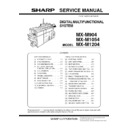Sharp MX-M904 / MX-M1204 (serv.man10) Service Manual ▷ View online
MX-M1204 ADJUSTMENTS 5 – 69
11-D
(13)
Dropout color adjustment
(Normally not required)
Dropout color adjustment
(Normally not required)
a. General
This adjustment is used to adjust the range of reproduction of color
document images as monochrome images in the image send mode
(monochrome manual text mode).
In other words, it is used to adjust the level of chroma of color
images which are reproduced as monochrome images.
This adjustment must be performed in the following cases:
* When there is request from the user.
This adjustment is used to adjust the range of reproduction of color
document images as monochrome images in the image send mode
(monochrome manual text mode).
In other words, it is used to adjust the level of chroma of color
images which are reproduced as monochrome images.
This adjustment must be performed in the following cases:
* When there is request from the user.
b. Adjustment procedures
1) Enter the SIM 46-55 mode.
2) Enter the adjustment value with 10-key and press [OK] key.
1) Enter the SIM 46-55 mode.
2) Enter the adjustment value with 10-key and press [OK] key.
When the adjustment value is increased, colors dropout
becomes easy to narrow the reproduction range. When the
adjustment value is decreased, color dropout becomes difficult
to widen the reproduction range.
becomes easy to narrow the reproduction range. When the
adjustment value is decreased, color dropout becomes difficult
to widen the reproduction range.
3) Scan the document in the image send mode (monochrome
manual text mode) and check the adjustment result.
Effect and adverse effect when decreasing the value
[Effect]
When black characters are fainted by color shift, etc, the black area
is outputted clearly.
When black characters are fainted by color shift, etc, the black area
is outputted clearly.
[Adverse effect]
Dropout of color sections becomes difficult.
Dropout of color sections becomes difficult.
Effect and adverse effect when increasing the value
[Effect]
Colors (of low chroma) which are difficult to be dropped out can be
dropped out.
Colors (of low chroma) which are difficult to be dropped out can be
dropped out.
[Adverse effect]
Black characters are fainted or cracked.
Black characters are fainted or cracked.
Item/Display
Content
Setting
range
Default
value
A
CHROMA
Dropout color range adjustment
0 - 6
3
SIM value 3
(Default)
SIM value 6
(Maximum value)
SIM value 0
(Minimum value)
The reproduction range is widened.
The reproduction range is narrowed.
When black characters
are fainted,
are fainted,
Document
Decrease the adjustment value.
When the color section is not
dropped out,
dropped out,
Increase the value.
Reproduced
image
image
Color dropout
MX-M1204 ADJUSTMENTS 5 – 70
11-D
(14)
Watermark adjustment
(Normally not required)
Watermark adjustment
(Normally not required)
a. General
This adjustment is used to adjust the reproduction capability of the
watermark in the copy/printer mode.
This adjustment is used for watermark documents (primary output).
The result of this adjustment affects the result of watermark print
(secondary output).
In the printer mode, the watermark density can be adjusted by the
printer driver. That adjustment is based on the result of this adjust-
ment.
This adjustment must be performed in the following cases:
* When there is request from the user. (When a satisfactory result
This adjustment is used to adjust the reproduction capability of the
watermark in the copy/printer mode.
This adjustment is used for watermark documents (primary output).
The result of this adjustment affects the result of watermark print
(secondary output).
In the printer mode, the watermark density can be adjusted by the
printer driver. That adjustment is based on the result of this adjust-
ment.
This adjustment must be performed in the following cases:
* When there is request from the user. (When a satisfactory result
is not obtained from the adjustment in the system setting mode.)
* When there is request from the user. (When a satisfactory result
is not obtained from the adjustment with the printer driver.)
b. Adjustment procedures
1)
1)
Enter the SIM 46-66 mode.
2)
Select the PATTERN mode, then select an adjustment item in
the following list according to the situation.
the following list according to the situation.
NOTE: Normally there is no need to adjust the PATTERN mode
(items E and F), the COPY MODE, and the POSITION
mode.
mode.
*1: When the adjustment value is varied by
1, the line space is varied by 0.1mm.
*2: When the adjustment value is varied by
1, the upper and the lower margins are varied by 0.1mm.
*3: When the adjustment value is varied by
1, the left and the right margins are varied by 0.1mm.
Category
Item
Display
Content
Setting
range
Default
value
PATTERN
A
WOVEN DEN BK LOW
Watermark density level (Black LOW)
0 - 255
15
B
WOVEN DEN BK MIDDLE
Watermark density level (Black MIDDLE)
0 - 255
19
C
WOVEN DEN BK HIGH
Watermark density level (Black HIGH)
0 - 255
23
D
CONTRAST
Contrast adjustment
0 - 255
2
E
HT TYPE (POSI)
For halftone index watermark type positive
42 - 43
42
F
HT TYPE (NEGA)
For halftone index watermark type negative
42 - 43
42
COPY
MODE
MODE
A
TEXT/PRINTED PHOTO
Text/Printed Photo mode select Enable/Disable
OFF
0 - 1
1
ON
B
TEXT
Text mode select Enable/Disable
OFF
0 - 1
1
ON
C
PRINTED PHOTO
Printed Photo mode select Enable/Disable
OFF
0 - 1
1
ON
D
PHOTOGRAPH
Photograph mode select Enable/Disable
OFF
0 - 1
1
ON
E
TEXT/PHOTO
Text/Photograph mode select Enable/Disable
OFF
0 - 1
1
ON
F
MAP
Map mode select Enable/Disable
OFF
0 - 1
1
ON
G
LIGHT
Light density document mode select Enable/Disable
OFF
0 - 1
1
ON
H
AUTO
Automatic mode select Enable/Disable
OFF
0 - 1
1
ON
I
DEFAULT MODE
Default exposure mode
TEXT/PRINTED PHOTO
0 - 5
0
Used to specify the exposure mode set
when the watermark is ON.
when the watermark is ON.
TEXT
PRINTED PHOTO
PHOTOGRAPH
TEXT/PHOTO
MAP
PRINTED PHOTO
PHOTOGRAPH
TEXT/PHOTO
MAP
POSITION
A
LINE SPACE 1
Line space in the watermark print box (24P - 36P) (*1)
0 - 200
20
B
LINE SPACE 2
Line space in the watermark print box (37P - 48P) (*1)
0 - 200
20
C
LINE SPACE 3
Line space in the watermark print box (49P - 64P) (*1)
0 - 200
20
D
LINE SPACE 4
Line space in the watermark print box (65P - 80P) (*1)
0 - 200
20
E
BLANK H/B 1
Upper margin/Lower margin in the watermark print box (24P - 36P) (*2)
0 - 200
10
F
BLANK H/B 2
Upper margin/Lower margin in the watermark print box (37P - 48P) (*2)
0 - 200
10
G
BLANK H/B 3
Upper margin/Lower margin in the watermark print box (49P - 64P) (*2)
0 - 200
10
H
BLANK H/B 4
Upper margin/Lower margin in the watermark print box (65P - 80P) (*2)
0 - 200
10
I
BLANK L/R 1
Left margin/Right margin in the watermark print box (24P - 36P) (*3)
0 - 200
60
J
BLANK L/R 2
Left margin/Right margin in the watermark print box (37P - 48P) (*3)
0 - 200
90
K
BLANK L/R 3
Left margin/Right margin in the watermark print box (49P - 64P) (*3)
0 - 200
120
L
BLANK L/R 4
Left margin/Right margin in the watermark print box (65P - 80P) (*3)
0 - 200
150
MX-M1204 ADJUSTMENTS 5 – 71
Changing adjustment values of adjustment items A - C
and trade off
and trade off
3) Enter the adjustment value with 10-key and press [OK] key.
4) Make a copy, and check the adjustment result.
4) Make a copy, and check the adjustment result.
Descriptions on the watermark
Watermark adjustment in the system setting
System setting
System setting
Security setting Watermark print
Contrast tab
NOTE:
Note for adjusting the watermark with SIM46-54
When the gray balance automatic adjustment is executed with
SIM46-74 or SIM46-24 but the containing characters are
reproduced, use SIM46-54 to execute the gray balance auto-
matic adjustment for each dither.
However, note the following items.
• When either of item E or F of the PATTERN mode is 42, the
When the gray balance automatic adjustment is executed with
SIM46-74 or SIM46-24 but the containing characters are
reproduced, use SIM46-54 to execute the gray balance auto-
matic adjustment for each dither.
However, note the following items.
• When either of item E or F of the PATTERN mode is 42, the
adjustment must be executed for the both modes of
WOVEN1 and WOVEN2 of SIM46-54.
WOVEN1 and WOVEN2 of SIM46-54.
• When either of item E or F of the PATTERN mode is 43, the
adjustment must be executed for the both modes of
WOVEN3 and WOVEN4 of SIM46-54.
WOVEN3 and WOVEN4 of SIM46-54.
• WOVEN1 and WOVEN2 must be adjusted in a pair as well
as WOVEN3 and WOVEN4.
If it is ignored, the containing characters remain reproduced.
If it is ignored, the containing characters remain reproduced.
Kinds of
watermarks
(Mode
selected in
the watermark
copy mode)
Density
value
Adjustment
values of
adjustment
items A - C
Effect
Characters
appearing.
appearing.
Decrease.
The adjustment
value is
decreased.
value is
decreased.
The watermark images
become easy to
disappear.
The containing
characters become
lighter.
become easy to
disappear.
The containing
characters become
lighter.
Increase.
The adjustment
value is
increased.
value is
increased.
The containing
characters become
darker.
The watermark images
become difficult to
disappear.
characters become
darker.
The watermark images
become difficult to
disappear.
Background
appearing.
appearing.
Decrease.
The adjustment
value is
decreased.
value is
decreased.
The containing
characters become easy
to disappear.
The watermark images
become easy to
disappear.
characters become easy
to disappear.
The watermark images
become easy to
disappear.
Increase.
The adjustment
value is
increased.
value is
increased.
The watermark images
become darker.
The containing
characters become
difficult to disappear.
become darker.
The containing
characters become
difficult to disappear.
Containing
characters
characters
Characters embedded in a watermark, such as "COPY
INHIBITED," are called containing characters.
INHIBITED," are called containing characters.
Kinds of
watermarks
watermarks
There are two kinds: "Character appearing" and
"Background appearing."
When a watermark of "Character appearing" is copied, the
background disappears and the containing characters
appear.
When a watermark of "Background appearing" is copied,
the watermark of the character area disappears and the
containing characters become outline characters.
"Background appearing."
When a watermark of "Character appearing" is copied, the
background disappears and the containing characters
appear.
When a watermark of "Background appearing" is copied,
the watermark of the character area disappears and the
containing characters become outline characters.
Principle of
watermarks
watermarks
A watermark is composed of two dots: fine dots and rough
dots.
Since fine dots disappear when copied, they are called
disappearing patterns.
Since rough dots remain when copied, they are called
remaining patterns.
In a watermark of "Character appearing," the background is
a disappearing pattern and the containing characters are
remaining patterns.
In a watermark of "Background appearing," the background
is a remaining pattern and the containing characters are
disappearing patterns.
dots.
Since fine dots disappear when copied, they are called
disappearing patterns.
Since rough dots remain when copied, they are called
remaining patterns.
In a watermark of "Character appearing," the background is
a disappearing pattern and the containing characters are
remaining patterns.
In a watermark of "Background appearing," the background
is a remaining pattern and the containing characters are
disappearing patterns.
Document
(Copy document or
Print data)
(Copy document or
Print data)
Watermark document
(Primary output)
(Copy or Printer output)
(This machine)
(Primary output)
(Copy or Printer output)
(This machine)
Watermark copy
(Secondary output)
(This machine or other
company's machine)
(Secondary output)
(This machine or other
company's machine)
Copy / Print
Copy
COPY INHIBITED
COPY INHIBITED
COPY INHIBITED
Containing
characters
characters
NOTE:
Note for
watermarks
Note for
watermarks
Watermarks have the following characteristics:
• A watermark is presumed to be synthesized with text
• A watermark is presumed to be synthesized with text
documents. If it is used with photos or images, the
containing characters may be seen in the watermark
document (primary output) or the containing characters
may not appear properly in the watermark copy
(secondary output).
containing characters may be seen in the watermark
document (primary output) or the containing characters
may not appear properly in the watermark copy
(secondary output).
• When a watermark is synthesized with newspapers or
other dark-background documents, the containing
characters may not appear in the watermark copy
(secondary output).
characters may not appear in the watermark copy
(secondary output).
• Containing characters may not appear in the watermark
copy (secondary output) depending on the kind of the
copier which makes the watermark copy (secondary
output) and the copy mode.
copier which makes the watermark copy (secondary
output) and the copy mode.
• Containing characters may not appear clearly in the
watermark copy (secondary output) depending on the
copy mode in which the watermark document (primary
output) is made.
copy mode in which the watermark document (primary
output) is made.
• When the print engine status changes, the containing
characters may not be concealed properly in the
watermark document (primary output). In this case,
follow the procedures below to conceal the containing
characters.
* Use SIM46-24 to execute the gray balance
watermark document (primary output). In this case,
follow the procedures below to conceal the containing
characters.
* Use SIM46-24 to execute the gray balance
adjustment.
* Use SIM46-54 to execute the gray balance adjustment
for each dither.
* Adjust the watermark print contrast in the system
setting.
• The preview screen of the watermark only indicates the
setting of the watermark color, and does not indicate an
actual copy image.
actual copy image.
• When the document control (printer mode) is used
together, it is advisable to use "Characters appearing"
setting. If "Background appearing" setting is used
together, the detection accuracy of document control
may be reduced.
setting. If "Background appearing" setting is used
together, the detection accuracy of document control
may be reduced.
• In the printer mode watermark, setting of 1200dpi and a
watermark cannot be used together.
Watermark kind
mode selection
Density
Adjustment
Character
appearing
appearing
To increase the
text density
text density
Decrease the contrast value.
(Default: 5)
(Default: 5)
To decrease the
text density
text density
Increase the contrast value.
(Default value: 5)
(Default value: 5)
Background
appearing
appearing
To increase the
text density
text density
Increase the contrast value.
(Default value: 5)
(Default value: 5)
To decrease the
text density
text density
Decrease the contrast value.
(Default: 5)
(Default: 5)
MX-M1204 ADJUSTMENTS 5 – 72
11-E
Printer image quality adjustment
(Basic adjustment)
(Basic adjustment)
Requisite condition before execution of the printer gray bal-
ance/density adjustment
Before execution of the printer gray balance/density adjustment,
the copy gray balance/density adjustment must have been com-
pleted properly.
ance/density adjustment
Before execution of the printer gray balance/density adjustment,
the copy gray balance/density adjustment must have been com-
pleted properly.
This adjustment is required in the following cases.
* Basically same as when the copy gray balance/density adjust-
* Basically same as when the copy gray balance/density adjust-
ment is required.
* After the copy gray balance/density adjustment.
11-E
(1)
Printer gray balance adjustment
(Automatic adjustment)
Printer gray balance adjustment
(Automatic adjustment)
a. General
The gray balance adjustment (auto adjustment) is used to adjust
the print density of automatically with SIM 67-24 or the user pro-
gram.
When this adjustment is executed, the gray balance adjustments of
all the print modes are revised.
The gray balance adjustment (auto adjustment) is used to adjust
the print density of automatically with SIM 67-24 or the user pro-
gram.
When this adjustment is executed, the gray balance adjustments of
all the print modes are revised.
There are following two modes in the auto gray balance adjust-
ment.
1) Auto gray balance adjustment by the serviceman (SIM 67-24 is
ment.
1) Auto gray balance adjustment by the serviceman (SIM 67-24 is
used.)
2) Auto gray balance adjustment by the user (The user program
mode is used.) (The gray balance target is the service target.)
The auto gray balance adjustment by the user is provided to
reduce the number of service calls.
If the print gray balance is lost for some reasons, the user can
use this gray balance adjustment to recover the balance.
When, however, the machine has a fatal problem or when the
machine condition is greatly changed, this function does not
work effectively.
On the other hand, the auto gray balance adjustment by the
serviceman functions to recover the normal gray balance
though the machine condition is greatly changed. If the
machine has a fatal problem, repair and adjust it for obtaining
the normal gray balance.
To perform the adjustment, the above difference must be fully
understood.
The auto gray balance adjustment by the user is provided to
reduce the number of service calls.
If the print gray balance is lost for some reasons, the user can
use this gray balance adjustment to recover the balance.
When, however, the machine has a fatal problem or when the
machine condition is greatly changed, this function does not
work effectively.
On the other hand, the auto gray balance adjustment by the
serviceman functions to recover the normal gray balance
though the machine condition is greatly changed. If the
machine has a fatal problem, repair and adjust it for obtaining
the normal gray balance.
To perform the adjustment, the above difference must be fully
understood.
Click on the first or last page to see other MX-M904 / MX-M1204 (serv.man10) service manuals if exist.