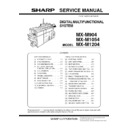Sharp MX-M904 / MX-M1204 (serv.man10) Service Manual ▷ View online
MX-M1204 ADJUSTMENTS 5 – 57
1) Enter the SIM 46-24 mode.
2) Press [EXECUTE] key. (A4/11" x 8.5" or A3/11" x 17" paper is
2) Press [EXECUTE] key. (A4/11" x 8.5" or A3/11" x 17" paper is
automatically selected.)
The patch image (adjustment pattern) is printed out.
The patch image (adjustment pattern) is printed out.
3) Set the patch image (adjustment pattern) paper printed in pro-
cedure 2) on the document table.
Place the printed patch image (adjustment pattern) paper on
the document table so that the thin lines on the paper are on
the left side. Place 5 sheets of white paper on the printed patch
image (adjustment pattern) paper.
Place the printed patch image (adjustment pattern) paper on
the document table so that the thin lines on the paper are on
the left side. Place 5 sheets of white paper on the printed patch
image (adjustment pattern) paper.
4)
Select [FACTORY] target, and press [EXECUTE] key.
The copy gray balance adjustment is automatically executed
to print the gray balance check patch image. Wait until the
operation panel shown in procedure 5) is displayed.
The copy gray balance adjustment is automatically executed
to print the gray balance check patch image. Wait until the
operation panel shown in procedure 5) is displayed.
5)
Press [OK] key on the operation panel.
According to data of this adjustment, the initial setting of the
halftone image correction is performed.
NOTE:
After pressing [OK] key, the initial setting of the halftone image
correction is started. During the operation, "NOW REGISTER-
ING THE NEW TARGET OF HALFTONE PROCON." is dis-
played. This operation takes several minutes.
After completion of the operation, "PLEASE QUIT THIS
MODE" is displayed.
Do not cancel the simulation until "PLEASE QUIT THIS
MODE" is displayed.
According to data of this adjustment, the initial setting of the
halftone image correction is performed.
NOTE:
After pressing [OK] key, the initial setting of the halftone image
correction is started. During the operation, "NOW REGISTER-
ING THE NEW TARGET OF HALFTONE PROCON." is dis-
played. This operation takes several minutes.
After completion of the operation, "PLEASE QUIT THIS
MODE" is displayed.
Do not cancel the simulation until "PLEASE QUIT THIS
MODE" is displayed.
6)
Check the gray balance and density.
(Refer to the item of the copy gray balance and density check.)
(Refer to the item of the copy gray balance and density check.)
7)
Use SIM44-26 to execute the halftone image correction.
(Forcible execution)
Enter the SIM44-26 mode and press [EXECUTE] key.
[EXECUTE] key is highlighted and the operation is started.
It takes several minutes to complete the operation. After com-
pletion of the operation, "COMPLETE" is displayed.
After completion of the operation, the simulation is canceled.
(Forcible execution)
Enter the SIM44-26 mode and press [EXECUTE] key.
[EXECUTE] key is highlighted and the operation is started.
It takes several minutes to complete the operation. After com-
pletion of the operation, "COMPLETE" is displayed.
After completion of the operation, the simulation is canceled.
8)
Use the servicing color test chart (UKOG-0326FCZZ/UKOG-
0326FC11) in the Text/Photo mode (Manual) to check the copy
gray balance and density. (Refer to the item of the copy gray
balance and density check.)
If the copy gray balance and density are not satisfactory, per-
form the following procedures.
0326FC11) in the Text/Photo mode (Manual) to check the copy
gray balance and density. (Refer to the item of the copy gray
balance and density check.)
If the copy gray balance and density are not satisfactory, per-
form the following procedures.
9)
Execute the initial setting of the halftone image correction.
(SIM 44-21)
(SIM 44-21)
10) Execute the halftone image correction. (Forcible execution)
(SIM44-26)
11) Use the servicing color test chart (UKOG-0317FCZZ/UKOG-
0317FC11) in the Text/Printed Photo mode (Manual) to check
the copy gray balance/density. (Refer to the item of the copy
gray balance and density check.)
the copy gray balance/density. (Refer to the item of the copy
gray balance and density check.)
Though the above procedures 9) - 11) are performed, the copy gray
balance and density are not in the specified range, there may be
another cause.
Troubleshoot the cause, repair or perform necessary works, and
repeat the adjustment from the beginning.
balance and density are not in the specified range, there may be
another cause.
Troubleshoot the cause, repair or perform necessary works, and
repeat the adjustment from the beginning.
Q
O P
N
M
L
K
J
I
H
G
F
E
D
C
B
A
High
density
density
Low
density
density
MX-M1204 ADJUSTMENTS 5 – 58
When the gray balance and the density are unsatisfactory after the
automatic adjustment by selecting the factory target in procedure
4), execute the manual adjustment (SIM46-16)(ADJ11C (2)).
Also when the service target is selected in procedure 7) to execute
the automatic adjustment and a satisfactory result is not obtained,
perform the manual gray balance adjustment (ADJ 11C(2)).
automatic adjustment by selecting the factory target in procedure
4), execute the manual adjustment (SIM46-16)(ADJ11C (2)).
Also when the service target is selected in procedure 7) to execute
the automatic adjustment and a satisfactory result is not obtained,
perform the manual gray balance adjustment (ADJ 11C(2)).
If the gray balance or density is not in the satisfactory level even
after execution of the automatic and manual adjustments, there
may be another cause.
Troubleshoot the cause, repair or perform necessary works, and
repeat the adjustment from the beginning.
after execution of the automatic and manual adjustments, there
may be another cause.
Troubleshoot the cause, repair or perform necessary works, and
repeat the adjustment from the beginning.
11-C
(2)
Copy gray balance and density adjustment
(Manual adjustment)
Copy gray balance and density adjustment
(Manual adjustment)
a. General
The gray balance adjustment (Manual adjustment) is used to adjust
the copy density. This is used at the following situation. When the
result of auto adjustment described above is not existing within the
range of reference. When a fine adjustment is required. When
there is request from the user for changing (customizing) the gray
balance.
This manual adjustment is executed only for the gray patch which
could not adjusted properly in the automatic adjustment.
If the gray balance is improper, execute the automatic gray balance
adjustment in advance, and execute this adjustment for better effi-
ciency.
The gray balance adjustment (Manual adjustment) is used to adjust
the copy density. This is used at the following situation. When the
result of auto adjustment described above is not existing within the
range of reference. When a fine adjustment is required. When
there is request from the user for changing (customizing) the gray
balance.
This manual adjustment is executed only for the gray patch which
could not adjusted properly in the automatic adjustment.
If the gray balance is improper, execute the automatic gray balance
adjustment in advance, and execute this adjustment for better effi-
ciency.
MX-M1204 ADJUSTMENTS 5 – 59
b. Adjustment procedure
YES
NO
YES
NO
NO
YES
Copy gray balance and density adjustment (Manual adjustment) procedure
flowchart (SIM46-16)
flowchart (SIM46-16)
Start
Execute ADJ11C(2) (Copy gray balance and density adjustment)
(Manual adjustment). (*1)
(Manual adjustment). (*1)
Enter the SIM46-16 mode, and select A4 (11" x 8.5") paper.
(Automatic selection)
(Automatic selection)
Press [EXECUTE] key.
(The adjustment check pattern is printed.)
(The adjustment check pattern is printed.)
Enter the adjustment value with 10-key.
Refer to the printed adjustment check pattern.
Select a target adjustment level with the scroll key.
Are the gray balance
and density at the sati-
sfactory level?
and density at the sati-
sfactory level?
Press [EXECUTE] key.
(The adjustment check pattern is printed.)
(The adjustment check pattern is printed.)
Are the gray balance
and density at the sati-
sfactory level?
and density at the sati-
sfactory level?
Are the gray balance
and density at the sati-
sfactory level?
and density at the sati-
sfactory level?
Cancel the SIM46-16 mode.
Perform the initial setting of the halftone image correction.
(SIM44-21)
(SIM44-21)
Check the copy gray balance and density adjustment result with the
test chart. (*1)
test chart. (*1)
Use the test chart (UKOG-0326FCZZ/UKOG-0326FC11)
to make a copy in the Text/Printed Photo mode, and check
the gray balance and density.
to make a copy in the Text/Printed Photo mode, and check
the gray balance and density.
Check to confirm that the initial setting of the halftone image correction is
properly set. (*2)
properly set. (*2)
Perform the initial setting of the halftone image correction.
(SIM44-21)
(SIM44-21)
Perform the halftone image correction. (SIM44-26)
Use the test chart (UKOG-0326FCZZ/UKOG-0326FC11)
to make a copy in the Text/Printed Photo mode, and check
the gray balance and density.
to make a copy in the Text/Printed Photo mode, and check
the gray balance and density.
Set the SERVICE target for the automatic copy gray
balance adjustment. (SIM63-7)
balance adjustment. (SIM63-7)
End
*1:
If satisfactory gray balance and density are not
obtained with the adjustment, check the print
engine for any problems.
*2:
If the initial setting of the halftone image
correction is not properly adjusted, satisfactory
gray balance and density cannot be obtained. In
this case, check the print engine for any problems.
If satisfactory gray balance and density are not
obtained with the adjustment, check the print
engine for any problems.
*2:
If the initial setting of the halftone image
correction is not properly adjusted, satisfactory
gray balance and density cannot be obtained. In
this case, check the print engine for any problems.
Check the gray balance and density in the gray balance
check pattern.
check pattern.
MX-M1204 ADJUSTMENTS 5 – 60
1) Enter the SIM46-16 mode.
2) Press [EXECUTE] key. (A4/11" x 8.5" or A3/11" x 17" paper is
2) Press [EXECUTE] key. (A4/11" x 8.5" or A3/11" x 17" paper is
automatically selected.)
The gray balance adjustment pattern is printed.
The gray balance adjustment pattern is printed.
3) Check that the following specification is satisfied or the gray
balance is satisfactory.
If not, execute the following procedures.
If not, execute the following procedures.
The print density must be changed gradually from the lighter
level to the darker level. The density changing direction must
not be reversed.
Patch B may not be copied.
Patch A must not be copied.
When, however, the gray balance is adjusted according to a
request from the user, there is no need to set to the standard
gray balance stated above.
level to the darker level. The density changing direction must
not be reversed.
Patch B may not be copied.
Patch A must not be copied.
When, however, the gray balance is adjusted according to a
request from the user, there is no need to set to the standard
gray balance stated above.
4) Enter the adjustment value with 10-key and press [OK] key.
The adjustment value is set in the range of (1 - 999). When
SIM 46-24 is used to adjust the automatic gray balance and
density, all the set values of this simulation are set to 500.
To increase the density, increase the adjustment value. To
decrease the density, decrease the adjustment value.
Repeat procedures of 2) - 4) until the condition of 3) is satis-
fied.
When the overall density is low, or when the density is high
and patch A is copied, use the arrow key to adjust all the
adjustment values of A - Q (MAX) to a same level collectively.
SIM 46-24 is used to adjust the automatic gray balance and
density, all the set values of this simulation are set to 500.
To increase the density, increase the adjustment value. To
decrease the density, decrease the adjustment value.
Repeat procedures of 2) - 4) until the condition of 3) is satis-
fied.
When the overall density is low, or when the density is high
and patch A is copied, use the arrow key to adjust all the
adjustment values of A - Q (MAX) to a same level collectively.
5) Make a copy of the servicing color test chart (UKOG-
0326FCZZ/UKOG-0326FC11) and a user's document accord-
ing to necessity in the normal copy mode, the text/Printed
Photo mode (Manual) to check the adjustment result.
(Refer to the item of the copy gray balance/density check.)
ing to necessity in the normal copy mode, the text/Printed
Photo mode (Manual) to check the adjustment result.
(Refer to the item of the copy gray balance/density check.)
6) Execute SIM 44-21. (Execute the initial setting of the halftone
image correction.)
It takes several minutes to complete the operation. After com-
pletion of the operation, "COMPLETE" is displayed.
After completion of the operation, the simulation is canceled.
NOTE:
This procedure is to save the copy gray balance adjustment
data as the reference data for the halftone correction.
Immediately after execution of ADJ 11C (2) (Gray balance
adjustment, Manual) with SIM 46-16, be sure to execute this
procedure.
When ADJ 11C (1) (Gray balance adjustment, Auto) is exe-
cuted with SIM 46-24, this procedure is automatically exe-
cuted.
It takes several minutes to complete the operation. After com-
pletion of the operation, "COMPLETE" is displayed.
After completion of the operation, the simulation is canceled.
NOTE:
This procedure is to save the copy gray balance adjustment
data as the reference data for the halftone correction.
Immediately after execution of ADJ 11C (2) (Gray balance
adjustment, Manual) with SIM 46-16, be sure to execute this
procedure.
When ADJ 11C (1) (Gray balance adjustment, Auto) is exe-
cuted with SIM 46-24, this procedure is automatically exe-
cuted.
7)
Use SIM 44-26 to execute the halftone image correction.
(Forcible execution)
Enter the SIM 44-26 mode and press [EXECUTE] key.
[EXECUTE] key is highlighted and the operation is started.
It takes several minutes to complete the operation. After com-
pletion of the operation, "COMPLETE" is displayed.
After completion of the operation, the simulation is canceled.
(Forcible execution)
Enter the SIM 44-26 mode and press [EXECUTE] key.
[EXECUTE] key is highlighted and the operation is started.
It takes several minutes to complete the operation. After com-
pletion of the operation, "COMPLETE" is displayed.
After completion of the operation, the simulation is canceled.
8)
Make a copy of the servicing color test chart (UKOG-
0317FCZZ/UKOG-0317FC11) and a user's document accord-
ing to necessity in the Text/Printed Photo mode (Manual) and
check the adjustment result again. (Refer to the item of the
copy gray balance/density check.)
If the copy gray balance and density are not adjusted to the
specified level, there may be another cause.
Troubleshoot the cause, and repair or perform proper treat-
ments, and try all the procedures of the print image adjustment
from the beginning.
NOTE:
If the gray balance is customized, use SIM 63-7 to register the
gray balance as the service target.
If the gray balance is not customized, this procedure is not
required.
If the customized gray balance is registered as the service tar-
get, the automatic gray balance adjustment can be made in
the next gray balance adjustment.
0317FCZZ/UKOG-0317FC11) and a user's document accord-
ing to necessity in the Text/Printed Photo mode (Manual) and
check the adjustment result again. (Refer to the item of the
copy gray balance/density check.)
If the copy gray balance and density are not adjusted to the
specified level, there may be another cause.
Troubleshoot the cause, and repair or perform proper treat-
ments, and try all the procedures of the print image adjustment
from the beginning.
NOTE:
If the gray balance is customized, use SIM 63-7 to register the
gray balance as the service target.
If the gray balance is not customized, this procedure is not
required.
If the customized gray balance is registered as the service tar-
get, the automatic gray balance adjustment can be made in
the next gray balance adjustment.
3
1 2
0
/
.
-
,
+
*
)
(
'
&
%
$
#
$M
High
density
density
1) The max. density section is not blurred.
2) Patch C or D is very slightly copied.
Low
density
density
3) The patch density is identical between patches or not reversed.
The patch density is changed gradually.
Click on the first or last page to see other MX-M904 / MX-M1204 (serv.man10) service manuals if exist.