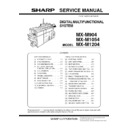Sharp MX-M904 / MX-M1204 (serv.man10) Service Manual ▷ View online
MX-M1204 ADJUSTMENTS 5 – 73
b. Adjustment procedure
(Auto gray balance adjustment by the serviceman)
(Auto gray balance adjustment by the serviceman)
Printer gray balance and density adjustment (Automatic adjustment) procedure
flowchart (SIM67-24)
flowchart (SIM67-24)
Start
Execute ADJ11E(1) (Printer gray balance and density
adjustment) (Automatic adjustment).
adjustment) (Automatic adjustment).
Enter the SIM67-24 mode, and select A4
(11" x 8.5") paper.
(11" x 8.5") paper.
Press [EXECUTE] key.
(The adjustment pattern is printed.)
(The adjustment pattern is printed.)
Set the adjustment pattern on the document table.
Select the FACTORY target or the SERVICE target,
and press [EXECUTE] key. (The adjustment pattern
is scanned, and the adjustment is automatically
performed to print the check pattern.) (*1)
Select the FACTORY target or the SERVICE target,
and press [EXECUTE] key. (The adjustment pattern
is scanned, and the adjustment is automatically
performed to print the check pattern.) (*1)
Check the printed check pattern for any streaks or
unclear copy. (*4)
unclear copy. (*4)
Press [OK] key. (The initial setting of the halftone
image correction is automatically performed.) (*2)
image correction is automatically performed.) (*2)
Cancel SIM67-24.
*1:
When the gray balance and density are customized and
registered as the SERVICE target, select the SERVICE
target.
*2:
If the initial setting of the halftone image correction is not
properly adjusted, satisfactory gray balance and density
cannot be obtained. In this case, check the print engine for
any problems.
*3:
If satisfactory gray balance and density are not obtained
with ADJ11E(2) (Printer gray balance and density
adjustment) (Manual adjustment) (SIM67-25), check the
print engine for any problems.
*4:
If there is any streak or unclear copy on the printed check
pattern, check the print engine for any problems.
When the gray balance and density are customized and
registered as the SERVICE target, select the SERVICE
target.
*2:
If the initial setting of the halftone image correction is not
properly adjusted, satisfactory gray balance and density
cannot be obtained. In this case, check the print engine for
any problems.
*3:
If satisfactory gray balance and density are not obtained
with ADJ11E(2) (Printer gray balance and density
adjustment) (Manual adjustment) (SIM67-25), check the
print engine for any problems.
*4:
If there is any streak or unclear copy on the printed check
pattern, check the print engine for any problems.
Execute ADJ11E(2) (Printer gray balance and density
adjustment) (Manual adjustment). (SIM67-25) (*3)
adjustment) (Manual adjustment). (SIM67-25) (*3)
YES
NO
Are the gray balance and
density at the satisfactory
level?
density at the satisfactory
level?
End
Use SIM64-5 to print the self print check pattern,
and check the printer gray balance and density.
and check the printer gray balance and density.
Check the self print check pattern to check the printer
gray balance and density adjustment.
gray balance and density adjustment.
MX-M1204 ADJUSTMENTS 5 – 74
1) Enter the SIM 67-24 mode.
2) Press [EXECUTE] key. (A4/11" x 8.5" or A3/11" x 17" paper is
2) Press [EXECUTE] key. (A4/11" x 8.5" or A3/11" x 17" paper is
automatically selected.)
The gray patch image (adjustment pattern) is printed out.
The gray patch image (adjustment pattern) is printed out.
3) Set the gray patch image (adjustment pattern) paper printed in
procedure 2) on the document table.
Place the printed gray patch image (adjustment pattern) paper
on the document table so that the thin lines on the paper are
on the left side. Place 5 sheets of white paper on the printed
gray patch image (adjustment pattern) paper.
Place the printed gray patch image (adjustment pattern) paper
on the document table so that the thin lines on the paper are
on the left side. Place 5 sheets of white paper on the printed
gray patch image (adjustment pattern) paper.
4)
Select [FACTORY] key, and press [EXECUTE] key.
When the gray balance is customized with the manual gray
balance adjustment (SIM 67-25) according to the user's
request and the gray balance is registered as the service tar-
get with SIM 67-27, if the gray balance is adjusted to that gray
balance, select the service target.
The copy gray balance adjustment is automatically executed
and prints the gray balance check patch image. Wait until the
operation panel shown in the procedure 5) is displayed.
When the gray balance is customized with the manual gray
balance adjustment (SIM 67-25) according to the user's
request and the gray balance is registered as the service tar-
get with SIM 67-27, if the gray balance is adjusted to that gray
balance, select the service target.
The copy gray balance adjustment is automatically executed
and prints the gray balance check patch image. Wait until the
operation panel shown in the procedure 5) is displayed.
5)
Press [OK] key on the operation panel.
NOTE:
After pressing [OK] key, the initial setting of the halftone image
correction is started. During the operation, "NOW REGISTER-
ING THE NEW TARGET OF HALFTONE" is displayed. This
operation takes several minutes.
After completion of the operation, "PLEASE QUIT THIS
MODE" is displayed.
Do not cancel the simulation until "PLEASE QUIT THIS
MODE" is displayed.
After completion of the operation, the simulation is canceled.
NOTE:
After pressing [OK] key, the initial setting of the halftone image
correction is started. During the operation, "NOW REGISTER-
ING THE NEW TARGET OF HALFTONE" is displayed. This
operation takes several minutes.
After completion of the operation, "PLEASE QUIT THIS
MODE" is displayed.
Do not cancel the simulation until "PLEASE QUIT THIS
MODE" is displayed.
After completion of the operation, the simulation is canceled.
6)
Check the gray balance and density.
(Refer to the item of the printer gray balance and density
check.)
If a satisfactory result on the gray balance and the density is
not obtained with the automatic adjustment, execute the man-
ual adjustment (SIM 67-25) (ADJ 11E (2)).
Also when the service target is selected in procedure 4) to exe-
cute the automatic adjustment and a satisfactory result is not
obtained, perform the manual gray balance adjustment (ADJ
11E (2)).
(Refer to the item of the printer gray balance and density
check.)
If a satisfactory result on the gray balance and the density is
not obtained with the automatic adjustment, execute the man-
ual adjustment (SIM 67-25) (ADJ 11E (2)).
Also when the service target is selected in procedure 4) to exe-
cute the automatic adjustment and a satisfactory result is not
obtained, perform the manual gray balance adjustment (ADJ
11E (2)).
If the gray balance or density is not in the satisfactory level even
after execution of the automatic and manual adjustments, there
may be another cause.
Troubleshoot the cause, repair or perform necessary works, and
repeat the adjustment from the beginning.
after execution of the automatic and manual adjustments, there
may be another cause.
Troubleshoot the cause, repair or perform necessary works, and
repeat the adjustment from the beginning.
MX-M1204 ADJUSTMENTS 5 – 75
11-E
(2)
Printer gray balance adjustment
(Manual adjustment)
Printer gray balance adjustment
(Manual adjustment)
a. General
The gray balance adjustment (Manual adjustment) is used to adjust
the printer density. This is used at the following situation. When the
result of auto adjustment described above is not existing within the
range of reference. When a fine adjustment is required. When
there is request from the user for changing (customizing) the gray
balance.
In this manual adjustment, adjust only the gray patch which could
not adjusted properly in the automatic adjustment.
If the gray balance is improper, execute the automatic gray balance
adjustment in advance, and execute this adjustment for better effi-
ciency.
The gray balance adjustment (Manual adjustment) is used to adjust
the printer density. This is used at the following situation. When the
result of auto adjustment described above is not existing within the
range of reference. When a fine adjustment is required. When
there is request from the user for changing (customizing) the gray
balance.
In this manual adjustment, adjust only the gray patch which could
not adjusted properly in the automatic adjustment.
If the gray balance is improper, execute the automatic gray balance
adjustment in advance, and execute this adjustment for better effi-
ciency.
b. Adjustment procedure
1)
Enter the SIM 67-25 mode.
2)
Press [EXECUTE] key. (A4/11" x 8.5" or A3/11" x 17" paper is
automatically selected.)
The gray balance adjustment pattern is printed.
automatically selected.)
The gray balance adjustment pattern is printed.
3)
Check that the following specification is satisfied or the gray
balance is satisfactory.
If not, execute the following procedures.
balance is satisfactory.
If not, execute the following procedures.
The print density must be changed gradually from the lighter
level to the darker level. The density changing direction must
not be reversed.
Patch B may not be copied.
Patch A must not be copied.
When, however, the gray balance is adjusted according to a
request from the user, there is no need to set to the standard
gray balance stated above.
level to the darker level. The density changing direction must
not be reversed.
Patch B may not be copied.
Patch A must not be copied.
When, however, the gray balance is adjusted according to a
request from the user, there is no need to set to the standard
gray balance stated above.
4)
Enter the adjustment value with 10-key and press [OK] key.
The adjustment value is set in the range of (1 - 999). When
SIM 67-24 is used to adjust the automatic gray balance and
density, all the set values of this simulation are set to 500.
To increase the density, increase the adjustment value. To
decrease the density, decrease the adjustment value.
Repeat procedures of 2) - 4) until the condition of 3) is satis-
fied.
The adjustment value is set in the range of (1 - 999). When
SIM 67-24 is used to adjust the automatic gray balance and
density, all the set values of this simulation are set to 500.
To increase the density, increase the adjustment value. To
decrease the density, decrease the adjustment value.
Repeat procedures of 2) - 4) until the condition of 3) is satis-
fied.
When the overall density is low, or when the density is high
and patch A is copied, use the arrow key to adjust all the
adjustment values of A - Q (MAX) to a same level collectively.
Then, adjust each patch density individually. This is an efficient
way of adjustment.
and patch A is copied, use the arrow key to adjust all the
adjustment values of A - Q (MAX) to a same level collectively.
Then, adjust each patch density individually. This is an efficient
way of adjustment.
5)
Check the gray balance and density.
(Refer to the item of the printer gray balance and density
check.)
NOTE:
If the gray balance is customized, use SIM 67-27 to register
the gray balance as the service target.
If the gray balance is not customized, this procedure is not
required.
If the customized gray balance is registered as the service tar-
get, the automatic gray balance adjustment can be made in
the next gray balance adjustment.
(Refer to the item of the printer gray balance and density
check.)
NOTE:
If the gray balance is customized, use SIM 67-27 to register
the gray balance as the service target.
If the gray balance is not customized, this procedure is not
required.
If the customized gray balance is registered as the service tar-
get, the automatic gray balance adjustment can be made in
the next gray balance adjustment.
YES
NO
Printer gray balance and density adjustment (Manual adjustment) procedure
flowchart (SIM67-25)
flowchart (SIM67-25)
Start
Execute ADJ11E(2) (Printer gray balance and density
adjustment (Manual adjustment). (*1)
adjustment (Manual adjustment). (*1)
Enter the SIM67-25 mode, and select A4
(11" x 8.5") paper. (Automatic selection.)
(11" x 8.5") paper. (Automatic selection.)
Press [EXECUTE] key.
(The adjustment pattern is printed.)
(The adjustment pattern is printed.)
Select a target adjustment density level with the
scroll key.
scroll key.
Enter the adjustment value with 10-key.
Press [EXECUTE] key.
(The adjustment pattern is printed.)
(The adjustment pattern is printed.)
Are the gray balance
and density at the sati-
sfactory level?
and density at the sati-
sfactory level?
Cancel the SIM67-25 mode.
End
Check the gray balance and density in the gray
balance check pattern.
balance check pattern.
*1:
If satisfactory gray balance and density are not
obtained with the adjustment, check the print
engine for any problems.
If satisfactory gray balance and density are not
obtained with the adjustment, check the print
engine for any problems.
YES
NO
Are the gray balance and
density at the satisfactory
level?
density at the satisfactory
level?
Use SIM64-5 to print the self print
check pattern, and check the printer gray balance and density.
check pattern, and check the printer gray balance and density.
Refer to the printed adjustment check pattern.
Check the self print check pattern to check the printer gray balance and
density adjustment.
density adjustment.
Set the SERVICE target for the automatic printer gray balance
adjustment. (SIM67-27)
adjustment. (SIM67-27)
Q
O P
N
M
L
K
J
I
H
G
F
E
D
C
B
A
Bk
1) The max. density section is not blurred.
2) Patch C or D is very slightly copied.
3) The patch density is identical between patches or not reversed.
The patch density is changed gradually.
High density
Low density
MX-M1204 ADJUSTMENTS 5 – 76
11-F
Printer image quality adjustment
(Individual adjustment)
(Individual adjustment)
a. General
This adjustment is used to execute the fine adjustment in each
mode only when a satisfactory image quality is not obtained by the
basic adjustments ADJ 11E (1) and ADJ 11E (2) or there is a
request from the user. Normally there is no need to execute this
adjustment.
This must be well understood for execution of the adjustment.
This adjustment is used to execute the fine adjustment in each
mode only when a satisfactory image quality is not obtained by the
basic adjustments ADJ 11E (1) and ADJ 11E (2) or there is a
request from the user. Normally there is no need to execute this
adjustment.
This must be well understood for execution of the adjustment.
11-F
(1)
Printer density adjustment
(Low density section density adjustment)
(No need to adjust normally)
Printer density adjustment
(Low density section density adjustment)
(No need to adjust normally)
This adjustment is used to adjust the image density in the low den-
sity area in the printer mode.
Adjust to reproduction setting of the low density image.
This adjustment is required in the following cases.
* When it is required not to reproduce images in the low density
sity area in the printer mode.
Adjust to reproduction setting of the low density image.
This adjustment is required in the following cases.
* When it is required not to reproduce images in the low density
section, or to reproduce low-density images.
* When there is request from the user.
1) Enter the SIM 67-36 mode.
2) Enter the adjustment value and press the [OK] key.
1) Enter the SIM 67-36 mode.
2) Enter the adjustment value and press the [OK] key.
In case of increase of the image density on low density part,
increase the adjustment value. For diluting the image density
on low density part, decrease the adjustment value.
increase the adjustment value. For diluting the image density
on low density part, decrease the adjustment value.
11-F
(2)
Printer high density image density
reproduction setting (Supporting the high
density section tone gap)
(No need to adjust normally)
Printer high density image density
reproduction setting (Supporting the high
density section tone gap)
(No need to adjust normally)
When a tone gap is generated in the high density section in the
printer mode, the setting is changed to lower the density in the high
density section.
This setting is normally not required, however, in the following
cases, a change of setting must be made.
* When a tone gap occurs on part of high density.
* To lower the density in the high density section.
printer mode, the setting is changed to lower the density in the high
density section.
This setting is normally not required, however, in the following
cases, a change of setting must be made.
* When a tone gap occurs on part of high density.
* To lower the density in the high density section.
a. Adjustment procedure
1) Enter the SIM 67-34 mode.
2) Select the item A, B with the scroll key.
1) Enter the SIM 67-34 mode.
2) Select the item A, B with the scroll key.
* If a tone gap occurs on part of high density, set 0 to item A and B
The density of high density part decreases. However, the tone
gap is better.
gap is better.
* In case of more increase of the density on high density part, set 1
to item A and B.
The tone gap may occur in high density part.
The tone gap may occur in high density part.
NOTE: If the setting values of item C, D, E and F are changed,
density of the high density part is changed.
When these values are changed, be sure to perform the
printer gray balance and density adjustment. (Automatic
adjustment)
When these values are changed, be sure to perform the
printer gray balance and density adjustment. (Automatic
adjustment)
11-F
(3)
Printer gamma adjustment for each dither
(Automatic adjustment)
(No need to adjust normally)
Printer gamma adjustment for each dither
(Automatic adjustment)
(No need to adjust normally)
a. General
This adjustment is used to adjust the gray balance and the density
in the monochrome mode, the heavy paper mode, and the gloss
paper mode.
This simulation is used to improve image quality in these modes
and images.
This adjustment is used to adjust the gray balance and the density
in the monochrome mode, the heavy paper mode, and the gloss
paper mode.
This simulation is used to improve image quality in these modes
and images.
b. Adjustment procedures
1)
1)
Enter the SIM67-54 mode.
2)
Press [EXECUTE] key.
A4/11" x 8.5" or A3/11" x 17" paper is automatically selected.
The patch image (adjustment pattern) is printed out.
A4/11" x 8.5" or A3/11" x 17" paper is automatically selected.
The patch image (adjustment pattern) is printed out.
3)
Set the patch image (adjustment pattern) printed in the proce-
dure 2) on the document table so that the thin lines on the
printed patch image (adjustment pattern) are on the left side.
Place 5 sheets of white paper on the printed patch image
(adjustment pattern).
dure 2) on the document table so that the thin lines on the
printed patch image (adjustment pattern) are on the left side.
Place 5 sheets of white paper on the printed patch image
(adjustment pattern).
Display/Item
Content
Setting
range
Default
A
K
(0:ENABLE
1:DISABLE)
0
K engine maximum density
correction mode Enable
correction mode Enable
0 - 1
1
1
K engine maximum density
correction mode Disable
correction mode Disable
B
BLACK MAX
TARGET
Scanner target value for BLACK
maximum density correction
maximum density correction
0 - 999
500
Click on the first or last page to see other MX-M904 / MX-M1204 (serv.man10) service manuals if exist.