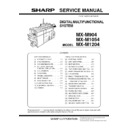Sharp MX-M904 / MX-M1204 (serv.man10) Service Manual ▷ View online
MX-M1204 ADJUSTMENTS 5 – 53
1) Enter the SIM46-74 mode.
2) Press [EXECUTE] key.
2) Press [EXECUTE] key.
The high density process control is performed, and the copy
gray patch image (adjustment pattern) is printed out.
(A4/11" x 8.5" or A3/11" x 17" paper is automatically selected.)
gray patch image (adjustment pattern) is printed out.
(A4/11" x 8.5" or A3/11" x 17" paper is automatically selected.)
3) Set the gray patch image (adjustment pattern) paper printed in
procedure 2) on the document table.
Set the gray patch image (adjustment pattern) printed in the
procedure 2) on the document table. Place the gray patch
image so that the fine lines are on the left side. At that time,
place 5 sheets of white paper on the printed gray patch image
(adjustment pattern).
Set the gray patch image (adjustment pattern) printed in the
procedure 2) on the document table. Place the gray patch
image so that the fine lines are on the left side. At that time,
place 5 sheets of white paper on the printed gray patch image
(adjustment pattern).
4)
Select [FACTORY] target, and press [EXECUTE] key.
The copy gray balance adjustment is automatically executed
and prints the gray balance check patch image.
If there is any streak or unclear print on the printed check pat-
tern, check the print engine for any problems.
The copy gray balance adjustment is automatically executed
and prints the gray balance check patch image.
If there is any streak or unclear print on the printed check pat-
tern, check the print engine for any problems.
5)
Press [EXECUTE] key.
The printer gray patch image (adjustment pattern) is printed
out. (A4/11" x 8.5" or A3/11" x 17" paper is automatically
selected.)
The printer gray patch image (adjustment pattern) is printed
out. (A4/11" x 8.5" or A3/11" x 17" paper is automatically
selected.)
Q
O P
N
M
L
K
J
I
H
G
F
E
D
C
B
A
High
density
density
Low
density
density
MX-M1204 ADJUSTMENTS 5 – 54
6) Set the gray patch image (adjustment pattern) printed in the
procedure 5) on the document table.
Set the gray patch image (adjustment pattern) printed in the
procedure 2) on the document table. Place the gray patch
image so that the fine lines are on the left side. At that time,
place 5 sheets of white paper on the printed gray patch image
(adjustment pattern).
Set the gray patch image (adjustment pattern) printed in the
procedure 2) on the document table. Place the gray patch
image so that the fine lines are on the left side. At that time,
place 5 sheets of white paper on the printed gray patch image
(adjustment pattern).
7) Select [FACTORY] target, and press [EXECUTE] key.
When the gray balance is customized with the manual gray
balance adjustment (SIM 67-25) according to the user's
request and the gray balance is registered as the service tar-
get with SIM 67-27, if the gray balance is adjusted to that gray
balance, select the [SERVICE] target.
The printer gray balance adjustment (step 1) is automatically
performed and the gray balance check patch image is printed
out.
If there is any streak or unclear print on the printed check pat-
tern, check the print engine for any problems.
balance adjustment (SIM 67-25) according to the user's
request and the gray balance is registered as the service tar-
get with SIM 67-27, if the gray balance is adjusted to that gray
balance, select the [SERVICE] target.
The printer gray balance adjustment (step 1) is automatically
performed and the gray balance check patch image is printed
out.
If there is any streak or unclear print on the printed check pat-
tern, check the print engine for any problems.
8)
The initial setting menu of the halftone image correction is dis-
played. Press [OK] key.
The initial setting of the halftone image correction is per-
formed.
played. Press [OK] key.
The initial setting of the halftone image correction is per-
formed.
9)
Wait until [EXECUTE] key is displayed. When it is displayed,
press it.
The halftone image correction is performed.
press it.
The halftone image correction is performed.
10) When "COMPLETED THIS PROCEDURE" is displayed, the
adjustment operation is completed.
Cancel SIM46-74.
Cancel SIM46-74.
NOTE: The adjustment result becomes valid only when the both
adjustments in the copy mode and in the printer mode are
completed.
For example, if the copy gray balance adjustment (auto-
matic adjustment) is performed and the simulation is can-
celed, the adjustment result is invalid.
completed.
For example, if the copy gray balance adjustment (auto-
matic adjustment) is performed and the simulation is can-
celed, the adjustment result is invalid.
11) Check the copy gray balance and density.
(Refer to the item of the copy gray balance and density check.)
When the gray balance and the density are unsatisfactory after
the automatic adjustment by selecting the factory target in pro-
cedure 4), execute the manual gray balance adjustment
(ADJ11C (2)).
Also when the service target is selected in procedure 4) to exe-
cute the automatic adjustment and a satisfactory result is not
obtained, perform the manual gray balance adjustment (ADJ
11C (2)).
When the gray balance and the density are unsatisfactory after
the automatic adjustment by selecting the factory target in pro-
cedure 4), execute the manual gray balance adjustment
(ADJ11C (2)).
Also when the service target is selected in procedure 4) to exe-
cute the automatic adjustment and a satisfactory result is not
obtained, perform the manual gray balance adjustment (ADJ
11C (2)).
12) Check the printer gray balance and density.
(Refer to the item of the printer gray balance and density
check.)
If a satisfactory result on the gray balance and the density is
not obtained with the automatic adjustment, execute the man-
ual adjustment (SIM 67-25) (ADJ 11E (2)).
Also when the service target is selected in procedure 7) to exe-
cute the automatic adjustment and a satisfactory result is not
obtained, perform the manual gray balance adjustment (ADJ
11E (2)).
check.)
If a satisfactory result on the gray balance and the density is
not obtained with the automatic adjustment, execute the man-
ual adjustment (SIM 67-25) (ADJ 11E (2)).
Also when the service target is selected in procedure 7) to exe-
cute the automatic adjustment and a satisfactory result is not
obtained, perform the manual gray balance adjustment (ADJ
11E (2)).
If the gray balance or density is not in the satisfactory level even
after execution of the automatic and manual adjustments, there
may be another cause.
Troubleshoot the cause, repair or perform necessary works, and
repeat the adjustment from the beginning.
after execution of the automatic and manual adjustments, there
may be another cause.
Troubleshoot the cause, repair or perform necessary works, and
repeat the adjustment from the beginning.
Q
O P
N
M
L
K
J
I
H
G
F
E
D
C
B
A
Bk
1) The max. density section is not blurred.
2) Patch C or D is very slightly copied.
3) The patch density is identical between patches or not reversed.
The patch density is changed gradually.
High density
Low density
MX-M1204 ADJUSTMENTS 5 – 55
11-C
Copy quality adjustment (Basic adjustment)
This adjustment must be performed in the following cases:
* When a consumable part (developer, OPC drum, transfer belt) is
* When a consumable part (developer, OPC drum, transfer belt) is
replaced.
* The CCD unit has been replaced.
* When the scanner (reading) section is disassembled.
* When the scanner (reading) unit is replaced.
* U2 trouble has occurred.
* When the MFP PWB is replaced.
* When the EEPROM on the MFP PWB is replaced.
* The scanner control PWB has been replaced.
* The EEPROM on the scanner control PWB has been replaced.
* When the scanner (reading) section is disassembled.
* When the scanner (reading) unit is replaced.
* U2 trouble has occurred.
* When the MFP PWB is replaced.
* When the EEPROM on the MFP PWB is replaced.
* The scanner control PWB has been replaced.
* The EEPROM on the scanner control PWB has been replaced.
11-C
(1)
Copy gray balance and density adjustment
(Automatic adjustment)
Copy gray balance and density adjustment
(Automatic adjustment)
a. General
The gray balance adjustment (automatic adjustment) is used to
adjust the copy density automatically.
When this adjustment is executed, the gray balance adjustments of
all the copy modes are revised.
The gray balance adjustment (automatic adjustment) is used to
adjust the copy density automatically.
When this adjustment is executed, the gray balance adjustments of
all the copy modes are revised.
There are following two modes in the auto gray balance adjust-
ment.
1) Auto gray balance adjustment by the serviceman (SIM 46-24 is
ment.
1) Auto gray balance adjustment by the serviceman (SIM 46-24 is
used.)
2) Auto gray balance adjustment by the user (The user program
mode is used.) (The gray balance target is the service target.)
The auto gray balance adjustment by the user is provided to
reduce the number of service calls.
If the copy gray balance is lost for some reason, the user can
use this gray balance adjustment to recover the balance.
When, however, the machine has a fatal problem or when the
machine condition is greatly changed, this function does not
work effectively.
If the machine condition is dramatically changed, a fatal prob-
lem occurs, or the normal gray targets cannot be obtained, ser-
vice must recalibrate the machine to specification.
To perform the adjustment, the above difference must be fully
understood.
The auto gray balance adjustment by the user is provided to
reduce the number of service calls.
If the copy gray balance is lost for some reason, the user can
use this gray balance adjustment to recover the balance.
When, however, the machine has a fatal problem or when the
machine condition is greatly changed, this function does not
work effectively.
If the machine condition is dramatically changed, a fatal prob-
lem occurs, or the normal gray targets cannot be obtained, ser-
vice must recalibrate the machine to specification.
To perform the adjustment, the above difference must be fully
understood.
MX-M1204 ADJUSTMENTS 5 – 56
b. Adjustment procedure
(Auto gray balance adjustment by the serviceman)
(Auto gray balance adjustment by the serviceman)
NO
YES
Copy gray balance and density adjustment (Automatic adjustment)
(SIM46-24) procedure flowchart
(SIM46-24) procedure flowchart
Start
Execute ADJ10C(1) Copy gray balance and density adjustment
(automatic
(automatic
adjustment
).
Enter the SIM46-24 mode, and select A4 (11" x 8.5") paper.
(Automatic selection)
(Automatic selection)
Press [EXECUTE] key. (The adjustment pattern is printed.)
Set the adjustment pattern on the document table. Select the
FACTORY target or the SERVICE target, and press [EXECUTE] key.
(The adjustment pattern is scanned, and the adjustment is
automatically performed to print the check pattern.) (*1)
FACTORY target or the SERVICE target, and press [EXECUTE] key.
(The adjustment pattern is scanned, and the adjustment is
automatically performed to print the check pattern.) (*1)
Check the printed check pattern for any streaks or unclear copy. (*3)
Press [OK] key, and the initial setting of the halftone image correction
is automatically performed. (*2)
is automatically performed. (*2)
Cancel SIM46-24
Check the gray balance and density adjustment result.
Use the test chart (UKOG-0326FCZZ/UKOG-0326FC11) to make a
copy in the Text/Printed Photo mode, and check the copy gray bal-
ance and density.
copy in the Text/Printed Photo mode, and check the copy gray bal-
ance and density.
Use SIM46-16 to print the gray balance check pattern, and check the
patch gray balance and density in the process gray. (If the gray bal-
ance is slightly shifted to Magenta, it is properly adjusted.)
patch gray balance and density in the process gray. (If the gray bal-
ance is slightly shifted to Magenta, it is properly adjusted.)
Check that the initial setting of the halftone image correction was properly
performed. (*2)
performed. (*2)
Execute the initial setting of the halftone image correction.
(SIM44-21)
(SIM44-21)
Execute the halftone image correction. (SIM44-26)
Use the test chart (UKOG-0326FCZZ/UKOG-0326FC11)
to make a copy in the Text/Printed Photo mode, and check
the gray balance and density.
to make a copy in the Text/Printed Photo mode, and check
the gray balance and density.
Are the gray balance and den-
sity at the satisfactory level?
sity at the satisfactory level?
End
*1:
When the copy gray balance and density are
customized and registered as the SERVICE
target, select the SERVICE target.
*2:
If the initial setting of the halftone image
correction is not properly made, satisfactory
gray balance and density cannot be
obtained. In this case, check the print engine
for any problems.
*3:
If there is any streak or unclear copy on the
printed check pattern, check the print engine
for any problems.
When the copy gray balance and density are
customized and registered as the SERVICE
target, select the SERVICE target.
*2:
If the initial setting of the halftone image
correction is not properly made, satisfactory
gray balance and density cannot be
obtained. In this case, check the print engine
for any problems.
*3:
If there is any streak or unclear copy on the
printed check pattern, check the print engine
for any problems.
Click on the first or last page to see other MX-M904 / MX-M1204 (serv.man10) service manuals if exist.