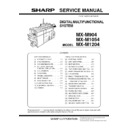Sharp MX-M904 / MX-M1204 (serv.man10) Service Manual ▷ View online
MX-M1204 ADJUSTMENTS 5 – 49
a. Setting procedure
(Setting procedure of an optional gray balance (gamma) as the
service gray balance target)
1) Use SIM 46-16 (Copy gray balance adjustment (manual
service gray balance target)
1) Use SIM 46-16 (Copy gray balance adjustment (manual
adjustment) mode) to print two sheets of the gray patch image
(adjustment pattern).
(adjustment pattern).
NOTE: In this case, be sure to use A4 or 11" x 8.5" paper for print-
ing the adjustment pattern by SIM 46-16.
If the gray balance is shifted from the standard, an adjustment
is required. If not, an adjustment is not required. When an
optional gray balance is requested by the user, make an
adjustment.
is required. If not, an adjustment is not required. When an
optional gray balance is requested by the user, make an
adjustment.
2) Enter the SIM 63-7 mode.
3) Press [SETUP] key.
4) Set the gray patch image (adjustment pattern) correctly
3) Press [SETUP] key.
4) Set the gray patch image (adjustment pattern) correctly
adjusted and printed in the copy gray balance adjustment
(Manual adjustment) (SIM 46-16) (ADJ 11C (2)) on the docu-
ment table.
The gray patch image (adjustment pattern) printed with SIM
64-7 can be used instead. In this case, however, check that the
printed pattern is normal.
(When the gray patch image (adjustment pattern) is printed by
SIM 64-7, set the item B (PROC ADJ) to "0 (YES)" and press
[EXECUTE] key to print.)
A gray patch image (adjustment pattern) printed by another
machine can be used.
Set the pattern so that the light density side is on the left side.
Place 5 sheets of white paper on the gray patch image (adjust-
ment pattern).
(Manual adjustment) (SIM 46-16) (ADJ 11C (2)) on the docu-
ment table.
The gray patch image (adjustment pattern) printed with SIM
64-7 can be used instead. In this case, however, check that the
printed pattern is normal.
(When the gray patch image (adjustment pattern) is printed by
SIM 64-7, set the item B (PROC ADJ) to "0 (YES)" and press
[EXECUTE] key to print.)
A gray patch image (adjustment pattern) printed by another
machine can be used.
Set the pattern so that the light density side is on the left side.
Place 5 sheets of white paper on the gray patch image (adjust-
ment pattern).
If the gray balance could not be adjusted satisfactorily with
SIM 46-16 (Gray balance adjustment (Manual)), do not exe-
cute SIM 63-7 to register the service gray balance target data.
SIM 46-16 (Gray balance adjustment (Manual)), do not exe-
cute SIM 63-7 to register the service gray balance target data.
5)
Press [EXECUTE] key.
The gray patch image (adjustment pattern) is read.
The gray patch image (adjustment pattern) is read.
6)
Press [REPEAT] key, set the second gray patch image (adjust-
ment pattern), and execute the procedure 5) again.
Check that the set level is increased in the sequence of B - Q
(MAX). If there is no variation or variation is reversed, it is
judged as abnormal.
In case of an abnormality, repair the problem and try again.
ment pattern), and execute the procedure 5) again.
Check that the set level is increased in the sequence of B - Q
(MAX). If there is no variation or variation is reversed, it is
judged as abnormal.
In case of an abnormality, repair the problem and try again.
7)
Press [OK] key.
The gray balance (gamma) of the gray patch image (adjust-
ment pattern) used in the procedure 5) is set as the service tar-
get.
The gray balance (gamma) of the gray patch image (adjust-
ment pattern) used in the procedure 5) is set as the service tar-
get.
(Procedures to set the service gray balance target and the
gray balance target for the user gray balance adjustment to
the same gray balance as the factory gray balance target)
gray balance target for the user gray balance adjustment to
the same gray balance as the factory gray balance target)
NOTE: This procedure must not be executed when the copy gray
balance was adjusted with SIM 46-16 to a unique gray bal-
ance requested by the user and it was registered as the
service gray balance target with SIM 63-7.
ance requested by the user and it was registered as the
service gray balance target with SIM 63-7.
1)
Enter the SIM 63-8 mode.
2)
Press [EXECUTE] key.
3)
Press [YES] key.
The service gray balance target and the gray balance target for the
user gray balance adjustment are set to the same gray balance as
the factory gray balance target.
user gray balance adjustment are set to the same gray balance as
the factory gray balance target.
SET 1B Printer gray balance adjustment target setup
Gray balance target for the printer gray balance adjustment
Relationship between the factory target and the service target and the gray balance target for the user gray balance adjustment in the
printer gray balance adjustment (Automatic adjustment) (SIM 46-74/76-24)
printer gray balance adjustment (Automatic adjustment) (SIM 46-74/76-24)
Type
Descriptions
A
Factory gray balance
(gamma) target
(gamma) target
The factory target is fixed.
B
Service gray balance
(gamma) target
(gamma) target
This target is used when the user requests to customize the gray balance to user's desired level. In advance, the user's unique
gray balance must be registered as the service gray balance target. The above registration (setting) is made by the serviceman
with SIM 67-25 to adjust the gray balance and with SIM 67-27 to register it.
This gray balance target is used when the user executes the gray balance adjustment. When, therefore, the service gray balance
target is changed, the gray balance target of the user's gray balance adjustment is also changed. The default setting (factory
setting) of the gray balance is same as the factory gray balance target.
If the user does not request for customizing the gray balance, be sure to use SIM 67-28 to set the gray balance to the factory
gray balance target.
gray balance must be registered as the service gray balance target. The above registration (setting) is made by the serviceman
with SIM 67-25 to adjust the gray balance and with SIM 67-27 to register it.
This gray balance target is used when the user executes the gray balance adjustment. When, therefore, the service gray balance
target is changed, the gray balance target of the user's gray balance adjustment is also changed. The default setting (factory
setting) of the gray balance is same as the factory gray balance target.
If the user does not request for customizing the gray balance, be sure to use SIM 67-28 to set the gray balance to the factory
gray balance target.
C
User gray balance
(gamma) target
(gamma) target
Same gray balance as the service gray balance (gamma) target. When the service gray balance target is changed, this gray
balance target is also changed accordingly.
balance target is also changed accordingly.
Gray balance target in the printer gray balance
automatic adjustment (SIM 67-24)
automatic adjustment (SIM 67-24)
Factory gray balance
target
target
Execute SIM 67-28.
(The service gray balance target is
the same as the factory gray balance
target.)
(The service gray balance target is
the same as the factory gray balance
target.)
Factory setting
Factory gray balance
target
target
=
=
Gray balance target in the user gray balance adjustment
Gray balance target for
the user gray balance
adjustment
the user gray balance
adjustment
Service gray balance
target
target
Service gray balance
target
target
Service gray balance
target
target
Service gray balance
target (Unique)
target (Unique)
=
Factory gray balance
target
target
Use SIM 67-25 to adjust the optional gray
balance, and use SIM 67-27 to register it.
balance, and use SIM 67-27 to register it.
MX-M1204 ADJUSTMENTS 5 – 50
Factory target in the printer gray balance adjustment (Auto-
matic adjustment) (SIM 46-74/67-24)
matic adjustment) (SIM 46-74/67-24)
Service gray balance target in the printer gray balance adjust-
ment (Automatic adjustment) (SIM 46-74/67-24).
For the service gray balance target, an optional gray balance can
be adjusted with SIM 67-25 and registered with SIM 67-27.
ment (Automatic adjustment) (SIM 46-74/67-24).
For the service gray balance target, an optional gray balance can
be adjusted with SIM 67-25 and registered with SIM 67-27.
Gray balance target in the user gray balance adjustment
This gray balance is same as the service gray balance target in the
printer gray balance adjustment (Automatic adjustment) (SIM 46-
74/67-24). When, therefore, the service gray balance target is
changed, this target is also changed accordingly.
This gray balance is same as the service gray balance target in the
printer gray balance adjustment (Automatic adjustment) (SIM 46-
74/67-24). When, therefore, the service gray balance target is
changed, this target is also changed accordingly.
Meaning of the service gray balance target gamma data and
the purpose of registration
This procedure must be executed only when the gray balance is
customized with SIM 67-25.
If the gray balance is not customized, this procedure is not
required.
After completion of the customized gray balance adjustment (Man-
ual) with SIM 67-25 according to the user's request, use SIM 67-27
to register the service gray balance target data by use of the printed
adjustment pattern.
the purpose of registration
This procedure must be executed only when the gray balance is
customized with SIM 67-25.
If the gray balance is not customized, this procedure is not
required.
After completion of the customized gray balance adjustment (Man-
ual) with SIM 67-25 according to the user's request, use SIM 67-27
to register the service gray balance target data by use of the printed
adjustment pattern.
NOTE: In this case, be sure to use A4 or 11" x 8.5" paper for print-
ing the adjustment pattern by SIM 67-25.
By this procedure, the service gray balance target is revised.
It is recommended to keep the printed adjustment pattern created
with SIM 67-25. This adjustment pattern can be used to register the
same gray balance target to another machine.
It is also useful to register the service gray balance target data. Do
not fold it and keep it under the circumstances which protect it from
discoloration and dirt.
The service gray balance target data is basically registered imme-
diately after the gray balance adjustment (Manual) with SIM 67-25.
If a considerable time has passed after completion of the gray bal-
ance adjustment (Manual) with SIM 67-25, the gray balance of the
adjustment pattern at the time of adjustment differs from the gray
balance of the adjustment pattern printed after a considerable time.
Never use such a pattern for the adjustment.
The correctness of the service gray balance target data can be
judged as follows.
When result of the color valance adjustment (Auto) with selecting
the service gray balance target in SIM 67-24 is unsatisfactory or
abnormal.
In that case, the registered service target data for the gray balance
adjustment (Auto) may be improper.
This may be caused when an improper or abnormal gray balance
adjustment pattern was used to register the service gray balance
target data for the gray balance adjustment with SIM 67-27.
The gray balance adjustment pattern used in registration was made
and printed by the gray balance adjustment (Manual) with SIM 67-
25. This procedure may have been executed erroneously.
It is recommended to keep the printed adjustment pattern created
with SIM 67-25. This adjustment pattern can be used to register the
same gray balance target to another machine.
It is also useful to register the service gray balance target data. Do
not fold it and keep it under the circumstances which protect it from
discoloration and dirt.
The service gray balance target data is basically registered imme-
diately after the gray balance adjustment (Manual) with SIM 67-25.
If a considerable time has passed after completion of the gray bal-
ance adjustment (Manual) with SIM 67-25, the gray balance of the
adjustment pattern at the time of adjustment differs from the gray
balance of the adjustment pattern printed after a considerable time.
Never use such a pattern for the adjustment.
The correctness of the service gray balance target data can be
judged as follows.
When result of the color valance adjustment (Auto) with selecting
the service gray balance target in SIM 67-24 is unsatisfactory or
abnormal.
In that case, the registered service target data for the gray balance
adjustment (Auto) may be improper.
This may be caused when an improper or abnormal gray balance
adjustment pattern was used to register the service gray balance
target data for the gray balance adjustment with SIM 67-27.
The gray balance adjustment pattern used in registration was made
and printed by the gray balance adjustment (Manual) with SIM 67-
25. This procedure may have been executed erroneously.
a. Setting procedure
(Setting procedure of an optional gray balance (gamma) as the
service gray balance target)
1)
service gray balance target)
1)
Use SIM 67-25 (Printer gray balance adjustment (manual
adjustment) mode) to print two sheets of the gray patch image
(adjustment pattern).
adjustment) mode) to print two sheets of the gray patch image
(adjustment pattern).
NOTE: In this case, be sure to use A4 or 11" x 8.5" paper for print-
ing the adjustment pattern by SIM 67-25.
If the gray balance is shifted from the standard, an adjustment
is required. If not, an adjustment is not required. When an
optional gray balance is requested by the user, make an
adjustment.
is required. If not, an adjustment is not required. When an
optional gray balance is requested by the user, make an
adjustment.
2)
Enter the SIM 67-27 mode.
3)
Press [SETUP] key.
4)
Set the gray patch image (adjustment pattern) correctly
adjusted and printed in the printer gray balance adjustment
(Manual adjustment) (SIM 67-25) (ADJ 11E (2)) on the docu-
ment table.
A gray patch image (adjustment pattern) printed by another
machine can be used.
Set the pattern so that the light density side is on the left side.
Place 5 sheets of white paper on the gray patch image (adjust-
ment pattern).
This procedure must not be executed when the copy gray bal-
ance (manual) was adjusted with SIM 67-25 to a unique gray
balance requested by the user and it was registered as the
service gray balance target with SIM 67-27.
adjusted and printed in the printer gray balance adjustment
(Manual adjustment) (SIM 67-25) (ADJ 11E (2)) on the docu-
ment table.
A gray patch image (adjustment pattern) printed by another
machine can be used.
Set the pattern so that the light density side is on the left side.
Place 5 sheets of white paper on the gray patch image (adjust-
ment pattern).
This procedure must not be executed when the copy gray bal-
ance (manual) was adjusted with SIM 67-25 to a unique gray
balance requested by the user and it was registered as the
service gray balance target with SIM 67-27.
5)
Press [EXECUTE] key.
The gray patch image (adjustment pattern) is read.
The gray patch image (adjustment pattern) is read.
6)
Press [REPEAT] key, set the second gray patch image (adjust-
ment pattern), and execute the procedure 5) again.
Check that the set level is increased in the sequence of B - Q
(MAX). If there is no variation or variation is reversed, it is
judged as abnormal.
In case of an abnormality, repair the problem and try again.
ment pattern), and execute the procedure 5) again.
Check that the set level is increased in the sequence of B - Q
(MAX). If there is no variation or variation is reversed, it is
judged as abnormal.
In case of an abnormality, repair the problem and try again.
7)
Press [OK] key.
The gray balance (gamma) of the gray patch image (adjust-
ment pattern) used in the procedure 5) is set as the service tar-
get.
The gray balance (gamma) of the gray patch image (adjust-
ment pattern) used in the procedure 5) is set as the service tar-
get.
(Procedures to set the service gray balance target and the
gray balance target for the user gray balance adjustment to
the same gray balance as the factory gray balance target)
gray balance target for the user gray balance adjustment to
the same gray balance as the factory gray balance target)
NOTE: This procedure must not be executed when the copy gray
balance was adjusted with SIM 67-25 to a unique gray bal-
ance requested by the user and it was registered as the
service gray balance target with SIM 67-27.
ance requested by the user and it was registered as the
service gray balance target with SIM 67-27.
1)
Enter the SIM 67-28 mode.
2)
Press [EXECUTE] key.
3)
Press [YES] key.
The service gray balance target and the gray balance target for the
user gray balance adjustment are set to the same gray balance as
the factory gray balance target.
user gray balance adjustment are set to the same gray balance as
the factory gray balance target.
MX-M1204 ADJUSTMENTS 5 – 51
11-B
Copy/Printer gray balance and density
adjustment (Automatic adjustment)
(Basic adjustment)
adjustment (Automatic adjustment)
(Basic adjustment)
This adjustment must be performed in the following cases:
* When a consumable part (developer, OPC drum, transfer belt) is
* When a consumable part (developer, OPC drum, transfer belt) is
replaced.
* When the CCD unit is replaced.
* When the scanner (reading) section is disassembled.
* When the scanner (reading) unit is replaced.
* U2 trouble has occurred.
* When the MFP PWB is replaced.
* When the EEPROM on the MFP PWB is replaced.
* The scanner control PWB has been replaced.
* The EEPROM on the scanner control PWB has been replaced.
* When the scanner (reading) section is disassembled.
* When the scanner (reading) unit is replaced.
* U2 trouble has occurred.
* When the MFP PWB is replaced.
* When the EEPROM on the MFP PWB is replaced.
* The scanner control PWB has been replaced.
* The EEPROM on the scanner control PWB has been replaced.
a. General
SIM46-74 is used to perform the automatic copy gray balance and
density adjustment (SIM46-24) and the automatic printer gray bal-
ance and density adjustment (SIM67-24) continuously.
Since it is desirable to perform the copy gray balance adjustment
(automatic adjustment) before the automatic printer gray balance
and density adjustment, it is advisable to perform the adjustment in
this mode.
This mode is also advisable to effectively perform both of the auto-
matic copy gray balance and density adjustment (SIM46-24) and
the automatic printer gray balance and density adjustment (SIM67-
24). It saves considerable time when compared with performing
each of the auto copy/printer gray balance and the density adjust-
ment individually.
The gray balance adjustment (automatic adjustment) is used to
adjust the density automatically.
When this adjustment is executed, the gray balance adjustments of
all the copy/printer modes are revised.
SIM46-74 is used to perform the automatic copy gray balance and
density adjustment (SIM46-24) and the automatic printer gray bal-
ance and density adjustment (SIM67-24) continuously.
Since it is desirable to perform the copy gray balance adjustment
(automatic adjustment) before the automatic printer gray balance
and density adjustment, it is advisable to perform the adjustment in
this mode.
This mode is also advisable to effectively perform both of the auto-
matic copy gray balance and density adjustment (SIM46-24) and
the automatic printer gray balance and density adjustment (SIM67-
24). It saves considerable time when compared with performing
each of the auto copy/printer gray balance and the density adjust-
ment individually.
The gray balance adjustment (automatic adjustment) is used to
adjust the density automatically.
When this adjustment is executed, the gray balance adjustments of
all the copy/printer modes are revised.
MX-M1204 ADJUSTMENTS 5 – 52
b. Adjustment procedures
(Auto gray balance adjustment by the serviceman)
(Auto gray balance adjustment by the serviceman)
Copy/printer gray balance and density adjustment (Automatic adjustment)
(SIM46-74) procedure flowchart
(SIM46-74) procedure flowchart
Start
Execute ADJ11B Copy gray balance and density/Printer gray balance and density
adjustment (automatic adjustment). (SIM46-74)
adjustment (automatic adjustment). (SIM46-74)
Set the adjustment pattern on the document table. Select the FACTORY target or the
SERVICE target, and press [EXECUTE] key.
(The adjustment pattern is scanned, and the adjustment is automatically performed to
print the check pattern.) (*1)
SERVICE target, and press [EXECUTE] key.
(The adjustment pattern is scanned, and the adjustment is automatically performed to
print the check pattern.) (*1)
Use the test chart (UKOG-0326FCZZ/UKOG-0326FC11) to make a copy in the Text
/Printed Photo mode, and check the copy gray balance and density.
/Printed Photo mode, and check the copy gray balance and density.
Use SIM46-16 to print the gray balance check pattern, and check the patch gray
balance and density.
balance and density.
Set the adjustment pattern on the document table. Select the FACTORY target or the
SERVICE target, and press [EXECUTE] key.
(The adjustment pattern is scanned, and the adjustment is automatically performed to
print the check pattern.) (*1)
SERVICE target, and press [EXECUTE] key.
(The adjustment pattern is scanned, and the adjustment is automatically performed to
print the check pattern.) (*1)
YES
NO
(Copy gray balance and density adjustment (automatic adjustment))
Enter the SIM46-74 mode, and select A4 (11" x 8.5") paper. (Automatic selection)
Press [OK] key. (The initial setting of the halftone image correction is automatically
performed.) (*2)
performed.) (*2)
Press [EXECUTE] key. (The adjustment pattern is printed.)
Press [EXECUTE] key. (The adjustment pattern is printed.)
Cancel SIM46-74.
Check the printed check pattern for any streaks or unclear copy. (*4)
Check the printed check pattern for any streaks or unclear copy. (*4)
(Printer gray balance and density adjustment (Automatic adjustment))
Check the copy gray balance and density adjustment result.
Are the gray balance and density
at the specified level?
at the specified level?
Check the printer gray balance and density adjustment result with the self print
check pattern.
check pattern.
Use SIM64-5 to print the self print
check pattern, and check the printer
gray balance and density.
check pattern, and check the printer
gray balance and density.
End
Execute ADJ11C(2) (Copy gray balance and
density adjustment) (Manual adjustment).
(SIM46-16/44-21) (*3)
density adjustment) (Manual adjustment).
(SIM46-16/44-21) (*3)
Execute ADJ11E(2) (Printer gray balance and
density adjustment) (Manual adjustment).
(SIM67-25)
density adjustment) (Manual adjustment).
(SIM67-25)
*1:
When the gray balance and
density are customized and
registered as the SERVICE
target, select the SERVICE
target.
When the gray balance and
density are customized and
registered as the SERVICE
target, select the SERVICE
target.
*2:
If the initial setting of the
halftone image correction is
not properly adjusted,
satisfactory gray balance and
density cannot be obtained. In
this case, check the print
engine for any problems.
If the initial setting of the
halftone image correction is
not properly adjusted,
satisfactory gray balance and
density cannot be obtained. In
this case, check the print
engine for any problems.
*3:
If satisfactory gray balance and
density are not obtained with
ADJ11C(2) (Copy gray balance
and density adjustment) (Manual
adjustment) (SIM46-16/44-21),
check the print engine for any
problems.
If satisfactory gray balance and
density are not obtained with
ADJ11C(2) (Copy gray balance
and density adjustment) (Manual
adjustment) (SIM46-16/44-21),
check the print engine for any
problems.
*4:
If there is any streak or unclear
copy on the printed check
pattern, check the print engine
for any problems.
If there is any streak or unclear
copy on the printed check
pattern, check the print engine
for any problems.
Press [EXECUTE] key. (Execute the halftone image correction.)
YES
NO
Are the gray balance and density
at the specified level?
at the specified level?
Click on the first or last page to see other MX-M904 / MX-M1204 (serv.man10) service manuals if exist.