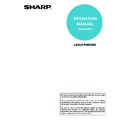Sharp MX-M350N / MX-M350U / MX-M450N / MX-M450U (serv.man22) User Manual / Operation Manual ▷ View online
ADMINISTRATOR SETTINGS
8-3
Procedure for using administrator settings
The procedure for configuring an administrator setting is explained below.
1
Press the [SYSTEM SETTINGS] key.
2
Touch the [ADMINISTRATOR SETTINGS]
key.
key.
3
Use the numeric keys to enter the five-digit
administrator password.
administrator password.
The factory default
setting for the
administrator password
is indicated on page 2 of
the administrator settings
guide.
setting for the
administrator password
is indicated on page 2 of
the administrator settings
guide.
4
Touch the [PRINTER SETTINGS] key.
Follow these steps to
select the setting that
you wish to use.
select the setting that
you wish to use.
In the following steps,
the setting screens for
the selected setting will
appear. Refer to the
the setting screens for
the selected setting will
appear. Refer to the
setting explanations on
page 8-5
and following,
and then follow these steps to select a setting for
the setting.
the setting.
5
Make desired settings for the selected
setting.
setting.
Select the desired setting from the settings shown
on
on
page 8-2
.
Detailed descriptions for settings start on the next
page.
page.
6
When you have finished configuring
settings, touch the [OK] key and then the
[Exit] key.
settings, touch the [OK] key and then the
[Exit] key.
Exit the administrator
settings.
settings.
Supplementary explanation of key operation for administrator settings
A
Check mark boxes are touch keys that show the status of selections. A box with a check mark means the function
is "on" (enabled) and an unchecked box means the function is "off" (disabled). Alternate touches of a box will
change the on/off status.
is "on" (enabled) and an unchecked box means the function is "off" (disabled). Alternate touches of a box will
change the on/off status.
B
The name of the setting category or particular item to be set will appear on the touch key. A touch of the key will
select the item displayed.
select the item displayed.
C
If the settings continue on the following screen (s), touch the
and
keys to move back and forth through
the screens. To return to the category selection screen, touch the [OK] key.
D
The currently set numerical value is displayed.
E
Numerical values can be set by touching the
and
keys.
B STATUS
SYSTEM
SETTINGS
ADMINISTRATOR SETTINGS
DEFAULT
SETTINGS
FAX DATA
RECEIVE/FORWARD
LIST PRINT
SENDER CONTOROL
ADMINISTRATOR PASSWORD
PRINTER
SETTINGS
CHANGE ADMIN
PASSWORD
EXIT
SAVE
OPERATION
SETTINGS
K
GS
GS
PRINTER
SETTINGS
1/2
D
E
A
B
SYSTEM SETTINGS
INTERFACE SETTINGS
HEXADECIMAL DUMP MODE
ENABLE USB PORT
ENABLE NETWORK PORT
20
1/2
AUTO
AUTO
I/O TIMEOUT
USB PORT EMULATION
SWITCHING
NETWORK PORT EMULATION
SWITCHING
OK
20
(1 999)
C
These keys and indicator are
available on setting screens that
require the entry of numerical
values.
available on setting screens that
require the entry of numerical
values.
ADMINISTRATOR SETTINGS
8-4
Administrator setting menu
The administrator settings are accessed via the following menu structure.
Refer to this menu when changing the settings explained on the following pages.
Refer to this menu when changing the settings explained on the following pages.
*1 Can only be used when the network expansion kit (with hard drive) is not installed.
General settings/copy settings/
document filing settings
document filing settings
Administrator settings guide
DEFAULT SETTINGS
INTERFACE SETTINGS
PROHIBIT NOTICE PAGE PRINTING
PRINT DENSITY LEVEL
PROHIBIT TEST PAGE PRINTING
A4/LETTER SIZE AUTO CHANGE
PRINT HOLD SETTING*
1
HEXADECIMAL DUMP MODE
I/O TIMEOUT
ENABLE USB PORT
USB PORT EMULATION SWITCHING
ENABLE NETWORK PORT
NETWORK PORT EMULATION SWITCHING
PORT SWITCHING METHOD
Image send settings
Operation manual (for facsimile) and
Operation manual (for image send)
Operation manual (for image send)
PRINTER SETTINGS
Level 2
Level 1
Level 3
Enter administr
ator pass
w
ord
For information on the following settings, see the indicated manuals.
8-5
DESCRIPTION OF SETTINGS
The administrator settings related to the printer function are explained here.
Printer settings
■ Default settings
These settings are used to adjust the settings of
various printer functions.
The following items can be configured in the "Default
settings".
● Prohibit notice page printing
● Print density level
● Prohibit test page printing
● A4/letter size auto change
● Print hold setting*
various printer functions.
The following items can be configured in the "Default
settings".
● Prohibit notice page printing
● Print density level
● Prohibit test page printing
● A4/letter size auto change
● Print hold setting*
1
Prohibit notice page printing
This setting is used to disable notice page printing.
Turn on this setting when you do not want the machine
to print the notice page explained in "NOTICE PAGE
PRINTING" on
Turn on this setting when you do not want the machine
to print the notice page explained in "NOTICE PAGE
PRINTING" on
page 10-5
.
Normally this setting is set to not print a notice page.
Print density level
This setting is used to adjust the lightness or darkness
of prints.
Five levels are provided for density adjustment. These
are represented by numbers displayed on the touch
panel. Among the displayed numbers, a smaller value
indicates lighter density and a larger value indicates a
darker density.
of prints.
Five levels are provided for density adjustment. These
are represented by numbers displayed on the touch
panel. Among the displayed numbers, a smaller value
indicates lighter density and a larger value indicates a
darker density.
Prohibit test page printing
This setting is used to disable test page printing.
When the setting is turned on, the PRINTER TEST
PAGE in the system settings cannot be printed. (See
page 2-14 of the operation manual (for general
information and copier operation))
When the setting is turned on, the PRINTER TEST
PAGE in the system settings cannot be printed. (See
page 2-14 of the operation manual (for general
information and copier operation))
A4/letter size auto change
If this setting is set, and printing onto 8-1/2" x 11" size paper
is selected but not available, the printer will automatically
substitute A4 size paper in place of 8-1/2" x 11" paper if A4
paper is available.
* 8-1/2" x 11" paper cannot be automatically selected in
is selected but not available, the printer will automatically
substitute A4 size paper in place of 8-1/2" x 11" paper if A4
paper is available.
* 8-1/2" x 11" paper cannot be automatically selected in
place of A4.
Print hold setting*
1
This setting is used to prohibit or allow the print hold job
function, which is used by selecting "Hold Only", "Hold
After Print", or "Sample Print" when printing a print job.
When a print hold job cannot be retrieved because the
user has forgotten the password, the administrator can
delete the job in place of the user.
When "DISABLING OF PRINT HOLD FUNCTION" is
selected, the print hold job function is disabled and the
"DELETE ALL HOLD DATA" key does not appear in the
base screen of print mode.
However, when print hold jobs are stored in the
machine, this program cannot be enabled until all of the
print hold jobs have been deleted. The program is
normally disabled (the print hold function is enabled).
When "DELETE THE HOLD DATA BY ENTERING
ADMINISTRATOR PASSWORD INSTEAD OF
PASSCODE" is selected, an administrator can use the
administrator password to delete a print hold job in
place of the user.
Note, however, that the key operator cannot print the
jobs.
*1 Can only be used when the network expansion kit
function, which is used by selecting "Hold Only", "Hold
After Print", or "Sample Print" when printing a print job.
When a print hold job cannot be retrieved because the
user has forgotten the password, the administrator can
delete the job in place of the user.
When "DISABLING OF PRINT HOLD FUNCTION" is
selected, the print hold job function is disabled and the
"DELETE ALL HOLD DATA" key does not appear in the
base screen of print mode.
However, when print hold jobs are stored in the
machine, this program cannot be enabled until all of the
print hold jobs have been deleted. The program is
normally disabled (the print hold function is enabled).
When "DELETE THE HOLD DATA BY ENTERING
ADMINISTRATOR PASSWORD INSTEAD OF
PASSCODE" is selected, an administrator can use the
administrator password to delete a print hold job in
place of the user.
Note, however, that the key operator cannot print the
jobs.
*1 Can only be used when the network expansion kit
(with hard drive) is not installed.
NOTE
When 8-1/2" x 11" size is specified for a document
attached to an E-mail that has been transmitted from
a foreign country and 8-1/2" x 11" size paper is not
installed in the printer, printing cannot be done
without operator intervention. If this setting is set,
printing will be executed without intervention if a
paper tray is loaded with A4 paper.
When 8-1/2" x 11" size is specified for a document
attached to an E-mail that has been transmitted from
a foreign country and 8-1/2" x 11" size paper is not
installed in the printer, printing cannot be done
without operator intervention. If this setting is set,
printing will be executed without intervention if a
paper tray is loaded with A4 paper.
DESCRIPTION OF SETTINGS
8-6
■ Interface settings
These settings are used to control data transmitted to
the USB port or network port of this printer.
The following items can be configured in the "Interface
settings"
● Hexadecimal dump mode
● I/O timeout
● Enable USB port
● USB port emulation switching
● Enable network port
● Network port emulation switching
● Port switching method
the USB port or network port of this printer.
The following items can be configured in the "Interface
settings"
● Hexadecimal dump mode
● I/O timeout
● Enable USB port
● USB port emulation switching
● Enable network port
● Network port emulation switching
● Port switching method
Hexadecimal dump mode
This setting is used to output the print data from a
computer in the hexadecimal dump format with
corresponding characters (ASCII). This setting is used
to check proper transmission of print data from the
computer to the printer.
computer in the hexadecimal dump format with
corresponding characters (ASCII). This setting is used
to check proper transmission of print data from the
computer to the printer.
Output example of hexadecimal dump mode
I/O timeout
This setting is used to set the length of time to wait for
an I/O to complete a job on the USB port or the network
port. If the data stream to the port does not transmit
data for a length of time exceeding the timeout, the job
will cancel and the next job will start processing.
The I/O timeout setting is used to set the amount of time
after which an I/O timeout will occur when waiting for
print data.
Default setting: 20 seconds
an I/O to complete a job on the USB port or the network
port. If the data stream to the port does not transmit
data for a length of time exceeding the timeout, the job
will cancel and the next job will start processing.
The I/O timeout setting is used to set the amount of time
after which an I/O timeout will occur when waiting for
print data.
Default setting: 20 seconds
Enable USB port
This setting is used to enable or disable printing from
the USB port.
Default setting: Enable
the USB port.
Default setting: Enable
USB port emulation switching
If the machine is connected using the USB port, select
the emulated printer language.
the emulated printer language.
Enable network port
This setting is used to enable or disable printing from
the network port.
Default setting: Enable
the network port.
Default setting: Enable
Network port emulation switching
This setting is used to specify a printer language to
emulate when the printer is connected to a computer
through the network port.
The setting items are the same as those of "USB port
emulation switching".
emulate when the printer is connected to a computer
through the network port.
The setting items are the same as those of "USB port
emulation switching".
Port switching method
The machine can use the two ports shown below for
printing. This setting is used to select when switching
between ports will take place. "SWITCH AT END OF
JOB" or "SWITCH AFTER I/O TIMEOUT" can be
selected. When "SWITCH AT END OF JOB" is
selected, the port will be automatically selected after
each print job is completed. When "SWITCH AFTER I/
O TIMEOUT" is selected, the port will be automatically
selected if the time set in the I/O Timeout setting
elapses.
printing. This setting is used to select when switching
between ports will take place. "SWITCH AT END OF
JOB" or "SWITCH AFTER I/O TIMEOUT" can be
selected. When "SWITCH AT END OF JOB" is
selected, the port will be automatically selected after
each print job is completed. When "SWITCH AFTER I/
O TIMEOUT" is selected, the port will be automatically
selected if the time set in the I/O Timeout setting
elapses.
● USB port
● Network port
● Network port
NOTE
The allowable range of the time is 1 to 999 seconds.
The allowable range of the time is 1 to 999 seconds.
Setting items
Description
Auto
The printer language will switch
automatically in accordance with the
data from the computer.
automatically in accordance with the
data from the computer.
PostScript
PostScript emulation is used to print
the data from the computer. (An
optional PS3 expansion kit is
needed.)
the data from the computer. (An
optional PS3 expansion kit is
needed.)
PCL
PCL emulation is used to print the
data from the computer.
data from the computer.
NOTE
It is recommended to set "AUTO" (default setting)
unless an error due to this setting occurs frequently.
It is recommended to set "AUTO" (default setting)
unless an error due to this setting occurs frequently.
NOTE
It is recommended to set "AUTO" (default setting)
unless an error due to this setting occurs frequently.
It is recommended to set "AUTO" (default setting)
unless an error due to this setting occurs frequently.
Click on the first or last page to see other MX-M350N / MX-M350U / MX-M450N / MX-M450U (serv.man22) service manuals if exist.