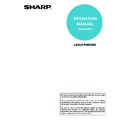Sharp MX-M350N / MX-M350U / MX-M450N / MX-M450U (serv.man22) User Manual / Operation Manual ▷ View online
7-1
CHAPTER 7
PRINTING FROM THE
OPERATION PANEL
This chapter explains the job retention function and other functions that
enable printing to be executed from the machine's operation panel.
enable printing to be executed from the machine's operation panel.
Page
HOLD JOB LIST ............................................................................................7-2
7-2
HOLD JOB LIST
If "Hold Only", "Hold After Print", or "Sample Print" is selected in the printer driver retention settings when printing a
print job, the print job will be held in the machine's hold job list. A held print job can be printed or deleted from the
machine's operation panel. The machine can hold up to 100 print jobs.
print job, the print job will be held in the machine's hold job list. A held print job can be printed or deleted from the
machine's operation panel. The machine can hold up to 100 print jobs.
If the number of jobs exceeds 100, the job is processed as follows.
● If Hold After Print is executed:
Printing will be executed but the job will not be held. (A notice page will be printed. See
page 10-5
.)
● If Hold Only is executed:
Printing will not be executed and the job will not be held. (A notice page will be printed. See
page 10-5
.)
● If Sample Print is executed:
Printing of one set will be executed but the job will not be held. (A notice page will be printed. See
page 10-5
.)
Follow the steps below to print a job that is held in the machine's hold job list.
1
Press the [PRINT] key to display the
printer basic screen.
printer basic screen.
2
Select the desired data.
To switch the screen,
touch the
touch the
or
key.
3
Use the [Numeric] keys to enter the 5-digit
password.
password.
(Required only if a password has been set.)
Be sure to enter the
password that has been
entered on the computer.
If no password has been
set, this step is not
needed. Each time a
number is entered, "–"
will change to "
password that has been
entered on the computer.
If no password has been
set, this step is not
needed. Each time a
number is entered, "–"
will change to "
".
4
Ensure that the desired number of prints is
set.
set.
The number of prints can
be changed by using the
be changed by using the
or
key.
5
Execute printing.
To delete the print data
after completing the print
job, touch the [PRINT
AND DELETE THE
DATA] key. To keep the
print data after printing,
touch the [PRINT AND
SAVE THE DATA] key.
after completing the print
job, touch the [PRINT
AND DELETE THE
DATA] key. To keep the
print data after printing,
touch the [PRINT AND
SAVE THE DATA] key.
To cancel printing and clear the print data, touch
the [DELETE] key.
the [DELETE] key.
●If you select execution of the print job, printing
will start. If another job is being printed, your
job will be stored as a print job. Your job will be
printed after preceding jobs are completed.
job will be stored as a print job. Your job will be
printed after preceding jobs are completed.
●Print hold jobs displayed in the screen of step
2 can be deleted by the administrator. To
delete all print hold jobs, touch the "DELETE
ALL HOLD DATA" key in the screen of step 2
and then enter the administrator password
(
delete all print hold jobs, touch the "DELETE
ALL HOLD DATA" key in the screen of step 2
and then enter the administrator password
(
page 8-5
).
The administrator can also delete a print hold job
for a user when the user has forgotten the
password for the job or is otherwise unable to
delete the job (
for a user when the user has forgotten the
password for the job or is otherwise unable to
delete the job (
page 8-5
).
6
Operation is now complete.
NOTES
● This function can only be used when the network expansion kit (with hard drive) is not installed.
● For the procedure for selecting retention settings in the printer driver, see "SAVING AND USING PRINT FILES
● This function can only be used when the network expansion kit (with hard drive) is not installed.
● For the procedure for selecting retention settings in the printer driver, see "SAVING AND USING PRINT FILES
(Retention/Document Filing)" (
page 4-20
).
IMAGE SEND
COPY
PRINT
LINE
DATA
DATA
READ
DATA
DATA
PRINT HOLD JOB LIST
001
Microsoft Word -
002
Microsoft PowerPo
003
product_informati
004
cost.xls
B.
ENTER PIN VIA THE 10-KEY.
cost.xls
CANCEL
OB LIST
NUMBER OF PRINTS
1
(1 999)
product_information.pdf
PRINT AND DELETE THE DATA
PRINT AND SAVE THE DATA
DELETE
CANCEL
DELETE ALL
HOLD DATA
8-1
CHAPTER 8
ADMINISTRATOR
SETTINGS
This chapter explains the administrator settings for the print function.
The administrator of the machine should read this chapter well to ensure
correct use of the settings.
The administrator of the machine should read this chapter well to ensure
correct use of the settings.
Page
ADMINISTRATOR SETTINGS .......................................................................8-2
●
Administrator setting list .........................................................................8-2
●
Procedure for using administrator settings.............................................8-3
●
Administrator setting menu ....................................................................8-4
DESCRIPTION OF SETTINGS .....................................................................8-5
●
Printer settings .......................................................................................8-5
8-2
ADMINISTRATOR SETTINGS
Administrator settings related to the printer function are explained here. For administrator settings for general use of
the machine, see the administrator settings guide.
the machine, see the administrator settings guide.
Administrator setting list
Setting name
Page
Printer settings
Default settings
Prohibit notice page printing
8-5
Print density level
8-5
Prohibit test page printing
8-5
A4/letter size auto change
8-5
Print hold setting*
1
8-5
Interface settings
Hexadecimal dump mode
8-6
I/O timeout
8-6
Enable USB port
8-6
USB port emulation switching
8-6
Enable network port
8-6
Network port emulation switching
8-6
Port switching method
8-6
*1 Can only be used when the network expansion kit
(with hard drive) is not installed.
NOTE
The administrator settings that can be accessed depend upon how the product is configured with optional
equipment.
The administrator settings that can be accessed depend upon how the product is configured with optional
equipment.
Click on the first or last page to see other MX-M350N / MX-M350U / MX-M450N / MX-M450U (serv.man22) service manuals if exist.