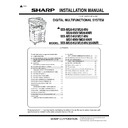Sharp MX-M264N / MX-M264NR / MX-M264NV / MX-M264U / MX-M314N / MX-M314NR / MX-M314NV / MX-M314U / MX-M354N / MX-M354NR / MX-M354U (serv.man6) Service Manual ▷ View online
MX-M264U MX-FX11 (FACSIMILE EXPANSION KIT) 14 – 2
C. Left cabinet and rear cabinet attachment
1)
Remove the notch in the left cabinet, and attach the left cabi-
net.
net.
2)
Attach the rear cabinet.
MEMO: Since the sections marked with
are used as screws
holes for attaching the FAX unit, keep them unscrewed.
D. FAX unit installation
Attach the step screw (included in the package) and hang the Fax
unit on the step screw. Fix the Fax unit with the screw which were
removed from the rear cabinet.
unit on the step screw. Fix the Fax unit with the screw which were
removed from the rear cabinet.
E. Turn ON the power of the main unit
1)
Connect the power plug of the machine to the power outlet,
and turn ON the main power switch and the operation panel
power switch.
and turn ON the main power switch and the operation panel
power switch.
F. Destination setting
1)
Enter the SIM26-6 mode.
2)
Check to confirm that the destination setting of the machine
matches the specifications of the FAX destination. If not, the
FAX may not function properly.
matches the specifications of the FAX destination. If not, the
FAX may not function properly.
G. Clear the FAX related software swithes
1)
Enter the SIM66-2 mode.
2)
Press DEST CODE button.
3)
Take a note of the corresponding destination code.
4)
Press BACK button to return to the code entry mode.
5)
Enter the destination code taken in procedure 3), and press
SET button.
SET button.
6)
Press EXECUTE and YES buttons.
H. Line cable connection
1)
Connect the line cable on the line to the modular jack indicated
as “LINE.”
as “LINE.”
MEMO: When connecting the line cable (to LINE or TEL), wind the
line cable two turns or one turn around the included ferrite core as
shown in the figure, and connect to the modular jack which is
marked with “LINE.”
line cable two turns or one turn around the included ferrite core as
shown in the figure, and connect to the modular jack which is
marked with “LINE.”
MEMO: After connection, perform the setting of “External tele-
phone connection” of the system setting (administrator).
phone connection” of the system setting (administrator).
Except Taiwan, Brazil,
South Africa
South Africa
Taiwan, Brazil,
South Africa
South Africa
About
10 cm
10 cm
2 turns
About
10 cm
10 cm
1 turn
MX-M264U MX-FWX1 (INTERNET FAX EXPANSION KIT) 15 – 1
MX-M264U
Service Manual
[15] MX-FWX1 (INTERNET FAX EXPANSION KIT)
1. Unpacking
A. Packed items check
2. Installation
NOTE: To install the MX-FR37/FR37U (DATA SECURITY KIT),
the MX-HD12 (HARD DISK EXPANSION KIT) is required.
NOTE: In order to specify the address of the Internet Fax with the
PC-FAX driver, the PC-FAX driver must be updated by the
Internet Fax expansion kit.
Internet Fax expansion kit.
A. Enable setting of functions
1)
Enter the product key to enable the functions.
a)
a)
Enter the system setting mode.
b)
The machine enters the product key input mode.
c)
Enter the product key.
d)
Press the registration key.
2)
After completion of the product key input, turn OFF the power
switch on the operation panel of the machine, and turn OFF
the main power switch.
switch on the operation panel of the machine, and turn OFF
the main power switch.
3)
Turn ON the main power switch and the power switch on the
operation panel.
operation panel.
B. Confirmation of function enable
Execute SIM22-10 (Machine configuration display) to check to con-
firm that the set functions are enable.
firm that the set functions are enable.
No.
Name
Quantity
1
CD-ROM
1
2
Product key sheet
1
1
2
MX-M264U AR-SU1 (STAMP UNIT) 16 – 1
MX-M264U
Service Manual
[16] AR-SU1 (STAMP UNIT)
1. Unpacking
A. Packed items check
*1: When replacing the stamp cartridge, Refer to “Stamp cartridge
replacement” in the “Operation Guide” (PDF document). The user
must be notified of that. (Do not refer to “Stamp cartridge replace-
ment procedure” (package part).)
*2: This is not used.
replacement” in the “Operation Guide” (PDF document). The user
must be notified of that. (Do not refer to “Stamp cartridge replace-
ment procedure” (package part).)
*2: This is not used.
2. Installation
NOTE: Before installation, be sure to turn both the operation and
main power switches off and disconnect the power plug
from the power outlet. Make double sure that the data lamp
on the operation panel does not light up or blink when per-
forming installation.
from the power outlet. Make double sure that the data lamp
on the operation panel does not light up or blink when per-
forming installation.
A. RSPF unit removal
1)
Remove the rear upper cabinet cover. Remove the earth wire,
and disconnect the connector.
and disconnect the connector.
2)
Remove the RSPF unit from the main unit.
3)
Put the RSPF unit on a stable table with the OC mat upside.
B. Stamp unit attachment
1)
Open the OC mat.
2)
Remove the sensor cover.
3)
Remove the screw from the stamp unit mounting section. Use
the removed screw to attach the stamp unit together with the
earth wire, and connect the connector.
the removed screw to attach the stamp unit together with the
earth wire, and connect the connector.
No.
Name
Quantity
1
Stamp unit
1
2
Stamp cartridge replacement procedure
*1
1
3
Stamp cartridge
3
4
Installing screw
*2
1
1
2
3
4
1
1
2
3
1
1
2
1
2
2
4
5
4
3
MX-M264U AR-SU1 (STAMP UNIT) 16 – 2
4)
Install the sensor cover.
5)
Close the OC mat.
C. RSPF unit attachment
1)
Attach the RSPF unit to the main unit.
2)
Connect the connector, and attach the earth wire. Attach the
rear upper cabinet cover.
rear upper cabinet cover.
D. Finish stamp cartridge attachment
1)
Open the left cover, and open the document tray.
2)
Attach the finish stamp cartridge.
E. Turn ON the power of the main unit
1)
Connect the power plug of the machine to the power outlet,
and turn ON the main power switch and the operation panel
power switch.
and turn ON the main power switch and the operation panel
power switch.
F. Installation check
1)
Use SIM22-10 to check to confirm that the finish stamp (AR-
SU1) is recognized.
SU1) is recognized.
1
3
3
2
2
2
1
Click on the first or last page to see other MX-M264N / MX-M264NR / MX-M264NV / MX-M264U / MX-M314N / MX-M314NR / MX-M314NV / MX-M314U / MX-M354N / MX-M354NR / MX-M354U (serv.man6) service manuals if exist.