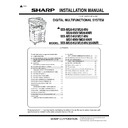Sharp MX-M264N / MX-M264NR / MX-M264NV / MX-M264U / MX-M314N / MX-M314NR / MX-M314NV / MX-M314U / MX-M354N / MX-M354NR / MX-M354U (serv.man6) Service Manual ▷ View online
MX-M264U MX-HD12/HD12R/HD13 (HARD DISK EXPANSION KIT) 21 – 3
F. Firmware version up
1)
Use SIM22-5 to confirm that the version is displayed in the
firmware and the watermark.
firmware and the watermark.
2)
Write the data backed up in the procedure E-2) into the SD
card.
card.
Enter the SIM56-12 mode, and press [EXECUTE] key and
[YES] key.
[YES] key.
When the backup operation is completed, "COMPLETE" is dis-
played. Check to confirm the display.
played. Check to confirm the display.
3)
Use SIM49-1 to upgrade the firmware to the latest version.
4)
Use SIM66-10 to clear the FAX and image send image mem-
ory. (Ensure consistency between the HDD data and the
image data memory.)
ory. (Ensure consistency between the HDD data and the
image data memory.)
G. Shield plate and rear cabinet attachment
1)
Attach the shield plate.
2)
Attach the rear cabinet.
4. User data restore
NOTE: When the user data were backed up in the procedure 2, the
user data must be restored.
When a HDD option is installed to a machine which has
been not used, the procedure is not required.
been not used, the procedure is not required.
1)
Use SIM56-2 to restore the data which has been backed up in
the procedure 2-1).
the procedure 2-1).
Insert the USB memory into the USB connector in the machine
operation section. Enter the SIM56-2 mode, select
[EEPROM&SD IMPORT] and press [EXECUTE] key and
[YES] key.
operation section. Enter the SIM56-2 mode, select
[EEPROM&SD IMPORT] and press [EXECUTE] key and
[YES] key.
When the backup operation is completed, "COMPLETE" is dis-
played. Check to confirm the display.
played. Check to confirm the display.
2)
Use the storage backup function to restore the address book
data backed up in the procedure 2-2).
data backed up in the procedure 2-2).
3)
Use the device cloning function to restore the data backed up
in the procedure 2-2).
in the procedure 2-2).
5. Operation check
1)
Check the machine operations.
Check to confirm that the copy operation is executed normally.
ǂǂǂ6,08/$7,21ǂǂ12
&/26(
7(67
61
,&80$,1
1,&
,&8%227
32:(5&21
,&868%
(0$18$/
/$1*8$*(
:$7(50$5.
*5$3+,&
(6&3
3&/0$,1
3'/
3&/352),/(
3&,
3&8
6&8
)$;0$,1121(
)$;0$,1121(
'(6.121(
),1,6+(5
ǂǂǂ6,08/$7,21ǂǂ12
&/26(
7(67
&23<'$7$)520+''726'
(;(&87(
$5(<28685("
<(6
12
ǂǂǂ6,08/$7,21ǂǂ12
&/26(
7(67
(;3257,03257),/,1*'$7$
+''(;3257
+'',03257
((3520˂6'(;3257
((3520˂6',03257
MX-M264U MX-KB14 (KEYBOARD) 22 – 1
MX-M264U
Service Manual
[22] MX-KB14 (KEYBOARD)
1. Unpacking
A. Check the packed items
2. Installation
NOTE: Before installation, be sure to turn both the operation and
main power switches off and disconnect the power plug
from the power outlet. Make double sure that the data lamp
on the operation panel does not light up or blink when per-
forming installation.
from the power outlet. Make double sure that the data lamp
on the operation panel does not light up or blink when per-
forming installation.
A. External fixture removal
1)
Remove the front cabinet upper.
2)
Remove the operation panel base plate.
3)
Remove the operation panel base plate B from the operation
panel base plate A.
MEMO: When attaching the keyboard, the operation panel
base plate B is not used.
panel base plate A.
MEMO: When attaching the keyboard, the operation panel
base plate B is not used.
B. Operation panel removal
1)
Remove the operation panel unit.
C. Keyboard unit attachment
1)
Attach the keyboard unit mounting plate and fix it with the fix-
ing screw (M4 x 8 S-tight).
ing screw (M4 x 8 S-tight).
No.
Name
Quantity
1
Keyboard unit
1
2
Keyboard unit mounting plate
1
3
Fixing screw (M4 x 8 S-tight)
3
4
Fixing screw (M3 x 8 S-tight)
1
1
2
3
4
1
1
2
1
1
1
1
2
1
MX-M264U MX-KB14 (KEYBOARD) 22 – 2
2)
Attach the keyboard unit and fix it with the fixing screw (M4 x 8
S-tight, M3 x 8 S-tight).
Connect the connector.
S-tight, M3 x 8 S-tight).
Connect the connector.
NOTE: Attach the keyboard unit so that the flat cable is above
the keyboard unit.
D. Operation panel attachment
1)
Connect the connector, and attach the operation panel unit.
E. External fixture attachment
1)
Attach the operation panel base plate.
2)
Attach the front cabinet upper.
F. Turn ON the power of the main unit
1)
Connect the power plug of the machine to the power outlet,
and turn ON the main power switch and the operation panel
power switch.
and turn ON the main power switch and the operation panel
power switch.
G. Keyboard input check
1)
Touch [Image send] on the touch panel.
2)
Touch [File name] on the touch panel.
3)
Push the keyboard, and check the input display on the touch
panel.
panel.
H. USB operation check
1)
Insert a USB memory into the USB connector of the operation
panel.
panel.
2)
Check to confirm that the recognition memory of the USB
memory is displayed on the operation panel.
memory is displayed on the operation panel.
2
2
1
2
2
2
1
2
2
MX-M264U Dehumidifying heater kit 23 – 1
MX-M264U
Service Manual
[23] Dehumidifying heater kit
1. Parts list
Kit name
Kit code
No.
Part name
Part code
Q'ty
Remarks
Heater electric
component kit
component kit
DKIT-0017QSZZ
1
Dehumidifier heater control switch
QSW-C9294QCZZ
1
2
Dehumidifier heater control switch label
TLABZ5256FCZZ
1
3
Supporter LSUPP0140FCPZ
3
4
WH PWB
CPWBF1935FCE1
1
5
SCN-WH harness
DHAI-0722QSP1
1
DH POWER
1
3
2
4
5
Kit name
Kit code
No.
Part name
Part code
Q'ty
Remarks
Scanner heater kit
DKIT-0427FC11
(120V series)
DKIT-0427FC12
(230V series)
(120V series)
DKIT-0427FC12
(230V series)
1
Scanner heater (120V)
RHETP0129FCPZ
1
Scanner heater (230V)
RHETP0130FCPZ
2
Heater fixing plate
LPLTM6923FCZZ
1
3
Banding band
LBNDJ0013FCZ1
2
4
Clamp LHLDW7011XCZZ
5
5
Screw (M3 x 4 Round-tipped)
LX-BZ1041FCZZ
2
6
Screw (M4 x 6 Bind machine screw)
XBBS740P06000
1
7
Snap band
LBNDJ0043FCZZ
1
8
SCN-WH harness
DHAI-4702FCPZ
1
Not used.
9
Edge holder
LBSHC0353FCZZ
1
Not used.
5
6
7
9
2
3
4
8
1
4
: ‘15/May
4
Click on the first or last page to see other MX-M264N / MX-M264NR / MX-M264NV / MX-M264U / MX-M314N / MX-M314NR / MX-M314NV / MX-M314U / MX-M354N / MX-M354NR / MX-M354U (serv.man6) service manuals if exist.