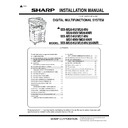Sharp MX-M264N / MX-M264NR / MX-M264NV / MX-M264U / MX-M314N / MX-M314NR / MX-M314NV / MX-M314U / MX-M354N / MX-M354NR / MX-M354U (serv.man6) Service Manual ▷ View online
MX-M264U MX-AMX2 (APPLICATION COMMUNICATION MODULE) 19 – 1
MX-M264U
Service Manual
[19] MX-AMX2 (APPLICATION COMMUNICATION MODULE)
1. Unpacking
A. Packed items check
2. Installation
A. Enable setting of functions
1)
Enter the product key to enable the functions.
a)
a)
Enter the system setting mode.
b)
The machine enters the product key input mode.
c)
Enter the product key.
d)
Press the registration key.
2)
After completion of the product key input, turn OFF the power
switch on the operation panel of the machine, and turn OFF
the main power switch.
switch on the operation panel of the machine, and turn OFF
the main power switch.
3)
Turn ON the main power switch and the power switch on the
operation panel.
operation panel.
B. Confirmation of function enable
Execute SIM22-10 (Machine configuration display) to check to con-
firm that the set functions are enable.
firm that the set functions are enable.
No.
Name
Quantity
1
CD-ROM
1
2
Operation manual
1
1
2
MX-M264U MX-AMX3 (EXTERNAL ACCOUNT MODULE) 20 – 1
MX-M264U
Service Manual
[20] MX-AMX3 (EXTERNAL ACCOUNT MODULE)
1. Unpacking
A. Packed items check
2. Installation
A. Enable setting of functions
1)
Enter the product key to enable the functions.
a)
a)
Enter the system setting mode.
b)
The machine enters the product key input mode.
c)
Enter the product key.
d)
Press the registration key.
2)
After completion of the product key input, turn OFF the power
switch on the operation panel of the machine, and turn OFF
the main power switch.
switch on the operation panel of the machine, and turn OFF
the main power switch.
3)
Turn ON the main power switch and the power switch on the
operation panel.
operation panel.
B. Confirmation of function enable
Execute SIM22-10 (Machine configuration display) to check to con-
firm that the set functions are enable.
firm that the set functions are enable.
No.
Name
Quantity
1
CD-ROM
1
2
Operation manual
1
1
2
MX-M264U MX-HD12/HD12R/HD13 (HARD DISK EXPANSION KIT) 21 – 1
MX-M264U
Service Manual
[21] MX-HD12/HD12R/HD13 (HARD DISK EXPANSION KIT)
1. Unpacking
A. Packed items check
2. User data backup
NOTE: When installing a HDD option to a machine which has been
used by a user, the backup procedure of the user data
must be performed.
must be performed.
When installing a HDD option to a machine which has not
been used, the procedure is not required.
been used, the procedure is not required.
1)
Use SIM56-2 to backup the SD card data into a USB memory.
Insert a USB memory to the machine, and enter the SIM56-2
mode.
Select [EEPROM & SD EXPORT], and press [EXECUTE] key
and then [YES] key.
mode.
Select [EEPROM & SD EXPORT], and press [EXECUTE] key
and then [YES] key.
When the backup operation is completed, "COMPLETE" is dis-
played. Check to confirm the display.
played. Check to confirm the display.
2)
When the address book has been registered, use the storage
backup function to backup the address book data.
backup function to backup the address book data.
3)
When the home screen of the operation panel has been cus-
tomized, use the device cloning function to backup the SD
card data.
tomized, use the device cloning function to backup the SD
card data.
NOTE: The backup data must be restored to the machine
after installing an option HDD.
(Refer to the page of "4. User data restore.")
4)
If there are some FAX/IFAX image data, use SIM66-62 to
backup the image data into a USB memory. Then give the PDF
file to the user.
backup the image data into a USB memory. Then give the PDF
file to the user.
NOTE: The FAX/IFAX receive data can be transferred to a
USB memory, but cannot be restored.
3. Installation
NOTE: Before installation, be sure to turn both the operation and
main power switches off and disconnect the power plug
from the power outlet. Make double sure that the data lamp
on the operation panel does not light up or blink when per-
forming installation.
from the power outlet. Make double sure that the data lamp
on the operation panel does not light up or blink when per-
forming installation.
A. Rear cabinet and shield plate removal
1)
Remove the rear cabinet.
2)
Remove the shield plate.
B. MFP PWB unit removal
1)
Disconnect the connector and remove the MFP PWB unit.
No.
Name
Quantity
1
HDD unit
1
2
SATA cable
1
3
SD card
1
1
2
3
2
3
1
2
1
1
1
2
2
1
1 Å
2013.8.23
1
2
‘13/Oct
2
MX-M264U MX-HD12/HD12R/HD13 (HARD DISK EXPANSION KIT) 21 – 2
C. HDD attachment
1)
Remove the HDD from the HDD mounting plate.
2)
Attach the HDD to the MFP PWB unit, and fix it with the screw
which was removed from the HDD mounting plate.
Connect the HDD and the MFP PWB with an SATA cable.
which was removed from the HDD mounting plate.
Connect the HDD and the MFP PWB with an SATA cable.
D. MFP PWB unit attachment
1)
Attach the MFP PWB unit and connect the connector.
E. Replace the SD card
1)
Connect the power plug of the machine to the power outlet,
and turn ON the main power switch and the operation panel
power switch.
and turn ON the main power switch and the operation panel
power switch.
2)
Backup the SIM adjustment data in the SD card into the HDD.
Enter the SIM56-11 mode, and press [EXECUTE] key and
[YES] key.
Enter the SIM56-11 mode, and press [EXECUTE] key and
[YES] key.
When the backup operation is completed, "COMPLETE" is dis-
played. Check to confirm the display.
played. Check to confirm the display.
3)
Turn OFF the operation panel power switch and the main
power switch.
power switch.
4)
Replace the black SD card (8GB) installed to the MFP PWB
with the blue SD card (4GB) included in the package.
with the blue SD card (4GB) included in the package.
5)
Turn ON the main power switch and the operation panel power
switch.
switch.
6)
Check to confirm that the machine is booted normally.
Check to confirm that the E7-03 error does not occur.
Wait until the display of "Wait for a while" disappears.
NOTE: While "Wait for a while" is displayed, never turn OFF
the power.
2
1
3
2
3
3
3
2
2
3
ǂǂǂ6,08/$7,21ǂǂ12
&/26(
7(67
&23<'$7$)5206'72+''
(;(&87(
$5(<28685("
<(6
12
Click on the first or last page to see other MX-M264N / MX-M264NR / MX-M264NV / MX-M264U / MX-M314N / MX-M314NR / MX-M314NV / MX-M314U / MX-M354N / MX-M354NR / MX-M354U (serv.man6) service manuals if exist.