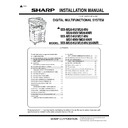Sharp MX-M264N / MX-M264NR / MX-M264NV / MX-M264U / MX-M314N / MX-M314NR / MX-M314NV / MX-M314U / MX-M354N / MX-M354NR / MX-M354U (serv.man6) Service Manual ▷ View online
MX-M264U IC card reader 24 – 1
MX-M264U
Service Manual
[24] IC card reader
1. Preparation
A. Supported IC card readers
B. Necessary parts
MEMO: There are two kinds of card reader holders. Choose the
suitable one according to the card reader to be installed.
suitable one according to the card reader to be installed.
2. Installation
NOTE: Before installation, be sure to turn both the operation and
main power switches off and disconnect the power plug
from the power outlet. Make double sure that the data lamp
on the operation panel does not light up or blink when per-
forming installation.
from the power outlet. Make double sure that the data lamp
on the operation panel does not light up or blink when per-
forming installation.
A. Operation panel removal
1)
Remove the front cabinet upper.
2)
Remove the operation panel base plate.
3)
Remove the operation panel unit.
No.
Manufacturer
Model Name
1
RFIDeas
RDR-6081AKU
2
Equitrac
Y591-EHID-201 v01
3
Elatec
TWN3
4
RFIDeas
RDR-7582AKU
No.
Parts code
Parts name
Price rank
Q’ty
1
LHLDZ0171QSZZ
IC Card reader holder B
1
2
LHLDZ0172QSZZ
IC card reader holder C
1
3
PTPE-0352FCZZ
Card reader fixing tape
(Double-stick tape)
(Double-stick tape)
AP
2
4
DHAI-4709FCPZ
USB mini harness-AR
BP
1
5
LBNDJ0013FCZ1
Binding band
AE
1
6
XEBS730P08000
Screw (M3 x 8 P tight)
AC
2
7
LBNDJ0071FCZZ
Binding band
AC
2
Parts code
Parts name
Supported IC card
LHLDZ0171QSZZ
IC card reader holder B
RDR-6081AKU, TWN3,
RDR-7582AKU
RDR-7582AKU
LHLDZ0172QSZZ
IC card reader holder C
Y591-EHID-201 v01
1
2
3
4
1
2
3
4
5
7
6
1
1
2
1
1
1
1
2
1
MX-M264U IC card reader 24 – 2
B. Attachment to the IC card reader holder
1)
Attach the card reader fixing tape to the IC card reader holder
referring to the notches as the reference.
referring to the notches as the reference.
NOTE: The holder type and the attachment procedure differ
depending on the kind of the IC card reader.
Holder type B
RDR-6081AKU, TWN3, RDR-7582AKU
RDR-6081AKU, TWN3, RDR-7582AKU
Vertical direction: Fit with the notch.
Horizontal direction: Fit with the notch and the lower edge.
Holder type C
Y591-EHID-201 v01
Horizontal direction: Fit with the notch and the lower edge.
Holder type C
Y591-EHID-201 v01
Vertical and horizontal directions: Fit with the notches.
2)
Cut out the boss.
Holder type B
RDR-6081AKU, RDR-7582AKU
Holder type B
RDR-6081AKU, RDR-7582AKU
NOTE: Don't cut the boss in case of TWN3 installation.
3)
Attach the IC card reader to the IC card reader holder accord-
ing to the attachment reference ribs.
ing to the attachment reference ribs.
NOTE: The attachment reference position differs depending
on the kind of the IC card reader.
Holder type B
RDR-6081AKU, RDR-7582AKU
(The attachment reference position is the same in case of
the above model.)
RDR-6081AKU, RDR-7582AKU
(The attachment reference position is the same in case of
the above model.)
Holder type B
TWN3
(No reference position)
TWN3
(No reference position)
MX-M264U IC card reader 24 – 3
Holder type C
Y591-EHID-201 v01
(No reference position)
Y591-EHID-201 v01
(No reference position)
4)
Attach the IC card reader holder to the operation panel of the
machine.
machine.
5)
Bind up the cables of the card reader.
NOTE: Cable length is differs depending on type of card
reader, bind up the cable followed by the following
instructions.
instructions.
Adjust the bind length of card reader cable and bind up it with
banding band.
Fix the banding band by inserting the lock part of it into the
hole in the frame.
Connect the USB mini harness to the card reader cable.
banding band.
Fix the banding band by inserting the lock part of it into the
hole in the frame.
Connect the USB mini harness to the card reader cable.
C. Attach the operation panel
D. Connect the connector of the IC card reader to
the connector of the machine
E. Turn ON the power of the main unit
1)
Connect the power plug of the machine to the power outlet,
and turn ON the main power switch and the operation panel
power switch.
and turn ON the main power switch and the operation panel
power switch.
Fix with a screw.
2
2
1
2
MX-M264U IC card reader 24 – 4
F. System setting modification
IC card reader device registration
1)
1)
Device registration
a)
a)
Enter the card reader setting menu as shown below.
System Settings
System Settings
Administrator LoginUser Control
Card Setting
Card Reader Device Registration
b)
Press [Read] button.
c)
Disconnect the connector which links the machine and the
IC card reader, and then insert it back.
IC card reader, and then insert it back.
d)
Press [OK] button.
e)
Check to confirm that values are displayed on "Product
ID" and "Vender ID".
ID" and "Vender ID".
f)
Press [OK] button, and check to confirm that the success
dialog message is displayed.
dialog message is displayed.
2)
Setting
a)
a)
Enter the card reader setting menu as shown below.
System Settings
System Settings
Administrator LoginUser Control
Card Type/Card Reade Setting
b)
Check-mark "Use IC Card for Authentication".
c)
Press [OK] button.
G. IC card recognition check
MEMO: There are two check methods of IC card recognition. Use
either one to check that the IC card reader is recognized.
Check method 1
1)
either one to check that the IC card reader is recognized.
Check method 1
1)
Enter the card reader setting menu as shown below.
System Settings
System Settings
USB-Device Check
2)
Check to confirm that "Card Reader/Writer" is displayed.
Check method 2
Check to confirm that the icon of the card reader is displayed on the
system area of the home screen.
(If there is no check-mark on "Use IC Card for Authentication," the
icon is not displayed.)
Check to confirm that the icon of the card reader is displayed on the
system area of the home screen.
(If there is no check-mark on "Use IC Card for Authentication," the
icon is not displayed.)
H. External fixture attachment
NOTE: Before installation, be sure to turn both the operation and
main power switches off and disconnect the power plug
from the power outlet. Make double sure that the data lamp
on the operation panel does not light up or blink when per-
forming installation.
from the power outlet. Make double sure that the data lamp
on the operation panel does not light up or blink when per-
forming installation.
1)
Attach the operation panel base plate.
2)
Attach the front cabinet upper.
I. Making and importing of the setting file for HID
card reading
NOTE: The following procedures are executed only when a
request is made by a user for customizing the data format
of IC card reading.
of IC card reading.
1)
Make the setting file for HID card reading.
For the making procedures, refer to the Manual of Setting File
for HID Card Reading.
For the making procedures, refer to the Manual of Setting File
for HID Card Reading.
2)
Copy the setting file to a USB memory.
3)
Import the setting file for HID card reading to the machine.
a)
a)
Connect the USB memory to the USB connector in the
operation section.
operation section.
b)
System Settings
Administrator LoginUser Control
Card Area Setting
Importing from the Set Up File
c)
Select the file made in procedure 1) above.
d)
Press [Back] button.
(The setting file for HID card reading is loaded.)
(The setting file for HID card reading is loaded.)
4)
Perform the operation check.
a)
a)
System Settings
Administrator LoginUser Control
Card Area Setting
Card Scan Test
b)
While holding the IC card over the IC card reader, press
[Execute] button of “Card Scan Test”.
[Execute] button of “Card Scan Test”.
c)
The IC card data are loaded. The test result is displayed
as shown below:
Display when loading is successfully completed:
as shown below:
Display when loading is successfully completed:
Display when loading is failed:
When an error occurs, troubleshoot the cause and remove the trou-
ble. Then perform the above procedures again.
Possible causes for an error may be error of the IC card or
improper contents of the setting file for HID card reading.
ble. Then perform the above procedures again.
Possible causes for an error may be error of the IC card or
improper contents of the setting file for HID card reading.
2
2
1
2
2
Detail of error
Error display
Error content and remedy
Card is not
found.
found.
Content
The card is not detected.
Remedy
Check to confirm that the card is securely
inserted into the IC card reader.
inserted into the IC card reader.
Read Error.
Content
A read error occurs.
Remedy
Check to confirm that the card and the card
reader operate normally with a personal
computer, etc.
reader operate normally with a personal
computer, etc.
Read Success.
Card ID : XXXXX
Facility Code : XXXXX
Click on the first or last page to see other MX-M264N / MX-M264NR / MX-M264NV / MX-M264U / MX-M314N / MX-M314NR / MX-M314NV / MX-M314U / MX-M354N / MX-M354NR / MX-M354U (serv.man6) service manuals if exist.