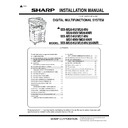Sharp MX-M264N / MX-M264NR / MX-M264NV / MX-M264U / MX-M314N / MX-M314NR / MX-M314NV / MX-M314U / MX-M354N / MX-M354NR / MX-M354U (serv.man6) Service Manual ▷ View online
MX-M264U MX-M264U/M314U/M354U/M264N/M314N/M354N/M264NV/M314NV/M264NR/M314NR/M354NR (MAIN UNIT) 2 – 1
MX-M264U
Service Manual
[2] MX-M264U/M314U/M354U/M264N/M314N/M354N/M264NV/M314NV/
M264NR/M314NR/M354NR (MAIN UNIT)
1. Unpacking
A. Unpacking
B. Fixing tape and protection material removal
C. Packed items check
D. Lock release
(1)
Tray rotation plate lock release
1)
Pull out the tray. Turn the fixing material and remove it.
Remove the caution label.
Attach the removed fixing material to the position shown in the
figure for future use.
Close the tray which was pulled out.
Remove the caution label.
Attach the removed fixing material to the position shown in the
figure for future use.
Close the tray which was pulled out.
(2)
Scanner (2/3 mirror unit) lock release
1)
Remove the optical unit fixing screw, and remove the note
label.
label.
No.
Name
Quantity
1
Operation manual
1
1
1 Å
2013.8.23
1
2
‘13/Oct
2
MX-M264U MX-M264U/M314U/M354U/M264N/M314N/M354N/M264NV/M314NV/M264NR/M314NR/M354NR (MAIN UNIT) 2 – 2
2. Installation
NOTE: When an optional paper feed desk is connected to the
machine, unpack and install the paper feed desk, then
unpack the machine. Place the machine on the option desk
securely, and perform the installing procedures of the
machine.
Place the machine on the optional desk firmly and secure.
unpack the machine. Place the machine on the option desk
securely, and perform the installing procedures of the
machine.
Place the machine on the optional desk firmly and secure.
A. Developer installation
NOTE: Be careful not to leave fingerprints or oily dirt on the DV
roller surface.
1)
Hold the both sides of the front cover, and pull down to open it.
2)
Loosen the blue screw and pull out the developing unit.
3)
Remove the cover from the developer unit.
4)
Rotate the MG roller in the arrow direction and supply devel-
oper evenly into the developing unit.
oper evenly into the developing unit.
NOTE: Shake the developer bag well before opening it.
NOTE: Check that the DV seal is free from developer. If devel-
oper is attached to the DV seal, clean and remove it.
NOTE: After supplying developer into the developer unit, do
not tilt or shake the developer unit.
5)
Attach the developer unit to the copier, and fix it with the screw.
B. Set the control level for the reference toner
density
1)
With the front cabinet open, connect the power plug to the
power outlet.
power outlet.
2)
Shake the toner cartridge horizontally 20 times.
3)
Insert the toner cartridge.
NOTE: Do not forcibly insert the toner cartridge.
Push it in until the cartridge is securely locked in place.
4)
Turn ON the main power switch of the machine and the power
switch on the operation panel.
switch on the operation panel.
5)
Enter the SIM25-2 mode.
6)
Close the front cabinet.
7)
Press [EXECUTE] key.
8)
After completion of the adjustment, press reset key of the
machine to exit the simulation mode.
machine to exit the simulation mode.
C. Paper feed tray setup
(1)
System setting
1)
Press the [SYSTEM SETTINGS] key.
2)
Touch the [Paper Tray Settings] key.
3)
Touch the [Paper Tray Settings] key to configure the settings.
These settings specify the paper type, paper size, and func-
tions allowed for each paper tray. When the [Tray Settings] key
is touched, a list appears showing the trays and the current
settings.
These settings specify the paper type, paper size, and func-
tions allowed for each paper tray. When the [Tray Settings] key
is touched, a list appears showing the trays and the current
settings.
4)
Touch the [Change] key in the above screen to change the set-
tings. The following settings can be configured.
tings. The following settings can be configured.
Item
Description
Type
Select the type of paper that is loaded in the tray.
The paper types that can be selected vary by paper
tray.
The paper types that can be selected vary by paper
tray.
Size
Select the paper size from the list. The paper sizes
that can be selected vary by tray. The sizes that
can be selected may also be restricted by the paper
type selected above.
If the desired size does not appear in the list, select
[Custom Size] and directly enter the size (only for
the bypass tray).
that can be selected vary by tray. The sizes that
can be selected may also be restricted by the paper
type selected above.
If the desired size does not appear in the list, select
[Custom Size] and directly enter the size (only for
the bypass tray).
Feeding Approved
Job
Job
Select the modes that can be used. If there is a
function that you do not wish to be used with the
selected tray, disable the function. When the "Type"
is other than plain paper, recycled paper, colored
paper, or a user type, [Fax] and [Internet Fax]
cannot be selected.
function that you do not wish to be used with the
selected tray, disable the function. When the "Type"
is other than plain paper, recycled paper, colored
paper, or a user type, [Fax] and [Internet Fax]
cannot be selected.
MX-M264U MX-M264U/M314U/M354U/M264N/M314N/M354N/M264NV/M314NV/M264NR/M314NR/M354NR (MAIN UNIT) 2 – 3
(2)
Tray size setup
1)
Pull out the paper tray.
Gently pull the tray out until it stops.
If paper remains in the tray, remove it.
2)
Adjust the guide plates A and B by squeezing their lock levers
and sliding them to match the vertical and horizontal dimen-
sions of the paper to be loaded.
and sliding them to match the vertical and horizontal dimen-
sions of the paper to be loaded.
The guide plates A and B are slidable. Slide each guide plate
while squeezing its lock lever.
while squeezing its lock lever.
A
B
MX-M264U MX-RP15 (REVERSING SINGLE PASS FEEDER) 3 – 1
MX-M264U
Service Manual
[3] MX-RP15 (REVERSING SINGLE PASS FEEDER)
1. Unpacking
A. Packed items check
2. Installation
NOTE: Before installation, be sure to turn both the operation and
main power switches off and disconnect the power plug
from the power outlet. Make double sure that the data lamp
on the operation panel does not light up or blink when per-
forming installation.
from the power outlet. Make double sure that the data lamp
on the operation panel does not light up or blink when per-
forming installation.
A. SPF glass unit attachment
1)
Remove the right glass holder. Remove the table glass, and
left glass holder.
left glass holder.
2)
Attach the SPF glass unit included in the package. Attach the
table glass, and right glass holder.
table glass, and right glass holder.
B. RSPF unit attachment
1)
Attach the RSPF unit to the main unit.
2)
Remove the rear upper cabinet cover.
3)
Attach the earth wire, and connect the connector. Attach the
rear upper cabinet cover. Procedure: 1 > 2 > 3
rear upper cabinet cover. Procedure: 1 > 2 > 3
No.
Name
Quantity
1
RSPF unit
1
2
SPF glass unit
1
1
2
1
4
5
6
2
3
1
5
2
4
3
5
: ‘16/Apr
5
Click on the first or last page to see other MX-M264N / MX-M264NR / MX-M264NV / MX-M264U / MX-M314N / MX-M314NR / MX-M314NV / MX-M314U / MX-M354N / MX-M354NR / MX-M354U (serv.man6) service manuals if exist.