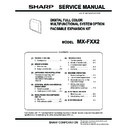Sharp MX-FXX2 (serv.man2) Service Manual ▷ View online
MX-FXX2 EXTERNAL VIEWS AND INTERNAL STRUCTURES 4 – 3
2. Touch panel of FAX mode
A. 8.5 inch panel model
(1) Base screen of FAX mode
This screen is used to select settings and operations in fax mode.
Auto
Auto
Auto
File
Quick File
Address Review
Direct TX
Sub Address
Address Book
USB Mem. Scan
Fax
Internet Fax
PC Scan
Special Modes
Resolution
Exposure
Original
Scan:
Scan
Send:
Standard
Auto Reception
Fax Memory:100%
Speaker
Ready to send.
Resend
IMAGE SEND
DOCUMENT
FILING
COPY
1
2
9
3
4
5
6
14
7
8
15
13
12
11
10
No.
Name
Function / Operation
1
Mode select keys
Use these keys to switch between copy, image send, and document filing modes.
To switch to fax mode, touch the [IMAGE SEND] key.
To switch to fax mode, touch the [IMAGE SEND] key.
2
This shows various messages and the
destinations that have been entered.
destinations that have been entered.
The
icon on the left indicates fax mode.
3
Send mode tabs
Use these keys to change the mode of the image send function.
Tabs of modes that cannot be used because the appropriate options are not installed do not appear.
If the [Fax] tab does not appear, touch the
Tabs of modes that cannot be used because the appropriate options are not installed do not appear.
If the [Fax] tab does not appear, touch the
tab to move the screen.
4
[Address Book] key
Touch this key to dial using a one-touch key or group key. When the key is touched, the address book screen
appears.
appears.
5
[Direct TX] key
Touch this key to send a fax by direct transmission.
When the [Direct TX] key is not highlighted, normal transmission (memory TX mode) is selected.
* To fax a large number of sheet originals, use the automatic document feeder.
* If you wish to send a fax ahead of other previously reserved fax transmissions, use direct transmission
When the [Direct TX] key is not highlighted, normal transmission (memory TX mode) is selected.
* To fax a large number of sheet originals, use the automatic document feeder.
* If you wish to send a fax ahead of other previously reserved fax transmissions, use direct transmission
mode.
6
[Sub Address] key
Touch this key to enter a sub-address and passcode for F-code transmission.
7
Customized keys
The keys that appear here can be changed to show settings or functions that you prefer.
8
key
Touch this key to dial a fax destination using a search number.
9
[Speaker] key / [Pause] key / [Space] key
Touch this key to dial using the speaker.
When entering a fax number to be dialed, the key changes to the [Pause] key. When entering a sub-address,
the key changes to the [Space] key.
When entering a fax number to be dialed, the key changes to the [Pause] key. When entering a sub-address,
the key changes to the [Space] key.
10
[Resend] key / [Next Address] key
Touch this key to redial a fax number. When entering a fax number to be dialed, this key changes to the [Next
Address] key.
Address] key.
11
Image settings
Image settings (original size, exposure, resolution) can be selected.
12
key
This key appears when a special mode or 2-sided scanning is selected. Touch the key to display the selected
special modes.
special modes.
13
[Special Modes] key
Touch this key to use a special mode.
14
/
/
key
When "Hold Setting for Received Data Print" or "Received Data Image Check Setting" is enabled in the
system settings (administrator), this will appear when a fax is received.
system settings (administrator), this will appear when a fax is received.
: Only "Hold Setting for Received Data Print" is enabled
: Only "Received Data Image Check Setting" is enabled
: Both settings are enabled
: Only "Received Data Image Check Setting" is enabled
: Both settings are enabled
15
This shows the currently selected fax
reception mode and the amount of free
memory remaining.
reception mode and the amount of free
memory remaining.
MX-FXX2 EXTERNAL VIEWS AND INTERNAL STRUCTURES 4 – 4
(2) Address book screen
This screen is used to select a destination from the list of stored destinations.
B. 8.1 inch panel model
(1) Base screen of FAX mode
This screen is used to select settings and operations in fax mode.
CCC CCC
0123456789
1
2
10
5
15
To
Cc
III III
GGG GGG
EEE EEE
CCC CCC
AAA AAA
JJJ JJJ
HHH HHH
FFF FFF
DDD DDD
BBB BBB
Global
Address Search
Address Entry
Sort Address
Sub Address
Address Review
Condition
Settings
ABCD
Freq.
EFGH
IJKL
MNOP
QRSTU
VWXYZ
etc.
1
2
3
4
5
6
7
11
12
9
13
10
8
No.
Name
Function / Operation
1
This shows the destination that has been
selected.
selected.
2
Number of displayed items selector key
Touch to change the number of destinations (one-touch keys) displayed in the address book screen. Select 5,
10, or 15 destinations.
10, or 15 destinations.
3
[Condition Settings] key
Touch this key to select transmission settings and operations. When the key is touched, the base screen
appears.
appears.
4
[Address Review] key
Touch this key to view a list of the selected destinations.
The selected destinations can be changed.
The selected destinations can be changed.
5
[Address Entry] key
Not used in fax mode.
6
[Global Address Search] key
When the use of an LDAP server has been enabled in the machine's Web page, a fax number can be
obtained from a global address book.
obtained from a global address book.
7
[Sub Address] key
Touch this key to enter a sub-address and passcode for F-code transmission.
8
[Sort Address] key
Touch this key to change the index tabs to custom indexes or to display one-touch keys by send mode.
9
[To] key
Touch this key to enter a selected destination (one-touch key).
10
[Cc] key
Not used in fax mode.
11
One-touch key display
This shows the one-touch keys of the destinations that have been stored in the address book. This chapter
refers to keys in which single destinations and groups are stored as one touch keys. Keys that have fax
numbers stored are indicated by
refers to keys in which single destinations and groups are stored as one touch keys. Keys that have fax
numbers stored are indicated by
.
12
Index tabs
Touch this to change indexes.
13
key
Touch this key to retrieve a destination using a search number.
Quick File
File
Special Modes
Sub Address
Speaker
Resend
Address Book
Fax
Mode Switch
Image
Settings
Direct TX
Memory TX
Auto Reception
Fax Memory:100%
Ready to send.
9
8
7
2
1
3
4
5
6
12
11
10
14
13
No.
Name
Function / Operation
1
This shows various messages and the
destinations that have been entered.
destinations that have been entered.
The
icon on the left indicates fax mode.
2
[Mode Switch] key
Use these keys to change the mode of the image send function.
MX-FXX2 EXTERNAL VIEWS AND INTERNAL STRUCTURES 4 – 5
(2) Address book screen
This screen is used to select a destination from the list of stored destinations.
3
[Image Settings] key
Touch this key to select image settings (exposure, resolution, original size, and two-sided original) and special
mode settings.
mode settings.
4
[Memory TX] key
This key is highlighted when a normal transmission (memory transmission mode) is performed.
* To fax a large number of sheet originals, use the automatic document feeder.
* To fax a large number of sheet originals, use the automatic document feeder.
5
[Direct TX] key
Touch this key to send a fax by direct transmission.
* If you wish to send a fax ahead of other previously reserved fax transmissions, use direct transmission
* If you wish to send a fax ahead of other previously reserved fax transmissions, use direct transmission
mode.
6
This shows the currently selected fax
reception mode and the amount of free
memory remaining.
reception mode and the amount of free
memory remaining.
7
key
Touch this key to dial a fax destination using a search number.
8
[Speaker] key / [Pause] key / [Space] key
Touch this key to dial using the speaker.
When entering a fax number to be dialled, the key changes to the [Pause] key. When entering a sub-address,
the key changes to the [Space] key.
When entering a fax number to be dialled, the key changes to the [Pause] key. When entering a sub-address,
the key changes to the [Space] key.
9
[Resend] key / [Next Address] key
Touch this key to redial a fax number. When entering a fax number to be dialled, this key changes to the [Next
Address] key.
Address] key.
10
[Address Book] key
Touch this key to dial using a one-touch key or group key. When the key is touched, the address book screen
appears.
appears.
11
[Sub Address] key
Touch this key to enter a sub-address and passcode for F-code transmission.
12
Customized keys
The keys that appear here can be changed to show settings or functions that you prefer.
13
key
When "Hold Setting for Received Data Print" is enabled, this appears when a fax has been received. Touch
this key to open a password entry screen. Enter the set password to print the received fax.
this key to open a password entry screen. Enter the set password to print the received fax.
14
key
This key appears when a special mode or 2-sided scanning is selected. Touch the key to display the selected
special modes.
special modes.
No.
Name
Function / Operation
1
[To] key
Touch this key to enter a selected destination (one-touch key).
2
One-touch key display
This shows the one-touch keys of the destinations that have been stored in the address book. This chapter
refers to keys in which single destinations and groups are stored as one touch keys. Keys that have fax
numbers stored are indicated by
refers to keys in which single destinations and groups are stored as one touch keys. Keys that have fax
numbers stored are indicated by
.
3
This shows the destination that has
been selected.
been selected.
4
[Cc] key
Not used in fax mode.
5
key
Touch this key to retrieve a destination using a search number.
6
[Condition Settings] key
Touch this key to select transmission settings and operations. When the key is touched, the base screen
appears.
appears.
7
[Address Review] key
Touch this key to view a list of the selected destinations. The selected destinations can be changed.
8
[Global] key
When the use of an LDAP server has been enabled in the machine's Web page, a fax number can be obtained
from a global address book.
When an address is not specified, this is the [Global Address Search] key.
from a global address book.
When an address is not specified, this is the [Global Address Search] key.
9
[Sub Address] key
This key appears when an address is selected. Touch this key to enter a sub-address and passcode for F-
code transmission.
code transmission.
10
Index tabs
Touch this to change indexes.
11
[Sort Address] key
Touch this key to change the index tabs to custom indexes or to display one-touch keys by send mode.
No.
Name
Function / Operation
Address Review
Condition
Settings
AAA AAA
CCC CCC
EEE EEE
DDD DDD
BBB BBB
FFF FFF
ABCD
EFGH
IJKL
MNOP
VWXYZ
1/1
Freq.
Cc
To
Sort Address
CCC CCC
0123456789
0123456789
Global
Sub Address
QRSTU
etc.
10
11
7
8
6
2
1
3
4
5
9
MX-FXX2 SIMULATIONS, FAX SOFTWARE SWITCH 5 – 1
MX-FXX2
Service Manual
[5] SIMULATIONS, FAX
SOFTWARE SWITCH
1. Simulation
A. General
There are the following simulation functions for grasping the
machine operating conditions, troubleshooting, early detection of
trouble causes, speedy setting and adjustments, and improve-
ments in servicing.
1)
machine operating conditions, troubleshooting, early detection of
trouble causes, speedy setting and adjustments, and improve-
ments in servicing.
1)
Various adjustments
2)
Setting of the specifications and functions
3)
Canceling troubles
4)
Operation check
5)
Counters check, setting, clear
6)
Machine operating conditions (operation hysteresis), data
check, clear
check, clear
7)
Various (adjustments, setting, operation, counters, etc.) data
transfer
transfer
The operating procedures and displays depend on the form of the
operation panel of the machine.
operation panel of the machine.
(1) Basic operation
a. Starting the simulation
* Entering the simulation mode
* Entering the simulation mode
1)
Copy mode key ON
→ Program key ON → Asterisk (*) key
ON
→ CLEAR key ON → Asterisk (*) key ON → Ready for
input of a main code of simulation
2)
Entering a main code with the 10-key
→ START key ON
3)
Entering a sub code with the 10-key
→ START key ON
4)
Select an item with the scroll key and the item key.
5)
The machine enters the mode corresponding to the selected
item.
Press START key or EXECUTE key to start the simulation
operation.
To cancel the current simulation mode or to change the main
code and the sub code, press the user setup key.
item.
Press START key or EXECUTE key to start the simulation
operation.
To cancel the current simulation mode or to change the main
code and the sub code, press the user setup key.
* Canceling the simulation mode to return to the normal mode
1)
Press CA key.
(Note for the simulation mode)
Do not turn OFF the power switch on the operation panel when the
machine is in the simulation mode.
If the power switch should be turned OFF in the simulation mode, a
malfunction may be resulted. In this case, turn OFF/ON the main
power source.
Do not turn OFF the power switch on the operation panel when the
machine is in the simulation mode.
If the power switch should be turned OFF in the simulation mode, a
malfunction may be resulted. In this case, turn OFF/ON the main
power source.
B. List of simulation codes
Code
Function (Purpose)
Section
Purpose
Main
Sub
13
--
Used to cancel the self-diag "U1" trouble.
FAX
Clear/cancel (Trouble etc.)
22
11
Used to check the use frequency (send/receive) of FAX.
FAX
Adjustment/Setup/Operation
data check
data check
24
10
Used to clear the FAX counter.
–
Data clear
46
39
Used to execute the image send sharpness adjustment.
FAX
Adjustment
40
Used to execute the FAX exposure adjustment. (Collective adjustment of all the
modes).
modes).
MFP/FAX
Adjustment
41
Used to execute the FAX exposure adjustment (Normal).
MFP/FAX
Adjustment
42
Used to execute the FAX exposure adjustment (Fine text).
MFP/FAX
Adjustment
43
Used to execute the FAX exposure adjustment (Super Fine).
MFP/FAX
Adjustment
44
Used to execute the FAX exposure adjustment (Ultra Fine).
MFP/FAX
Adjustment
45
Used to execute the FAX exposure level adjustment and the individual setting
(600DPI).
(600DPI).
FAX
Adjustment
50
27
Used to adjust the image loss of scanned image in the FAX/Scanner mode.
FAX/Scanner
Adjustment
66
1
Used to display the FAX-related soft SW (2 - 99) on the LCD to allow changing the soft
SW while checking with the LCD.
SW while checking with the LCD.
FAX
Setting
2
Used to enter a country code and set the default value for the country code.
FAX
Setting
3
Used to execute the read/write check of EEPROM on the MODEM controller, SDRAM,
SRAM on the MFP controller, and flash ROM, and to display the results.
SRAM on the MFP controller, and flash ROM, and to display the results.
FAX
Operation test/Check
4
Used to send the selected signals to the line and the main unit speaker. (Send level:
max.)
max.)
FAX
Operation test/Check
5
Used to send the selected signal to the line and the main unit speaker. (Send level:
Soft SW setting) (For the kinds of send signals, refer to PART1 and PART2 of SIM66-
04.)
Soft SW setting) (For the kinds of send signals, refer to PART1 and PART2 of SIM66-
04.)
FAX
Operation test/Check
6
Used to print the confidential registration check table (BOX NO., BOX name,
passcode. (If there is no confidential registration, no print is made.)
passcode. (If there is no confidential registration, no print is made.)
FAX
Data output/Check
7
Used to output all image data saved in the image memory. (Confidential data are also
outputted.)
outputted.)
FAX
Data output/Check
8
Used to send the selected sound messages to the line and the speaker. (Send level:
Max.)
Max.)
FAX
Operation test/Check
9
Used to send the selected sound message to the line and the speaker. (Send level:
max.)
* For details of sound messages, refer to the sound message table of SIM66-08.
max.)
* For details of sound messages, refer to the sound message table of SIM66-08.
FAX
Operation test/Check
10
Used to clear all image data saved in the FAX image memory. (The confidential data
are also cleared.)
are also cleared.)
FAX
Data clear
Click on the first or last page to see other MX-FXX2 (serv.man2) service manuals if exist.