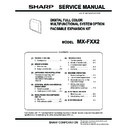Sharp MX-FXX2 (serv.man2) Service Manual ▷ View online
MX-FXX2 SPECIFICATIONS 2 – 3
(6) Reception function
*1: This function saves all received data in memory and starts out
put after password entry. (Confidential reception is excluded.)
Setting only on the reciver side.
Setting only on the reciver side.
(7) Report/list function
(8) Other Functions
* This function means that e-mail address setteing on F code relay
broadcast allowed.
Quick online transmission
Yes
Direct transmission
Yes
(Switching: Memory transmission
(Switching: Memory transmission
Direct transmission)
Automatically-reduced
transmission
transmission
Yes
Rotated transmission
Yes
Scaled transmission
Yes
Enlargement/reduction is allowed
only from a fixed size to another.
Reduction may be done on the
receiver side with Fax/Internet Fax
sending.
Enlargement/reduction is allowed
only from a fixed size to another.
Reduction may be done on the
receiver side with Fax/Internet Fax
sending.
Recall mode
Error
Yes
Busy
Yes
Number/time to be set up through
system setup
Number/time to be set up through
system setup
Long original transmission
Yes
Maximum of 1000mm (single side
only/black-white 2 values only)
Maximum of 1000mm (single side
only/black-white 2 values only)
Confidential transmission (Sharp
mode)
mode)
No
Relay broadcast transmission
(Sharp mode)
(Sharp mode)
No
Large capacity original mode
Yes
Scanning of thin paper
Yes
Mixed originals feeder
Yes (Random + MIX)
Default date sender transmission
Yes (ON only)
Preview
No
Side erase
Yes
FAX
Automatic reception
Yes
Manual reception
No
Switching from manual reception to
automatic reception. (Allowed only
for SEF and Japan)
Switching from manual reception to
automatic reception. (Allowed only
for SEF and Japan)
Memory reception
Yes
Fixed size reduced reception
Yes
Specified size scaled reception
No
Rotated reception
Yes
Setting of received data print
condition
condition
Equal size print (partition not
allowed)
Equal size print (partition allowed)
Equal or reduced size print
allowed)
Equal size print (partition allowed)
Equal or reduced size print
2-sided reception
Condition setting through system
setting
setting
2-in-1 reception
No
Automatic reduction setting upon
receiving A3
receiving A3
Yes
Automatic reduction setting upon
receiving letter
receiving letter
Yes
Reception from a specific number
not allowed, or allowed.
(Allow/Reject)
not allowed, or allowed.
(Allow/Reject)
Specified numbers only (50 numbers
/20 digits)
/20 digits)
External phone connection
remote
remote
Yes
Confidential reception (Sharp
mode)
mode)
No
Received data bypass output
Yes
Index printing
No
Transfer function upon disabling
of output.
of output.
Yes (1 receiver (of transfer)
registration)
registration)
Internet Fax/Fax to e-mail
(Transfer of Internet Fax/Fax
reception data to e-mail, inbound
routing)
(Transfer of Internet Fax/Fax
reception data to e-mail, inbound
routing)
Yes
Exit tray setting
Yes
Insertion of job separator sheet
No
Staple function of received data
Yes
Auto wake up print
Yes
Received data print hold *1
Yes
FAX
Color toner print when black toner
runs out.
runs out.
No
FAX
Image sending activity report
Yes
Time-specified output
Output with memory full
* Maximum of 200 times including
Time-specified output
Output with memory full
* Maximum of 200 times including
both transmission and reception
Transaction report
Yes
Address/phone number table
Yes
Group table
Yes
Program table
Yes
Memory box table (F code)
Yes
Communication original contents
print
Always print/Upon error/no print
List of allowed or rejected
reception numbers
reception numbers
Yes
Table of control record for each
account
account
No
FAX
Time specification
Yes
Polling reception
Yes
Bulletin board transmission
Yes
Up to 100 registrations allowed with
bulletin board, confidential and relay
broadcast all combined. (Free area :
1 registration)
Setting of the number of
transmission: 1/no limit.
Up to 100 registrations allowed with
bulletin board, confidential and relay
broadcast all combined. (Free area :
1 registration)
Setting of the number of
transmission: 1/no limit.
Cover sheet function
No
Transmission message
No
Sender print
Yes
Sender selection
Yes
Page number print
Yes
Date print
Yes (Date can be expressed
alternatively)
alternatively)
Polling protection function
Yes
Page partition transmission
Yes
Page connection
No
Confidential (receiver unit)
Yes (F code method)
Relay broadcast instructions
Yes (F code method)
Fax to e-mail (F code) *
Yes
Edge erase
Yes
Center erase
Yes
2 in 1
Yes
Card shot
Yes (Equivalent or enlargement up to
the paper width. The maximum
enlargement is not allowed to exceed
400%)
the paper width. The maximum
enlargement is not allowed to exceed
400%)
Forward data transmission/
reception (Document Admin)
reception (Document Admin)
Yes
Data transmission by PC-Fax/PC-
Internet Fax is allowed, too.
Data transmission by PC-Fax/PC-
Internet Fax is allowed, too.
FAX
MX-FXX2 SPECIFICATIONS 2 – 4
(9) Transmission Method
(10) Record Size
(11) F code communication
(12) Registration-related settings
*1: Since scan/Internet Fax/Fax uses the common address book,
the number of addresses allowed for registration is the sum
total of all modes.
total of all modes.
*2: Quick key is the function to select an address based on the
registered number of each address within the book for address
selection. Users should be able to select a quick key number.
selection. Users should be able to select a quick key number.
(13) Telephone functions
(14) Sound settings
(15) Others
Mode
FAX
Transmission time
2 seconds level (super G3/JBIG), 6
seconds level (G3 ECM)
seconds level (G3 ECM)
Modem speed
Automatic fall-back : 33.6kbps
→
2.4kbps
Intercommunication
Super G3/G3
Communication line
General membership telephone line
(PSTN), independent business line
(PBX), F net.
(R-key for PBX setting: SEGA/SEF)
(PSTN), independent business line
(PBX), F net.
(R-key for PBX setting: SEGA/SEF)
ECM
Yes
Mode
FAX
Maximum record width
293mm
Record size
A3 – A5/11 x 17 – 5.5 x 8.5
Mode
FAX
Sub-address
Yes (20 digits)
Password
Yes (20 digits)
Mode
FAX
One-touch/group *1
E-mail
FTP
Desktop
SMB
FAX
FTP
Desktop
SMB
FAX
999 destinations
Use of LDAP allowed
Up to 500 registered addresses for
each group dial.
Registered name in 18 full-size
character (36 half-size characters)
One-touch dial receiver number
registration: within 64 digits for
receiver number + sub-address +
passcode (including "/").
Use of LDAP allowed
Up to 500 registered addresses for
each group dial.
Registered name in 18 full-size
character (36 half-size characters)
One-touch dial receiver number
registration: within 64 digits for
receiver number + sub-address +
passcode (including "/").
Program
Registration of addresses (groups),
settings (density, image quality) and
special functions in one set is
allowed. (48 of them)
settings (density, image quality) and
special functions in one set is
allowed. (48 of them)
Number of memory boxes
Registration of bulletin board/
confidential/relay broadcast is
allowed up to 100.
Registration name: 18 characters
confidential/relay broadcast is
allowed up to 100.
Registration name: 18 characters
Number of sender registration
1 (default) with 20 characters
Number of sender selection
registration
registration
Total: 18 registrations (20 characters)
(Sender selection: In addition to
default, 18 registrations allowed)
(Sender selection: In addition to
default, 18 registrations allowed)
Registration of polling approval
number
number
10 numbers/20 digits
Registration of Fax system
number (Sharp mode)
number (Sharp mode)
No
Registration of Fax polling
approval ID number (Sharp
mode)
approval ID number (Sharp
mode)
No
Fax relay ID registration (Sharp
mode)
mode)
No
Quick key (short cut registration)
*2
*2
Yes (001 – 999)
Import/export of address book
Yes (By storage backup)
Black list (for SEF)
No
Mode
FAX
On-hook function
Yes
Hold
No
Setting of pause time
Yes (1 – 15 seconds)
Telephone transmission during
power outage
power outage
No (External telephone transmission
allowed)
allowed)
Tone pulse switching
Tone, Pulse, Auto (North America/
Taiwan)
* For the other destinations, set with
Taiwan)
* For the other destinations, set with
the soft switch.
Mode
Item
FAX
On-hook sound
Sound volume setting
1 - 9
Sound volume for calling
Sound volume setting
1 - 9, No
Line monitor sound
Sound volume setting
1 - 9, No
Reception sound
Sound volume setting
1 - 9, No
Transmission success sound
Sound volume setting
1 - 9, No
Transmission and reception
error sound
error sound
Sound volume setting
1 - 9, No
Sound setting for end of
original reading (image send)
original reading (image send)
Sound volume setting
Large/middle/
small/no sound
small/no sound
Mode
FAX
PC-FAX
Yes
FAST
Yes (SEC only)
Network FAST
No
Distinctive ring detection
Setting for each destination
MX-FXX2 EXTERNAL VIEWS AND INTERNAL STRUCTURES 4 – 1
MX-FXX2
Service Manual
[4] EXTERNAL VIEWS AND INTERNAL STRUCTURES
1. Operation panel
A. 8.5 inch panel model
No.
Name
Function / Operation
1
Touch panel
Messages and keys appear in the touch panel display.
Touch the displayed keys to perform a variety of operations.
When a key is touched, a beep sounds and the selected item is highlighted. This provides confirmation as you
perform an operation.
Touch the displayed keys to perform a variety of operations.
When a key is touched, a beep sounds and the selected item is highlighted. This provides confirmation as you
perform an operation.
2
[SYSTEM SETTINGS] key
Press this key to display the system settings menu screen. The system settings are used to configure paper tray
settings, store addresses for transmission operations, and adjust parameters to make the machine easier to use.
settings, store addresses for transmission operations, and adjust parameters to make the machine easier to use.
3
[JOB STATUS] key
Press this key to display the job status screen. The job status screen is used to check information on jobs and to
cancel jobs.
cancel jobs.
4
PRINT mode indicators
• READY indicator
Print jobs can be received when this indicator is lit.
• DATA indicator
This blinks while print data is being received and lights steadily while printing is taking place.
5
Numeric keys
These are used to enter the number of copies, fax numbers, and other numerical values. These keys are also
used to enter numeric value settings (except for the system settings).
used to enter numeric value settings (except for the system settings).
6
[CLEAR] key
Press this key to return the number of copies to "0".
7
[HOME] key
Touch this key to display the home screen. Frequently used settings can be registered in the home screen to
enable quick and easy operation of the machine.
enable quick and easy operation of the machine.
8
IMAGE SEND mode indicators
• LINE indicator
This lights up during transmission or reception of a fax or Internet fax. This also lights during transmission of
an image in scan mode.
an image in scan mode.
• DATA indicator
This blinks when a received fax or Internet fax cannot be printed because of a problem such as out of paper.
This lights up when there is a transmission job that has not been sent.
This lights up when there is a transmission job that has not been sent.
9
[BLACK & WHITE START] key
Press this key to copy or scan an original in black and white. This key is also used to send a fax in fax mode.
10
[COLOR START] key
Press this key to copy or scan an original in color.
This key cannot be used for fax or Internet fax.
This key cannot be used for fax or Internet fax.
11
[LOGOUT] key
Press this key to log out after you have logged in and used the machine. When using the fax function, this key
can also be pressed to send tone signals on a pulse dial line.
can also be pressed to send tone signals on a pulse dial line.
12
[#/P] key
When using the copy function, press this key to use a job program. When using the fax function, this key can be
used when dialing.
used when dialing.
13
[CLEAR ALL] key
Press this key to return to the initial operation state.
Use this key when you wish to cancel all settings that have been selected and start operation from the initial
state.
Use this key when you wish to cancel all settings that have been selected and start operation from the initial
state.
14
[STOP] key
Press this key to stop a copy job or scanning of an original.
15
[POWER SAVE] key / indicator
Use this key to put the machine into auto power shut-off mode to save energy.
The [POWER SAVE] key blinks when the machine is in auto power shut-off mode.
The [POWER SAVE] key blinks when the machine is in auto power shut-off mode.
16
[POWER] key
Use this key to turn the machine power on and off.
17
Main power indicator
This lights up when the machine's main power switch is in the "on" position.
LOGOUT
HOME
IMAGE SEND
JOB STATUS
PRINT
READY
DATA
DATA
DATA
LINE
SYSTEM
SETTINGS
5
4
6
3
2
1
8
7
13 14
15
11
12
16
17
9
10
MX-FXX2 EXTERNAL VIEWS AND INTERNAL STRUCTURES 4 – 2
B. 8.1 inch panel model
No.
Name
Function / Operation
1
Touch panel
Messages and keys appear in the touch panel display.
Touch the displayed keys to perform a variety of operations.
When a key is touched, a beep sounds and the selected item is highlighted. This provides confirmation as you
perform an operation.
Touch the displayed keys to perform a variety of operations.
When a key is touched, a beep sounds and the selected item is highlighted. This provides confirmation as you
perform an operation.
2
Mode select keys and indicators
Use these keys to change the mode displayed in the touch panel.
The indicator of a key lights when the key is selected.
• [DOCUMENT FILING] key
The indicator of a key lights when the key is selected.
• [DOCUMENT FILING] key
Press this key to switch to document filing mode when you wish to store a document as an image file on the
hard drive or print or transmit an image stored on the hard drive.
hard drive or print or transmit an image stored on the hard drive.
• [IMAGE SEND] key
Press this key to select network scanner / fax mode to use the scanner function or fax function.
• [COPY] key
Press this key to select copy mode. Hold the [COPY] key down to view the machine's total page use count and
amount of toner remaining.
amount of toner remaining.
3
PRINT mode indicators
• READY indicator
Print jobs can be received when this indicator is lit.
• DATA indicator
This blinks while print data is being received and lights steadily while printing is taking place.
4
IMAGE SEND mode indicators
• LINE indicator
This lights up during transmission or reception of a fax or Internet fax. This also lights during transmission of
an image in scan mode.
an image in scan mode.
• DATA indicator
This blinks when a received fax or Internet fax cannot be printed because of a problem such as out of paper.
This lights up when there is a transmission job that has not been sent.
This lights up when there is a transmission job that has not been sent.
5
Numeric keys
These are used to enter the number of copies, fax numbers, and other numerical values. These keys are also
used to enter numeric value settings (except for the system settings).
used to enter numeric value settings (except for the system settings).
6
[CLEAR] key
Press this key to return the number of copies to "0".
7
[JOB STATUS] key
Press this key to display the job status screen. The job status screen is used to check information on jobs and to
cancel jobs.
cancel jobs.
8
[SYSTEM SETTINGS] key
Press this key to display the system settings menu screen. The system settings are used to configure paper tray
settings, store addresses for transmission operations, and adjust parameters to make the machine easier to use.
settings, store addresses for transmission operations, and adjust parameters to make the machine easier to use.
9
Function key
To use the SharpOSA function, press this key to switch to SharpOSA mode.
10
[BLACK & WHITE START] key
Press this key to copy or scan an original in black and white. This key is also used to send a fax in fax mode.
11
[COLOUR START] key
Press this key to copy or scan an original in colour.
This key cannot be used for fax or Internet fax.
This key cannot be used for fax or Internet fax.
12
[LOGOUT] key
Press this key to log out after you have logged in and used the machine. When using the fax function, this key
can also be pressed to send tone signals on a pulse dial line.
can also be pressed to send tone signals on a pulse dial line.
13
[#/P] key
When using the copy function, press this key to use a job program. When using the fax function, this key can be
used when dialling.
used when dialling.
14
[CLEAR ALL] key
Press this key to return to the initial operation state.
Use this key when you wish to cancel all settings that have been selected and start operation from the initial
state.
Use this key when you wish to cancel all settings that have been selected and start operation from the initial
state.
15
[STOP] key
Press this key to stop a copy job or scanning of an original.
16
[POWER SAVE] key / indicator
Use this key to put the machine into auto power shut-off mode to save energy.
The [POWER SAVE] key blinks when the machine is in auto power shut-off mode.
The [POWER SAVE] key blinks when the machine is in auto power shut-off mode.
17
[POWER] key
Use this key to turn the machine power on and off.
18
Main power indicator
This lights up when the machine's main power switch is in the "on" position.
LOGOUT
JOB STATUS
IMAGE SEND
DOCUMENT
FILING
COPY
PRINT
READY
DATA
DATA
DATA
LINE
SYSTEM
SETTINGS
SETTINGS
5
3
6
4
2
1
8 9
7
LOGOUT
14 15
16
12
13
17 18
10
11
Click on the first or last page to see other MX-FXX2 (serv.man2) service manuals if exist.