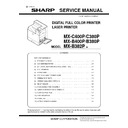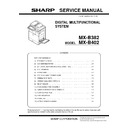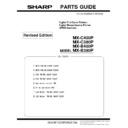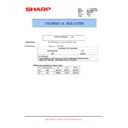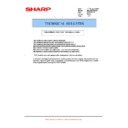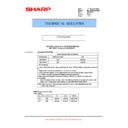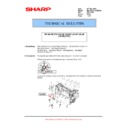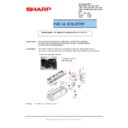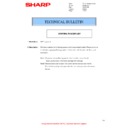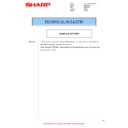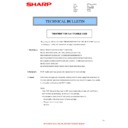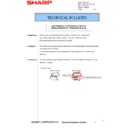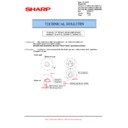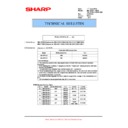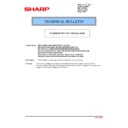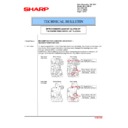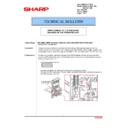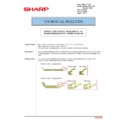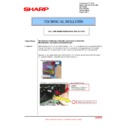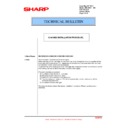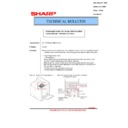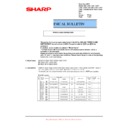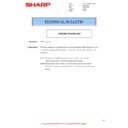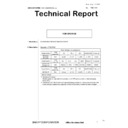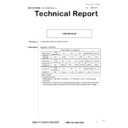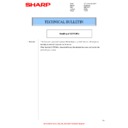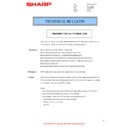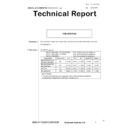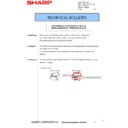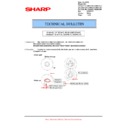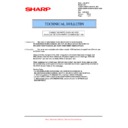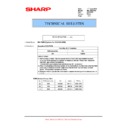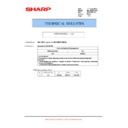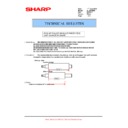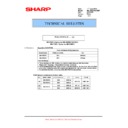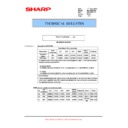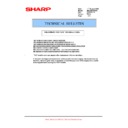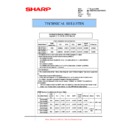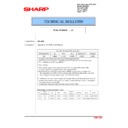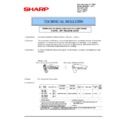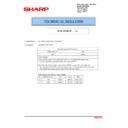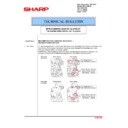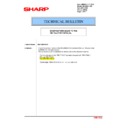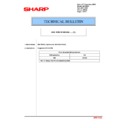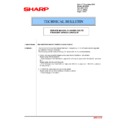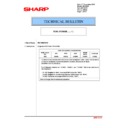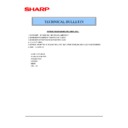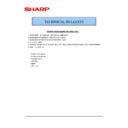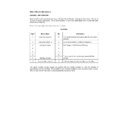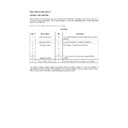Sharp MX-B382 (serv.man4) Handy Guide ▷ View online
Repair Hints
SHARP
Document Solution Centre
49
SPECIFICATION
Model
Symptom
Advice
ALL
Is it possible to configure the MFP to
send an email alert when the toner
remaining quantity reaches 25% or
less (instead of 5% or less)?
Within Simulation 26-69, change the value of E from 1
to 0:-
0 = Email alert is sent when "Toner Low" message is
displayed (approx. 25% or less toner remaining).
1 = Email alert is sent near toner end (5% or less toner
remaining) - Default Setting.
displayed (approx. 25% or less toner remaining).
1 = Email alert is sent near toner end (5% or less toner
remaining) - Default Setting.
FINISHER
MX-FN12
Intermittent POD1_S jam in duplex
only when the MXFN12 is installed.
POD_1S jam would occur after the 1st side was printed
and entering the finisher to continue with the 2nd side.
If the paper entry gate solenoid is not fixed in the right
position, the stroke distance of the solenoid becomes
short therefore, the paper entry gate cannot be fully
opened and then catch a paper in the 2nd side printing.
MXFN12 not stacking properly in
staple mode.
Check if the delivery rear edge sheets that are attached
on the delivery upper PG are deformed
– remove.
Also upgrade the Finisher firmware to
v01.02.F0
(or higher)
FPPD1_S or POD2_S jams within the
inner finisher.
What is the part code for the MXFN12
staple cartridge holder?
MXFN12:
0JPCRT590N-S/
IMAGE SEND
MX-B382
Unable to send a Fax - Machine
indicates extension phone off hook
when using PABX.
On some PABX, the line voltage may be low enough for
the machine to think that an extension phone is off
hook. This is usually indicated with the telephone
symbol appearing on the display.
Change soft switch 83, Bit 8 from 1 to 0 .
This disables this detection.
Is it possible to pre-programme the
PBX number required to obtain an
outside line, in order to use a common
or global (LDAP) address book when
sending a fax?
To preset the PBX number to obtain an outside line
when sending a fax, change the following soft switch
control:-
when sending a fax, change the following soft switch
control:-
1. Enter SIM66-01
2. Enable PBX Setting from OFF to ID NUMBER
2. Enable PBX Setting from OFF to ID NUMBER
by changing SW68, Bit 7 & 8 from 00 to 10.
3. Enter the binary value for the number required
for an outside line using SIM 66-01, SW69 bit 1
to 4:-
to 4:-
For example, set SW69 bit 1-4 from 0000 to
1001 to dial 9.
GENERAL
MX-B382
Finisher tray Not selected message
When trying to copy the display advises "Finisher tray
Not selected".
Check Tray settings are set to Auto AB not Auto inch
Repair Hints
50
SHARP
Document Solution Centre
DATA SECURITY KIT
MX-FR26U
MX-B382P
MODEL NOT MATCH error after
installing the MX-FR26U Data Security
Kit
This error is caused by a DSK Boot Rom defect.
Download corrective DSK Firmware from the support
website (Repair Hints) and perform an emergency
update procedure.
SHARP OSA
MX-B382
Is it possible to activate a trial mode
for Sharp OSA?
Sharp OSA trial mode that supports most functions can
be enabled by executing Sim 26-74 - (restricted to
approx. 18000 pages, including print/scan/copy/image
send)
Note: Metadata & Open USB are not supported in Trial
Mode.
PRINTER
MX-B382
MX-B382P
Zeroconfig appears on NIC status
page
Conflicting IP Address with another device/pc on the
network
– re-assign IP Address.
Incorrect orientation when printing
mixed size originals from Microsoft
Word.
Change the following soft switch control:-
Sim 55-03 SW3-6, Change from 0 to 1
0 = Does not process mixed originals of 1 sided/2 sided
within a print job [default].
1 = Processes mixed originals within a print job.
within a print job [default].
1 = Processes mixed originals within a print job.
Can the Ethernet speed of the MX
series be fixed?
To fix the Ethernet speed, enter Sim 55-03 and change
SoftSW 6 as follows:-
SW6-1
Auto-Negotiation
0 = Enable, 1 = Disable
SW6-2:
Link Speed (when auto-negotiation is Disabled)
0 = 100Base TX, 1 = 10Base T
SW6-3:
Duplex Mode (when auto-negotiation is Disabled)
0 = Full, 1 = Half
SW6-4:
Link Speed (for 10/100 or 1000Base setting)
0 = 10/100Base TX, 1 = 1000Base T
Document Reference
SHARP
Document Solution Centre
51
Operating System Support Reference:
GDI
Graphic Display Interface.
SPLC
Sharp Printer Language Control (GDI).
SAPL-c
Sharp Advanced Printing Language (SPLC)
PCL
Printer Command Language (Page Description Language).
GPD
Generic Printer Description (PCL).
PS
Postscript (Page Description Language).
PPD
Postscript Printer Description.
PAU
Printer Administration Utility
SRDM
Sharp Remote Device Manager
32 / 64
32bit or 64bit version of Windows Operating System.
Print Driver / Application / Operation are available and supported.
Windows Vista SP2 Driver / Application are supported.
STD
Digitally Certified Print Driver is bundled (pre-installed) for the specific
Windows Operating System.
Windows Operating System.
WSUS
Digitally Certified Print Driver is installed automatically using Plug & Play
via Windows Update server.
via Windows Update server.
WHQL
WHQL (Windows Hardware Quality Lab) Digitally Certified Print Driver for
specified Windows Operating System is supported.
specified Windows Operating System is supported.
WHQL: 04/10
WHQL Digitally Certified Print Driver release schedule [English only] for
specified Windows Operating System
specified Windows Operating System
– Month/Year.
n/a
Print Driver / Application / Operation are not available or supported.
tbd
Support Schedule Pending
– to be confirmed.
12/09
Support Schedule - Month/Year [English only].
Note: Release schedule is subject to change without prior notice.
Useful Links (Web Addresses):
Support Website:
MFP Firmware
Service Documentation
Print Drivers
Utility Software -
MFP Firmware
Service Documentation
Print Drivers
Utility Software -
http://www.tradenet.sharp.co.uk/tech/default.asp
Product Key Registration:-
http://dse-pub.sharp.co.jp/key/
User Name:
keyuser
Password:
key000323
Information contained within this guide is subject to change without prior notice.
This Handy Guide is not a substitute for the official Sharp Service manuals.
It is for use by Sharp qualified service technicians with the intention of improving
the efficiency of Sharp MFP Devices.
All the latest fault finding information, firmware and printer drivers
can be found on the SHARP Support Website.
Notes
52
SHARP
Document Solution Centre