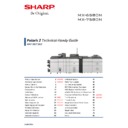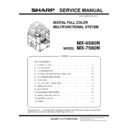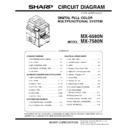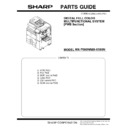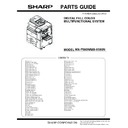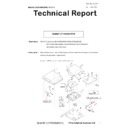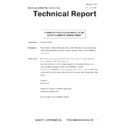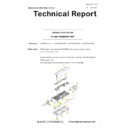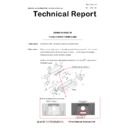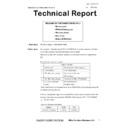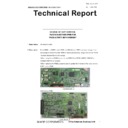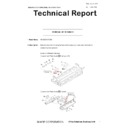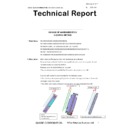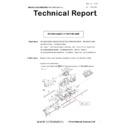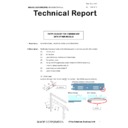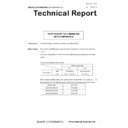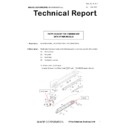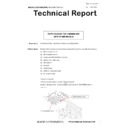Sharp MX-6580N / MX-7580N (serv.man2) Handy Guide ▷ View online
SHARP
REPAIR HINTS
77
SPECIFICATION
Model
Symptom
Advice
ALL
Within Job Status display, is it possible
to view Estimate Job Start Time?
To enable this function, change
SIM55-03 SW35-1 from 0 (default) to 1.
Is it possible to retain the Destination
Address (Image Send Mode), once the
current Scan operation is complete?
To enable this function, change
SIM55-03 SW30-3 from 0 (default) to 1.
Once enabled, go to System Settings-Image Send
Settings-Common Settings menu and enable the “Hold
Address for a while after scanning is completed” option
for the relevant Image Send mode.
MAINTENANCE & FIRMWARE
ALL
USB memory device is not recognised
when trying to update firmware.
Check the USB version of the USB memory device as
USB3.1 devices may not be recognised.
Also ensure the USB device is formatted using FAT32.
GENERAL / MISC
ALL
What is the part code for the optional
RS232 Connector PWB Unit that
attaches to the SCN-MFP PWB?
DUNT-9009DS11
Unable to print via USB Host Port
As default, the USB Host port is disabled.
Enable using SIM26-50 – Item I
IMAGE SEND
ALL
Using Blank Page Skip function, is it
possible to disable the number of
pages sent confirmation message?
It is not possible to disable the confirmation message.
However, to prevent the cancellation of a scan job if OK is
not pressed from the confirmation message, change the
following SW setting:-
SIM66-1, SSW 95, Data 7 from 0 to 1
MX-FX15
When unpacking the MX-FX15
Fax Expansion Kit, there is no line cord
included?
The line cord is no longer supplied with the MX-FX15.
Use the line cord from the existing machine, or the
MX-FX13 line cord may be ordered and used.
Note: Line cords are only supplied for UK, German &
French markets only.
ALL
How to setup scan to Office 365 email
from the Sharp MFP?
Check the following settings under System Settings ->
Network Settings -> Service Settings -> SMTP:-
Primary Server: smtp.office365.com
Port Number: 587
Sender Address: ****@onmicrosoft.com
SSL: ON
SMTP Authentication: ON
SHARP PRINT RELEASE
ALL
Which models can be configured to
use Sharp Print Release?
Sharp Print Release is supported on MX-3050N –
MX6070N series, MX-M905 & MX-6580/7580N series
only.
What is the recommended number of
client MFPs that can be connected to
the MFP Master?
It is recommended that up to 5 client MFPs can be
connected to a single MFP master when using Sharp Print
release.
REPAIR HINTS
SHARP
78
SHARP OSA
ALL
Configuring Sharp OSA - Standard
Application & External Accounting
Application settings.
For Sharp OSA v5.0 supported devices, there are some
new settings available that has affected the configuration
of both Standard Application Settings (MX-AMX2) and
External Accounting Application Settings (MX-AMX3).
Unless otherwise stated by the Solution Vendor, the
Browser Setting should be set to HTML Browser 3.5 and
the Data Size should be set to Wide-SVGA.
SHARP
DOCUMENT REFERENCE
79
Operating System Support Reference:
GDI
Graphic Display Interface.
SPLC
Sharp Printer Language Control (GDI).
-
Sharp Advanced Printing Language (GDI).
PCL
Printer Command Language.
PS
Postscript 3.
PPD
Postscript Printer Description.
UD2
Sharp Universal Driver v2.
XPS
XML Paper Specification (Page Description Language).
SRDM
Sharp Remote Device Manager.
✓
Print Driver / Application / Operation are available and supported.
Print Driver / Application / Operation are not available or supported under Windows OS.
Print Driver / Application / Operation are not available or supported under Apple OSX.
WHQL
WHQL (Windows Hardware Quality Lab) Digitally Certified Print Driver for specified
Windows Operating System is supported.
07/17
Current Release/Support Schedule - Month/Year [English only].
Note: Release schedule is subject to change without prior notice.
Useful Links (Web Addresses):
Product Key Registration:-
https://dse-pub.sharp.co.jp/key/
User Name:
keyuser
Password:
key000323
Information contained within this guide is subject to change without prior notice.
This Handy Guide is not a substitute for the official Sharp Service manuals.
It is for use by Sharp qualified service technicians with the intention of improving
the efficiency of Sharp MFP Devices.
All the latest fault finding information, firmware and printer drivers
can be found on the SHARP Support Website.
NOTES
SHARP
80