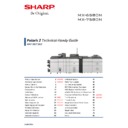Sharp MX-6580N / MX-7580N (serv.man2) Handy Guide ▷ View online
SHARP
HDD REPLACEMENT PROCEDURE
49
HDD Replacement Procedure
1. Back up the HDD storage data before replacement:
• Use SIM56-02 or device cloning/storage backup function to back up the Address book, Image Send
registration data and User authentication data to USB memory.
• When using the MFP Web Page, back up the Document Filing data, Font, Macro and JOB LOG data
to PC
Note: Document Filing data can also be backed up using SIM56-03
2. When there is FAX/Internet Fax received data present, use SIM66-62 to back up the image data to
USB memory (PDF file), and then provide the PDF data to the user. (This data cannot be restored to
the machine).
the machine).
3. Replace the HDD.
4. Power on / Boot the MFP Device:
• For new HDD (from service parts) only, Formatting is automatically performed.
• When using an HDD from another MFP Device, U2-05 trouble will be displayed. Use SIM16 to
cancel U2-05 trouble and then format the HDD using SIM62-01.
5. Clear the FAX/SCANNER image memory by executing SIM66-10:
This memory must be cleared for all models equipped with FAX/I-FAX and Network Scanner in order to
keep compliance between the HDD data and the image related memory.
keep compliance between the HDD data and the image related memory.
6. Import the storage data backed up in Step 1.
• Use SIM56-02 or device cloning/storage backup function to import the Address book, Image Send
registration data and User authentication data etc.
• Import the Document Filing data, User font and macro data - (The JOB LOG data can be backed up
but cannot be imported).
mSATA SSD REPLACEMENT PROCEDURE
SHARP
50
Some data that is stored on the mSATA SSD can be backed up and reinstalled following replacement or
failure. If the mSATA SSD is operating normally before replacement, backup the data and then reinstall the
data onto the replacement mSATA SSD.
failure. If the mSATA SSD is operating normally before replacement, backup the data and then reinstall the
data onto the replacement mSATA SSD.
The mSATA SSD contains the following data:-
No.
Data
Backup Method
Data Reinstall Method
Reinstall
Operator
1
ICU firmware/ Snapshot
---
SIM49-01
Service
2
Font / Web Help
---
SIM49-01
Service
3
Option Font ROM
---
SIM49-01
Service
4
e-Manual
---
SIM49-03
Service
5
Watermark
---
SIM49-05
Service
6
OCR dictionary data
---
SIM49-06
Service
7
Backup data
---
---
---
8 System setting value data file
SIM56-02/ Device cloning /
Storage backup
SIM56-02/ Device cloning /
Storage backup
Service or
User
9
FAX/I-FAX reception image
data (backup)
SIM66-62
---
---
mSATA SSD Replacement Procedure:
1. Back up the mSATA SSD data before replacement:-
• Use SIM56-02 to back up the data onto a USB memory device.
• Use Device Cloning function to back up the mSATA data when the operation panel screen has
• Use Device Cloning function to back up the mSATA data when the operation panel screen has
been customised.
2. Replace the mSATA SSD.
3. Power on / Boot the MFP Device:
4. Install/Update the Engine firmware using SIM49-01.
5. Install the E-Manual Data onto the HDD using SIM49-03.
6. Install Watermark data onto the HDD using SIM49-05:
U2-60 trouble will be displayed when no Watermark data is present. After installing the Watermark
data, reboot the MFP and cancel U2-60 trouble by executing SIM16.
data, reboot the MFP and cancel U2-60 trouble by executing SIM16.
7. Install OCR dictionary data onto the HDD using SIM49-06:
U2-70 trouble will be displayed when no OCR data is present. After installing the OCR dictionary data,
reboot the MFP and cancel U2-70 trouble by executing SIM16.
reboot the MFP and cancel U2-70 trouble by executing SIM16.
8. Import the storage data backed up in Step 1.
• Use SIM56-02 and/or device cloning function to import the mSATA SSD back up data.
SHARP
FIRMWARE & PRINT DRIVER REVISION
51
FIRMWARE REVISION:
Firmware ROM
MX-6580N
MX-7580N
MX-7580N
EFI Print Controller
MXPE12
UP_BUNDLE
01.02.S2.00
FIERY SYSTEM SOFTWARE
GM1.0 SP1
BTM_BUNDLE
17.04.06.00
PATCH (for SP1)
FIT10167622
ICU-MAIN
01.01.S2.00
ICU-BIOS
01.00.h3.00
PCU
01.01.S2.00
SCU
01.00.S2.00
SPF
01.00.S2.00
UI CONTENTS
01.00.S2.00
LCC [MX-LC12]
01.01.S1.00
LCC A3 [MX-LCX3N]
01.02.S1.00
LCT [MX-LC13N]
02.05.S1.00
DECURLER UNIT [MX-RB15]
01.04.01.00
INSERTER [MX-CF11]
01.03.01.00
FOLDING UNIT [MX-FD10]
01.01.01.00
FINISHER [MX-FN21/FN22]
01.19.01.00
SADDLE [MX-FN22]
01.09.01.00
TRIMMER [MX-TM10]
01.03.01.00
FINISHER [MX-FN19/20]
01.10.01.00
SADDLE [MX-FN20]
01.02.01.00
PUNCH [4K MAIN]
01.01.01.00
FAX MAIN [MX-FX15]
02.01.Z1.00
ACU
01.00.S2.00
DATA SECURITY KIT [MX-FR55U]
TBD
WATERMARK
02.00.00.00
E-MANUAL
01.10.S2.00
OCR-DIC
02.01.00.00
PRINT DRIVER REVISION:
Driver
Windows® OS (32Bit)
2008, 7, 8.1, 10
Windows® OS (64Bit)
2008(R2), 2012(R2), 2016, 7, 8.1, 10
PCL6
04.00.08.11 [WHQL]
04.00.08.11 [WHQL]
PS
04.00.07.12 [WHQL]
04.00.07.12 [WHQL]
PPD
01.15.00.11 [WHQL]
01.15.00.11 [WHQL]
PC-Fax
3.8.23.26
3.8.23.26
TWAIN
3.01.031.000 [WHQL]
3.01.031.000 [WHQL]
Sharp UD2
02.05.13.06 [WHQL]
02.05.13.06 [WHQL]
For the latest Firmware and Print Driver version(s), please refer to the SHARP Support Website.
TEST SIMULATION
SHARP
52
The following pages contain information regarding test simulations. For a detailed description for each test
simulation, please refer to the MX-6580N/7580N Service Manual.
simulation, please refer to the MX-6580N/7580N Service Manual.
For MX-6580N/7580N series, there are Two Simulation Modes:-
EASY Mode:
Displays commonly used Simulations for each category, allowing easy access for technicians to change
settings, perform maintenance and adjustments.
Displays commonly used Simulations for each category, allowing easy access for technicians to change
settings, perform maintenance and adjustments.
CLASSIC Mode:
All Simulations are listed and can be accessed by entering the main code, then sub code as per previous
model series.
Simulation Entry Method:
All Simulations are listed and can be accessed by entering the main code, then sub code as per previous
model series.
Simulation Entry Method:
1. Double-press the [HOME] key so the Total Count/Toner Quantity Display screen will appear, then touch
the VER display section in the bottom right hand corner (as indicated below):
2. Touch/Enter
keys in sequence:-
3. Depending on Region, EASY Mode or CLASSIC Mode Simulation menu will now be displayed:-
EASY MODE:
CLASSIC MODE:
Click on the first or last page to see other MX-6580N / MX-7580N (serv.man2) service manuals if exist.