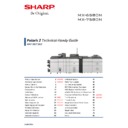Sharp MX-6580N / MX-7580N (serv.man2) Handy Guide ▷ View online
SHARP
SHARP PRINT RELEASE
37
3. Open the Printer Driver Printing Preferences, then the Job Handling menu and Check/Enable
Print Release.
If User Authentication is enabled for Sharp Print Release, select the Authentication method and enter
the User Number or Login/Password credentials (as indicated below):-
the User Number or Login/Password credentials (as indicated below):-
Add Print Release Button to MFP Home Screen:
1. Enter System Settings – Home Screen Settings menu.
2. Under Condition Settings, select the required Home Button and add Print Release – click Submit.
Sharp Print Release configuration is now complete.
FIRMWARE UPDATE
SHARP
38
USB MEMORY DEVICE:
1. Insert a USB memory device containing the firmware file (*.sfu) into the main USB Port.
2. Enter Simulation 49-01.
Note
When using Easy Mode, select Version Upgrade from the Installation tab and execute SIM49-01
Firmware Update.
In addition, if no USB device is detected, an error message will be displayed.
When using Easy Mode, select Version Upgrade from the Installation tab and execute SIM49-01
Firmware Update.
In addition, if no USB device is detected, an error message will be displayed.
3. Using the LCD screen, browse and select the updated engine firmware file (*.sfu):-
4. The current firmware versions will now be displayed, and the items that require updating will be
highlighted in
RED
(as indicated below):-
SHARP
FIRMWARE UPDATE
39
5. Select the required firmware that requires updating – For MX-6580/7580N series, it is recommended
to always select ALL (as indicated) - Press Execute & Yes to commence the update.
6. The firmware update progress (and remaining time) should now be displayed:-
7. Once the firmware update has completed successfully, press OK to reboot the MFP device.
Firmware update via USB memory Device is complete.
FIRMWARE UPDATE
SHARP
40
NETWORK CONNECTION (MFP WEB PAGE)
1. Open a web browser and enter the following URL :-
http://ipaddress/service_login.html or http://ipaddress/service_account.html
Example: http://192.168.0.165/service_login.html
Note: If User Authentication (username & password) is enabled, open the device webpage and
“login” using the service username and password (as below):-
2. Select/Enter the “Service” Username and Password to access the Service Webpage and click Login:-
Default
Username: service
Password:
service
3. When the service webpage opens, click Update of Firmware:-
Click on the first or last page to see other MX-6580N / MX-7580N (serv.man2) service manuals if exist.