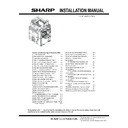Sharp MX-6500N / MX-7500N (serv.man12) Service Manual ▷ View online
MX-7500N MX-LC13 (LARGE CAPACITY TRAYS) 9 – 25
I. Fixation of LC13
In order to avoid the unstable installation, underlay the adjustment
bolt with the adjuster and fix LC13 to the floor.
bolt with the adjuster and fix LC13 to the floor.
NOTE: Fix the right side adjuster not to change the height level of
LC13 largely.
NOTE: If the fixation of LC13 is unstable, it might be moved when
insert the tray to the unit.
1)
J. Height Adjustment
If there’s some gap between cabinets or door adjustment is neces-
sary, adjust the height adjustment.
1) Install the adjuster (Packed items No.3) and adjuste the height
sary, adjust the height adjustment.
1) Install the adjuster (Packed items No.3) and adjuste the height
of LC13 (4 places)
2) Adjust height in order to make the gap evenly of each cabinet
as the figure below.
3) Adjust height in order to make the height and the gap evenly of
each cabinet as the figure below.
K. Check “Off-center”
1)
Run Sim50-10 using the keypad on the main unit.
2)
Select SW1 and change the value “0” to “1” to turn on CIS
function.
function.
3)
Press [EXECUTE] key to print out for each paper feed tray.
4)
Check if “Off-center” is good or not.
L. Off-center adjustment by Simulation
Though the off-center adjustment has been made by CIS function,
if the fine adjustment is necessary, perform the following adjust-
ment.
1)
if the fine adjustment is necessary, perform the following adjust-
ment.
1)
Run Sim50-10 using the keypad on the main unit.
2)
This screen allows you to configure the print off-center adjust-
ment value for each paper feed tray.
ment value for each paper feed tray.
3)
On the touch panel, press [DOWN] Key to select "H: 50:
MAINLCT1."
MAINLCT1."
4)
Enter the desired adjustment value through the numeric key-
pad. (This value, which defaults to 50, can be adjusted within
the range of 1 to 99)
pad. (This value, which defaults to 50, can be adjusted within
the range of 1 to 99)
- Reducing the adjustment value by 1 causes the main
scan/print position to shift by 0.1mm toward the rear.
- Increasing the adjustment value by 1 causes the main
scan/print position to shift by 0.1mm toward the front.
5)
After entering the adjustment value, press the [EXECUTE] key
on the touch panel to start printing and save the setting.
on the touch panel to start printing and save the setting.
6)
Check that the adjustment pattern image is printed in the cor-
rect position.
Measure the dimensions of the void areas on the front and rear
frame sides of the adjustment pattern image, and make sure
that the following conditions are met:
rect position.
Measure the dimensions of the void areas on the front and rear
frame sides of the adjustment pattern image, and make sure
that the following conditions are met:
No adjustment is needed if A-B=+/-2.0 mm.
If the above condition is not met, do the following:
If the above condition is not met, do the following:
7)
Change the adjustment value. (Enter the adjustment value and
press the [OK] key.)
Changing the adjustment value by 1 shifts the position by
approximately 0.1 mm.
Repeat steps 4) to 6) until the condition shown in step 6) is sat-
isfied.
press the [OK] key.)
Changing the adjustment value by 1 shifts the position by
approximately 0.1 mm.
Repeat steps 4) to 6) until the condition shown in step 6) is sat-
isfied.
8)
After you have completed the adjustment, exit from Simulation
mode by pressing the [CA] key.
MEMO:For details of the adjustment and checking proce-
dures, refer to the "[5] ADJUSTMENTS AND SETTINGS" on
the Service Manual.
mode by pressing the [CA] key.
MEMO:For details of the adjustment and checking proce-
dures, refer to the "[5] ADJUSTMENTS AND SETTINGS" on
the Service Manual.
NOTE: When installing this machine in a place of low atmospheric
pressure, check and conform to the adjustment contents in
the MX-LC13 Service Manual.
the MX-LC13 Service Manual.
!
"
3ULQWHGVXUIDFH
3DSHUGHOLYHU\
GLUHFWLRQ
GLUHFWLRQ
,IWKHGLPHQVLRQRI%LVELJ͆2IIFHQWHU͇
VKLIWGLUHFWLRQLVUHDUGLUHFWLRQ
VKLIWGLUHFWLRQLVUHDUGLUHFWLRQ
,IWKHGLPHQVLRQRI$LVELJ͆2IIFHQWHU͇
VKLIWGLUHFWLRQLVIURQWGLUHFWLRQ
VKLIWGLUHFWLRQLVIURQWGLUHFWLRQ
5HDU6LGH
)URQW6LGH
MX-7500N MX-RB17 (CONNECTION MODULE) 10 – 1
MX-7500N
Service Manual
[10] MX-RB17 (CONNECTION MODULE)
1. Unpacking
A. Unpacking
B. Removal of the fixing tape and protection
B. Removal of the fixing tape and protection
material
C. Packed items check
2. Installation
NOTE: Before installation, be sure to turn both the operation and
main power switches off and disconnect the powe r plug
from the power outlet. Make double sure that the data lamp
on the operation panel does not light up or blink when per-
forming installation.
1) Draw out the second tray from the unit.
Push the button of the bottom side of the unit to unlock the
tray, and then slowly pull out the tray until it stops.
NOTE: The frame is sharp use caution when unlocking.
NOTE: The frame is sharp use caution when unlocking.
2) Open the front door, and remove the E-ring.
3) Remove the shaft in the arrow direction, and remove the front
door.
No.
Name
Quantity
1
Consolidation kit
1
2
Hight adjust plate F
1
3
Hight adjust plate R
1
4
Step screw
2
5
Screw (M4 x 8 S)
4
6
Remove the JAM's paper label
1
7
L-shape driver
1
1
2
3
4
5
6
7
MX-7500N MX-RB17 (CONNECTION MODULE) 10 – 2
4) Remove the step screws in the back on top of the 2nd tray on
both right and left sides.
5) Pull the slide rails out.
6) Place this unit on the rails.
7) Place the screw holes for this unit and the slide rails to the
same location and tighten them toge ther with 2 types of
screws.
(Right side: No.4 x2; left side: No.5 x2)
Stick the label (Packed items No.6) to the lower paper cassette
as shown in the picture below.
8) Close the 2nd tray and fix the front door.
9) Remove the cover fixing scre w in th e lower right side of the
9) Remove the cover fixing scre w in th e lower right side of the
first-series LCT, and attach the height adjustment mounting
plates (F/R) with the screws (Packed items No.5 x2).
Step screw
Step screw
MX-7500N MX-MF11 (MULTI BYPASS TRAY) 11 – 1
MX-7500N
Service Manual
[11] MX-MF11 (MULTI BYPASS TRAY)
1. Unpacking
A. Packed items check
2. Installation
NOTE: Before installation, be sure to turn both the operation and
main power switches off and disconnect the power plug
from the power outlet. Make double sure that the data lamp
on the operation panel does not light up or blink when per-
forming installation.
A. Removal of the covers
NOTE: When removing the cabinet, insert a screwdriver (-) into the
circled sections in the figure below and remove.
1) Remove the multi bypass tray paper transportation cover.
2) Remove the multi bypass tray covers.
B. Installation of the multi bypass tray for LCT
1) Fasten the connection pins.
No.
Name
Quantity
1
Tab sheet restraint plate
1
2
Rear edge restraint plate
1
3
Bracket
1
4
Connection pin
2
5
Screws
3
Click on the first or last page to see other MX-6500N / MX-7500N (serv.man12) service manuals if exist.