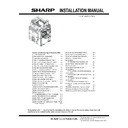Sharp MX-6500N / MX-7500N (serv.man12) Service Manual ▷ View online
MX-7500N MX-LC13 (LARGE CAPACITY TRAYS) 9 – 21
NOTE: Note for separation
When separating, tighten the screw to release the lock.
When connecting again, loosen the screw after connection.
When connecting again, loosen the screw after connection.
C. Connect the cable
1) Remove the cover of LCT.
2) Cut the rear cabinet with using nipper or cutter to make a hole,
and then wire the harness through the hole.
3)
Connect the harness inside the large capacity trays, tighten
the screw(RB14 Packed Item No.13), and pass the harness
through the clamp.
the screw(RB14 Packed Item No.13), and pass the harness
through the clamp.
4)
Fix the cover with the screw.
5)
Connect the connector from LCT to the paper pass unit and
tighten the screw.
tighten the screw.
D. Turn ON the power of the main unit
1)
Connect the power plug of the machine to the power outlet,
and turn ON the main power switch and the operation panel
power switch.
and turn ON the main power switch and the operation panel
power switch.
E. Size setting
1)
Check to insure that the main body is standby state, and press
the [System setting] key on the operation panel.
the [System setting] key on the operation panel.
2)
Menu screen is displayed on the touch panel. Select the
[Paper Tray Settings].
[Paper Tray Settings].
3)
Select the paper size of large capacity tray from contents of
[Paper Tray Settings].
[Paper Tray Settings].
F. Off-center Check
CAUTION: If the off-center adjustment is not completely, there's a
possibility to have the following problem when large size
paper (example: 13 * 19 inch size) was fed from LCT.
A: Registration Shift
B: Mechanical Vignetting
paper (example: 13 * 19 inch size) was fed from LCT.
A: Registration Shift
B: Mechanical Vignetting
MX-7500N MX-LC13 (LARGE CAPACITY TRAYS) 9 – 22
(1) Check and Adjust “Off-center” with the simulation
If the center is shifted greatly, “Color Shift” or Mechanical Vignett-
ing” may occur as the figure above.
In this case, it is necessary to do the following mechanical adjust-
ment.
Normally, Off-center adjustment is done by image processing using
CIS function. To check the mechanical off-center position, CIS
function needs to be turned off.
1) Run Sim50-10 using the keypad on the main unit.
2) Select SW1 and change the value “1” to “0”.
3) Press [EXECUTE] key to print out for each paper feed tray.
4) Check the void area of the adjustment pattern and check the
ing” may occur as the figure above.
In this case, it is necessary to do the following mechanical adjust-
ment.
Normally, Off-center adjustment is done by image processing using
CIS function. To check the mechanical off-center position, CIS
function needs to be turned off.
1) Run Sim50-10 using the keypad on the main unit.
2) Select SW1 and change the value “1” to “0”.
3) Press [EXECUTE] key to print out for each paper feed tray.
4) Check the void area of the adjustment pattern and check the
“Off-center” shift amount (A-B).
“A-B” is over 3mm: Move to Mechanical Adjustment 1
“A-B” is less than +/-3mm: Move to Mechanical Adjustment 2
“A-B” is less than +/-2mm: SW1 “0” to “1” for auto adjustment.
“A-B” is over 3mm: Move to Mechanical Adjustment 1
“A-B” is less than +/-3mm: Move to Mechanical Adjustment 2
“A-B” is less than +/-2mm: SW1 “0” to “1” for auto adjustment.
G. Off-center adjustment
(1) Mechanical Off-center Adjustment 1
If “Off-center” is over +/-3mm.
1) Open the left side door and the LCT delivery paper guide unit.
1) Open the left side door and the LCT delivery paper guide unit.
2)
Loosen the 2 blue screws.
3)
Adjust the LCT position to push or pull with holding the pillar of
LCT as the figure below.
In case the print image shifts to front: Push LCT to rear direc-
tion.
In case the print image shifts to rear: Pull LCT to front direc-
tion.
After finish the adjustment, fix the unit with the 2 blue screws.
LCT as the figure below.
In case the print image shifts to front: Push LCT to rear direc-
tion.
In case the print image shifts to rear: Pull LCT to front direc-
tion.
After finish the adjustment, fix the unit with the 2 blue screws.
If these adjustment above couldn’t adjust Off-center completely, the
following adjustment is needed.
When shifting the line of printing from the center of the paper in the
direction A of arrow as shown below:
1)
following adjustment is needed.
When shifting the line of printing from the center of the paper in the
direction A of arrow as shown below:
1)
Separate the LCT from MX-RB14.
When separating, tighten the screw to release the lock.
When connecting again, loosen the screw after connection.
When separating, tighten the screw to release the lock.
When connecting again, loosen the screw after connection.
2)
Open the left side door and open the LCT delivery paper guide
unit.
unit.
3)
Loosen the 2 blue screws.
A: Registration Shift
B: Mechanical Vignetting
!
"
3ULQWHGVXUIDFH
3DSHUGHOLYHU\
GLUHFWLRQ
GLUHFWLRQ
,IWKHGLPHQVLRQRI%LVELJ͆2IIFHQWHU͇
VKLIWGLUHFWLRQLVUHDUGLUHFWLRQ
VKLIWGLUHFWLRQLVUHDUGLUHFWLRQ
,IWKHGLPHQVLRQRI$LVELJ͆2IIFHQWHU͇
VKLIWGLUHFWLRQLVIURQWGLUHFWLRQ
VKLIWGLUHFWLRQLVIURQWGLUHFWLRQ
5HDU6LGH
)URQW6LGH
$%
PP0HFKDQLFDODGMXVWPHQWPP0HFKDQLFDODGMXVWPHQW
PP0HFKDQLFDODGMXVWPHQWPP0HFKDQLFDODGMXVWPHQW
MX-7500N MX-LC13 (LARGE CAPACITY TRAYS) 9 – 23
4) Shift the connection unit to the following direction and fix the 2
blue screws.
In case the print image shifts to front;
- Shift the Connection plate unit to the front.
In case the print image shifts to rear: Use F hole.
- Shift the Connection plate unit to the rear.
- Shift the Connection plate unit to the front.
In case the print image shifts to rear: Use F hole.
- Shift the Connection plate unit to the rear.
5) To stick the L-shape driver (Packed items No.12) to the adjust-
ment hole, the connection plate unit position can be adjusted
to the following 4 steps.
F1.5 / 3 : Shift the unit 3 / 1.5 mm to front.
R1.5 / 3 : Shift the unit 3 / 1.5 mm to rear.
to the following 4 steps.
F1.5 / 3 : Shift the unit 3 / 1.5 mm to front.
R1.5 / 3 : Shift the unit 3 / 1.5 mm to rear.
6) Reinstall LCT to MX-RB14.
Use the mark of the rear regulation plate, and fix the blue
screw at the position so that the clearance between paper and
the rear regulation plate is evenly 1mm.
NOTE: Fasten the screw which was unfastened in the proceu-
dre 1).
screw at the position so that the clearance between paper and
the rear regulation plate is evenly 1mm.
NOTE: Fasten the screw which was unfastened in the proceu-
dre 1).
(2) Mechanical Adjustment2
When shifted over +/-2mm less than +/-3mm.
1)
1)
Pull out the cassette.
Press the lock button on the front cabinet and lower the paper
feed base tray to the paper supply position. Pull out the tray.
* In case the machine is turned off, If it is necessary to release
the lock manually, push the shaft at the bottom of the front cab-
inet and lower the paper feed base tray to the paper supply
position and pull out the tray.
Press the lock button on the front cabinet and lower the paper
feed base tray to the paper supply position. Pull out the tray.
* In case the machine is turned off, If it is necessary to release
the lock manually, push the shaft at the bottom of the front cab-
inet and lower the paper feed base tray to the paper supply
position and pull out the tray.
When shifting the line of printing from the center of the paper in
the direction A of arrow as shown below:
the direction A of arrow as shown below:
2)
Loosen the blue screws of the rear regulation plate, and move
the plate with referring the carved marks by the dimension
shifted in the direction A (R side), and tighten the blue screws.
the plate with referring the carved marks by the dimension
shifted in the direction A (R side), and tighten the blue screws.
3)
Set a sheet of paper on the paper feed base tray and loosen
the blue screws of the front regulation plate.
Move the front regulation plate to the direction A (R side)?with
pushing paper to the front regulation plate.
the blue screws of the front regulation plate.
Move the front regulation plate to the direction A (R side)?with
pushing paper to the front regulation plate.
&RQQHFWLRQSODWHXQLW
5
)
5
)
5HDU
%OXH6FUHZV
5HJXODWLRQ3ODWH
)URQW
3DSHU
3XVKSDSHUWRWKHIURQW
UHJXODWLRQSODWH
UHJXODWLRQSODWH
MX-7500N MX-LC13 (LARGE CAPACITY TRAYS) 9 – 24
4) Set the front regulation plate to make gap between the rear
regulation plate and paperand tighten the blue screws of the
fron regulation plate.
fron regulation plate.
NOTE: Avoid bending paper with too much closing the regulation
plates.
NOTE: When shifting the line of printing from the center of the
paper to rear side, move the front regulation plate to adjust
it.
it.
H. Diagonal feed adjustment
(1) Diagonal Adjustment
1) Pull out the cassette.
Press the lock button on the front cabinet and lower the paper
feed base tray to the paper supply position. Pull out the tray.
* In case the machine is turned off, If it is necessary to release
the lock manually, push the shaft at the bottom of the front cab-
inet and lower the paper feed base tray to the paper supply
position and pull out the tray.
feed base tray to the paper supply position. Pull out the tray.
* In case the machine is turned off, If it is necessary to release
the lock manually, push the shaft at the bottom of the front cab-
inet and lower the paper feed base tray to the paper supply
position and pull out the tray.
2) Adjust the diagonal feed.
3) Set a sheet of paper on the paper feed base tray and adjust
the width of the regulation plate.
In the case of diagonal feed 1
Loosen the 2 blue screw (1) on the front regulation plate.
Referring to the degree of diagonal feed, move the regulation
plate in the clockwize direction and fix the blue screw.
Loosen the 2 blue screw (1) on the front regulation plate.
Referring to the degree of diagonal feed, move the regulation
plate in the clockwize direction and fix the blue screw.
Loosen the 2 blue screws (2) on the rear regulation plate.
To make parallel with the front regulation plate, move the rear
regulation plate in the clockwize direction and fix the screws.
To make parallel with the front regulation plate, move the rear
regulation plate in the clockwize direction and fix the screws.
In the case of diagonal feed 2
Loosen the 2 blue screws (1) on the front regulation plate.
Referring to the degree of diagonal feed, move the regulation
plate in the counterclockwize direction and fix the blue screw.
Loosen the 2 blue screws (1) on the front regulation plate.
Referring to the degree of diagonal feed, move the regulation
plate in the counterclockwize direction and fix the blue screw.
Loosen the 2 blue screws (2) on the rear regulation plate.
To make parallel with the front regulation plate, move the rear
regulation plate in the counterclockwize direction and fix the
screws.
To make parallel with the front regulation plate, move the rear
regulation plate in the counterclockwize direction and fix the
screws.
NOTE: When fixing the rear regulation plate, not to fix it more
closely against the paper.
(The target of the gap between the edge of paper and the
rear regulation plate is about 1.0mm)
(The target of the gap between the edge of paper and the
rear regulation plate is about 1.0mm)
NOTE: After completion of the adjustment, check that the front reg-
ulation plate and the rear regulation plate are in parallel to
each other.
each other.
MM
3DSHU
Diagonal feed 1
Diagonal feed 2
Transport
direction
direction
)URQW
3DSHU
5HDU
5HJXODWLRQ3ODWH
)URQW
3DSHU
5HDU
5HJXODWLRQ3ODWH
TopPage
2
: ‘14/Jan
2
2
Click on the first or last page to see other MX-6500N / MX-7500N (serv.man12) service manuals if exist.