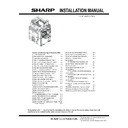Sharp MX-6500N / MX-7500N (serv.man12) Service Manual ▷ View online
MX-7500N MX-LC13 (LARGE CAPACITY TRAYS) 9 – 13
In the case of diagonal feed 2
Loosen the 2 blue screws (1) on the front regulation plate.
Referring to the degree of diagonal feed, move the regulation
plate in the counterclockwize direction and fix the blue screw.
Loosen the 2 blue screws (1) on the front regulation plate.
Referring to the degree of diagonal feed, move the regulation
plate in the counterclockwize direction and fix the blue screw.
Loosen the 2 blue screws (2) on the rear regulation plate.
To make parallel with the front regulation plate, move the rear
regulation plate in the counterclockwize direction and fix the
screws.
To make parallel with the front regulation plate, move the rear
regulation plate in the counterclockwize direction and fix the
screws.
NOTE: When fixing the rear regulation plate, not to fix it more
closely against the paper.
(The target of the gap between the edge of paper and the
rear regulation plate is about 1.0mm)
(The target of the gap between the edge of paper and the
rear regulation plate is about 1.0mm)
NOTE: After completion of the adjustment, check that the front reg-
ulation plate and the rear regulation plate are in parallel to
each other.
each other.
I. Fixation of LC13
In order to avoid the unstable installation, underlay the adjustment
bolt with the adjuster and fix LC13 to the floor.
bolt with the adjuster and fix LC13 to the floor.
NOTE: Fix the right side adjuster not to change the height level of
LC13 largely.
NOTE: If the fixation of LC13 is unstable, it might be moved when
insert the tray to the unit.
1)
J. Height Adjustment
If there’s some gap between cabinets or door adjustment is neces-
sary, adjust the height adjustment.
1)
sary, adjust the height adjustment.
1)
Install the adjuster (Packed items No.3) and adjuste the height
of LC13 (4 places)
of LC13 (4 places)
2)
Adjust height in order to make the gap evenly of each cabinet
as the figure below.
as the figure below.
3)
Adjust height in order to make the height and the gap evenly of
each cabinet as the figure below.
each cabinet as the figure below.
K. Off-center adjustment by Simulation
Though the off-center adjustment has been made by CIS function,
if the fine adjustment is necessary, perform the following adjust-
ment.
1)
if the fine adjustment is necessary, perform the following adjust-
ment.
1)
Run Sim50-10 using the keypad on the main unit.
2)
On the touch panel, press [DOWN] Key to select "H: 50:
MAINLCT1."
MAINLCT1."
3)
Enter the desired adjustment value through the numeric key-
pad. (This value, which defaults to 50, can be adjusted within
the range of 1 to 99)
pad. (This value, which defaults to 50, can be adjusted within
the range of 1 to 99)
4)
After entering the adjustment value, press the [EXECUTE] key
on the touch panel to start printing and save the setting.
on the touch panel to start printing and save the setting.
- Reducing the adjustment value by 1 causes the main scan/
print position to shift by 0.1mm toward the rear.
- Increasing the adjustment value by 1 causes the main scan/
print position to shift by 0.1mm toward the front.
)URQW
3DSHU
5HDU
5HJXODWLRQ3ODWH
TopPage
2
: ‘14/Jan
2
MX-7500N MX-LC13 (LARGE CAPACITY TRAYS) 9 – 14
5) Check that the adjustment pattern image is printed in the cor-
rect position.
Measure the dimensions of the void areas on the front and rear
frame sides of the adjustment pattern image, and make sure
that the following conditions are met:
Measure the dimensions of the void areas on the front and rear
frame sides of the adjustment pattern image, and make sure
that the following conditions are met:
No adjustment is needed if A-B=+/-2.0 mm.
If the above condition is not met, do the following:
If the above condition is not met, do the following:
6) Change the adjustment value. (Enter the adjustment value and
press the [OK] key.)
Changing the adjustment value by 1 shifts the position by
approximately 0.1 mm.
Repeat steps 4) to 6) until the condition shown in step 6) is sat-
isfied.
Changing the adjustment value by 1 shifts the position by
approximately 0.1 mm.
Repeat steps 4) to 6) until the condition shown in step 6) is sat-
isfied.
7) After you have completed the adjustment, exit from Simulation
mode by pressing the [CA] key.
MEMO:For details of the adjustment and checking proce-
dures, refer to the "[5] ADJUSTMENTS AND SETTINGS" on
the Service Manual.
MEMO:For details of the adjustment and checking proce-
dures, refer to the "[5] ADJUSTMENTS AND SETTINGS" on
the Service Manual.
NOTE: When installing this machine in a place of low atmospheric
pressure, check and conform to the adjustment contents in
the MX-LC13 Service Manual.
the MX-LC13 Service Manual.
5. Installation 3
NOTE: Before installation, be sure to turn both the operation and
main power switches off and disconnect the power plug
from the power outlet. Make double sure that the data lamp
on the operation panel does not light up or blink when per-
forming installation.
from the power outlet. Make double sure that the data lamp
on the operation panel does not light up or blink when per-
forming installation.
A. Release the lock
1)
Draw out the second tray from the unit.
Push the button of the bottom side of the unit to unlock the
tray, and then slowly pull out the tray until it stops.
Push the button of the bottom side of the unit to unlock the
tray, and then slowly pull out the tray until it stops.
2)
Remove 3 screws from the tray.
3)
For 19 inch size paper, remove the step screw.
4)
Slowly insert the tray to the original position.
!
"
3ULQWHGVXUIDFH
3DSHUGHOLYHU\
GLUHFWLRQ
GLUHFWLRQ
,IWKHGLPHQVLRQRI%LVELJ͆2IIFHQWHU͇
VKLIWGLUHFWLRQLVUHDUGLUHFWLRQ
VKLIWGLUHFWLRQLVUHDUGLUHFWLRQ
,IWKHGLPHQVLRQRI$LVELJ͆2IIFHQWHU͇
VKLIWGLUHFWLRQLVIURQWGLUHFWLRQ
VKLIWGLUHFWLRQLVIURQWGLUHFWLRQ
5HDU6LGH
)URQW6LGH
MX-7500N MX-LC13 (LARGE CAPACITY TRAYS) 9 – 15
B. Install to the paper pass unit (MX-RB14)
1)
Attach the LCT connecting plate to the large capacity trays with
the screws (Packed items No.4 S-tight, M4 x 8).
MEMO: The reference label is attached to the plate. Attach it so
that the label can be seen from the outside.
the screws (Packed items No.4 S-tight, M4 x 8).
MEMO: The reference label is attached to the plate. Attach it so
that the label can be seen from the outside.
2)
Fix the upper mounting plates to the machine with the screws
(Packed items No. 11 S-tight, M4 x 18).
(Packed items No. 11 S-tight, M4 x 18).
3)
Insert the installation plate of the LCT to the mounting plate of
the paper pass unit.
the paper pass unit.
4)
Install the adjuster (Packed items No.3) and adjuste the height
of LC13 (4 places)
of LC13 (4 places)
5)
Adjust height in order to make the gap evenly of each cabinet
as the figure below.
as the figure below.
6)
Adjust height in order to make the height and the gap evenly of
each cabinet as the figure below.
each cabinet as the figure below.
7)
Fix the positioning plate and with the screw (Packed items No.4
S-tight, M4 x 8).
S-tight, M4 x 8).
[F side]
[R side]
TopPage
2
: ‘14/Jan
2
MX-7500N MX-LC13 (LARGE CAPACITY TRAYS) 9 – 16
NOTE: Note for separation
When separating, tighten the screw to release the lock.
When connecting again, loosen the screw after connection.
When connecting again, loosen the screw after connection.
C. Connect the cable
1) Remove the cover of LCT.
2) Cut the rear cabinet with using nipper or cutter to make a hole,
and then wire the harness through the hole.
3)
Connect the harness inside the large capacity trays, tighten
the screw(RB14 Packed Item No.13), and pass the harness
through the clamp.
the screw(RB14 Packed Item No.13), and pass the harness
through the clamp.
4)
Fix the cover with the screw.
5)
Connect the connector from LCT to the paper pass unit and
tighten the screw.
tighten the screw.
Click on the first or last page to see other MX-6500N / MX-7500N (serv.man12) service manuals if exist.