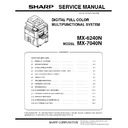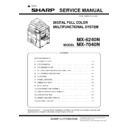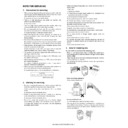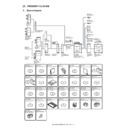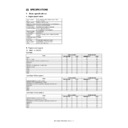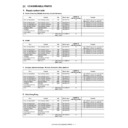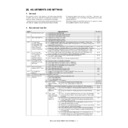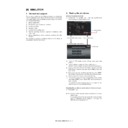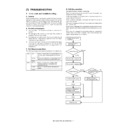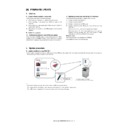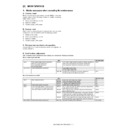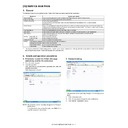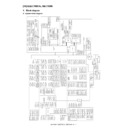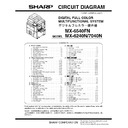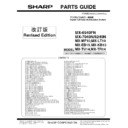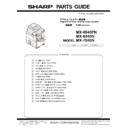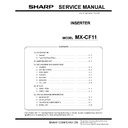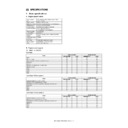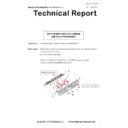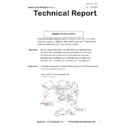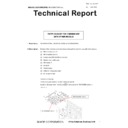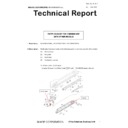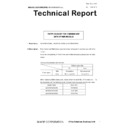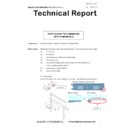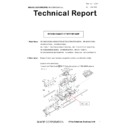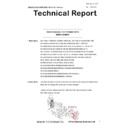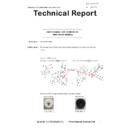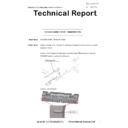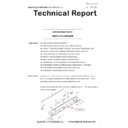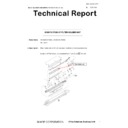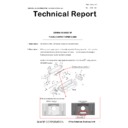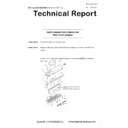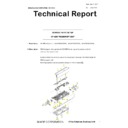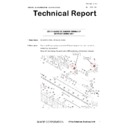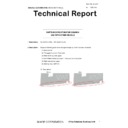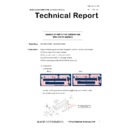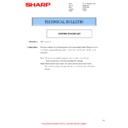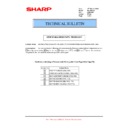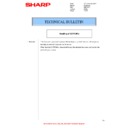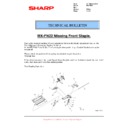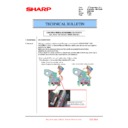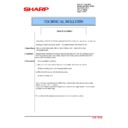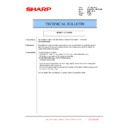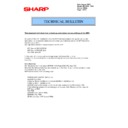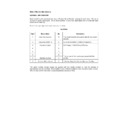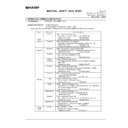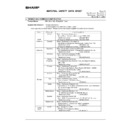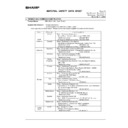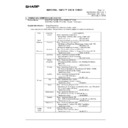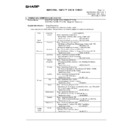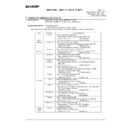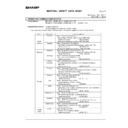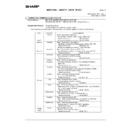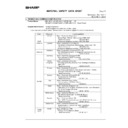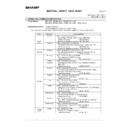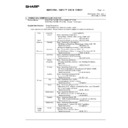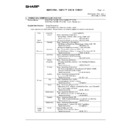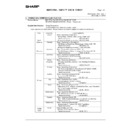Sharp MX-6240N / MX-7040N (serv.man17) Service Manual ▷ View online
MX-7040N ADJUSTMENTS AND SETTINGS 5 – 69
Watermark adjustment in the system setting
System setting - Security setting - Watermark print -
Contrast tab
System setting - Security setting - Watermark print -
Contrast tab
CAUTION:
Note for adjusting the watermark with SIM46-54
When the color balance automatic adjustment is executed with
SIM46-74 or SIM46-24 but the containing characters are
reproduced, use SIM46-54 to execute the color balance auto-
matic adjustment for each dither.
However, note the following items.
- When either of item K or L of the PATTERN mode is 42, the
When the color balance automatic adjustment is executed with
SIM46-74 or SIM46-24 but the containing characters are
reproduced, use SIM46-54 to execute the color balance auto-
matic adjustment for each dither.
However, note the following items.
- When either of item K or L of the PATTERN mode is 42, the
adjustment must be executed for the both modes of
WOVEN1 and WOVEN2 of SIM46-54.
WOVEN1 and WOVEN2 of SIM46-54.
- When either of item K or L of the PATTERN mode is 43, the
adjustment must be executed for the both modes of
WOVEN3 and WOVEN4 of SIM46-54.
WOVEN3 and WOVEN4 of SIM46-54.
- WOVEN1 and WOVEN2 must be adjusted in a pair as well
as WOVEN3 and WOVEN4.
If it is ignored, the containing characters remain reproduced.
If it is ignored, the containing characters remain reproduced.
9-E
Printer image quality adjustment
(Basic adjustment)
(Basic adjustment)
Requisite condition before execution of the printer color bal-
ance/density adjustment
Before execution of the printer color balance/density adjustment,
the copy color balance/density adjustment must have been com-
pleted properly.
ance/density adjustment
Before execution of the printer color balance/density adjustment,
the copy color balance/density adjustment must have been com-
pleted properly.
This adjustment is required in the following cases.
* Basically same as when the copy color balance/density adjust-
* Basically same as when the copy color balance/density adjust-
ment is required.
* After the copy color balance/density adjustment.
9-E
(1)
Printer color balance adjustment
(Automatic adjustment)
Printer color balance adjustment
(Automatic adjustment)
a. General
The color balance adjustment (auto adjustment) is used to adjust
the print density of each color (Cyan, Magenta, Yellow, Black) auto-
matically with SIM 67-24 or the user program.
When this adjustment is executed, the color balance adjustments
of all the print modes are revised.
The color balance adjustment (auto adjustment) is used to adjust
the print density of each color (Cyan, Magenta, Yellow, Black) auto-
matically with SIM 67-24 or the user program.
When this adjustment is executed, the color balance adjustments
of all the print modes are revised.
There are following two modes in the auto color balance adjust-
ment.
1)
ment.
1)
Auto color balance adjustment by the serviceman (SIM 67-24
is used.)
is used.)
2)
Auto color balance adjustment by the user (The user program
mode is used.) (The color balance target is the service target.)
The auto color balance adjustment by the user is provided to
reduce the number of service calls.
If the print color balance is lost for some reasons, the user can
use this color balance adjustment to recover the balance.
When, however, the machine has a fatal problem or when the
machine condition is greatly changed, this function does not
work effectively.
On the other hand, the auto color balance adjustment by the
serviceman functions to recover the normal color balance
though the machine condition is greatly changed. If the
machine has a fatal problem, repair and adjust it for obtaining
the normal color balance.
To perform the adjustment, the above difference must be fully
understood.
mode is used.) (The color balance target is the service target.)
The auto color balance adjustment by the user is provided to
reduce the number of service calls.
If the print color balance is lost for some reasons, the user can
use this color balance adjustment to recover the balance.
When, however, the machine has a fatal problem or when the
machine condition is greatly changed, this function does not
work effectively.
On the other hand, the auto color balance adjustment by the
serviceman functions to recover the normal color balance
though the machine condition is greatly changed. If the
machine has a fatal problem, repair and adjust it for obtaining
the normal color balance.
To perform the adjustment, the above difference must be fully
understood.
Watermark kind
mode selection
Density
Adjustment
Character
appearing
appearing
To increase the
text density
text density
Decrease the contrast value.
(Default: 5)
(Default: 5)
To decrease the
text density
text density
Increase the contrast value.
(Default value: 5)
(Default value: 5)
Background
appearing
appearing
To increase the
text density
text density
Increase the contrast value.
(Default value: 5)
(Default value: 5)
To decrease the
text density
text density
Decrease the contrast value.
(Default: 5)
(Default: 5)
MX-7040N ADJUSTMENTS AND SETTINGS 5 – 70
b. Adjustment procedure
(Auto color balance adjustment by the serviceman)
(Auto color balance adjustment by the serviceman)
9%3
./
)S
9%3
./
9%3
./
0RINTER
3TART
%XECUTE
%NTER
0RESS
3ET
#HECK
0RESS
#ANCEL
!RE
%ND
!UTOMATIC
#HANGE
4HOUGH
7HEN
5SE
5SE
#HECK
%XECUTE
MX-7040N ADJUSTMENTS AND SETTINGS 5 – 71
1) Enter the SIM 67-24 mode.
2) Press [EXECUTE] key. (A4/11" x 8.5" or A3/11" x 17" paper is
automatically selected.)
The color patch image (adjustment pattern) is printed out.
The color patch image (adjustment pattern) is printed out.
3) Set the color patch image (adjustment pattern) paper printed in
procedure 2) on the document table.
Place the printed color patch image (adjustment pattern) paper
on the document table so that the thin lines on the paper are
on the left side. Place 5 sheets of white paper on the printed
color patch image (adjustment pattern) paper.
Place the printed color patch image (adjustment pattern) paper
on the document table so that the thin lines on the paper are
on the left side. Place 5 sheets of white paper on the printed
color patch image (adjustment pattern) paper.
4) Select [FACTORY] key, and press [EXECUTE] key.
When the color balance is customized with the manual color
balance adjustment (SIM 67-25) according to the user's
request and the color balance is registered as the service tar-
get with SIM 67-27, if the color balance is adjusted to that color
balance, select the service target.
balance adjustment (SIM 67-25) according to the user's
request and the color balance is registered as the service tar-
get with SIM 67-27, if the color balance is adjusted to that color
balance, select the service target.
The copy color balance adjustment is automatically executed
and prints the color balance check patch image. Wait until the
operation panel shown in the procedure 5) is displayed.
and prints the color balance check patch image. Wait until the
operation panel shown in the procedure 5) is displayed.
5)
Press [OK] key on the operation panel.
NOTE:
After pressing [OK] key, the initial setting of the halftone image
correction is started. During the operation, "NOW REGISTER-
ING THE NEW TARGET OF HALFTONE" is displayed. This
operation takes several minutes.
After completion of the operation, "PLEASE QUIT THIS
MODE" is displayed.
Do not cancel the simulation until "PLEASE QUIT THIS
MODE" is displayed.
After pressing [OK] key, the initial setting of the halftone image
correction is started. During the operation, "NOW REGISTER-
ING THE NEW TARGET OF HALFTONE" is displayed. This
operation takes several minutes.
After completion of the operation, "PLEASE QUIT THIS
MODE" is displayed.
Do not cancel the simulation until "PLEASE QUIT THIS
MODE" is displayed.
After completion of the operation, the simulation is canceled.
ǂǂǂ6,08/$7,21ǂǂ12
&/26(
7(67
35,17(5(1*,1(+$/)721($872$'-8670(1702'(5(*8/$5
(;(&87(
35(66>(;(&87(@72352&21(;(&87,21$1'35,177+(7(673$7&+
3/($6(86(63(&,),('7<3(2)$25h6,=(3$3(5
)257+,6$'-8670(17
PRINTER CALIBRATION
ǂǂǂ6,08/$7,21ǂǂ12
&/26(
7(67
35,17(5(1*,1(+$/)721($872$'-8670(1702'(5(*8/$5
(;(&87(
3/($6(6(/(&77+(02'()$&725<256(59,&($1'3/$&(
7(6735,17('7(673$7&+21'2&80(17*/$667+(135(66>(;(&87(@
/,*+7$5($$7/()76,'(21'2&80(17*/$66
6(59,&(
)$&725<
PRINTER CALIBRATION
ǂǂǂ6,08/$7,21ǂǂ12
&/26(
7(67
35,17(5(1*,1(+$/)721($872$'-8670(1702'(5(*8/$5
&21),507+($'-867('3$7&+$1'35(66>2.@725(*,67(57+,63$7&+'$7$
2.
ǂǂǂ6,08/$7,21ǂǂ12
&/26(
7(67
35,17(5(1*,1(+$/)721($872$'-8670(1702'(5(*8/$5
&203/(7('7+,6352&('85(
3/($6(48,77+,602'(
MX-7040N ADJUSTMENTS AND SETTINGS 5 – 72
6) Check the color balance and density.
(Refer to the item of the printer color balance and density
check.)
When satisfactory color balance and density are not obtained
from the automatic adjustment by selecting the factory target in
procedure 4), change the factory color balance target with SIM
67-26 and repeat the procedures from 1).
If a satisfactory result on the color balance and the density is
not obtained with the automatic adjustment, execute the man-
ual adjustment (SIM 67-25) (ADJ9E (2)).
Also when the service target is selected in procedure 4) to exe-
cute the automatic adjustment and a satisfactory result is not
obtained, perform the manual color balance adjustment
(ADJ9E (2)).
check.)
When satisfactory color balance and density are not obtained
from the automatic adjustment by selecting the factory target in
procedure 4), change the factory color balance target with SIM
67-26 and repeat the procedures from 1).
If a satisfactory result on the color balance and the density is
not obtained with the automatic adjustment, execute the man-
ual adjustment (SIM 67-25) (ADJ9E (2)).
Also when the service target is selected in procedure 4) to exe-
cute the automatic adjustment and a satisfactory result is not
obtained, perform the manual color balance adjustment
(ADJ9E (2)).
If the color balance or density is not in the satisfactory level even
after execution of the automatic and manual adjustments, there
may be another cause.
Troubleshoot the cause, repair or perform necessary works, and
repeat the adjustment from the beginning.
after execution of the automatic and manual adjustments, there
may be another cause.
Troubleshoot the cause, repair or perform necessary works, and
repeat the adjustment from the beginning.
9-E
(2)
Printer color balance adjustment
(Manual adjustment)
Printer color balance adjustment
(Manual adjustment)
a. General
The color balance adjustment (Manual adjustment) is used to
adjust the printer density of C, M, Y and K. This is used at the fol-
lowing situation. When the result of auto adjustment described
above is not existing within the range of reference. When a fine
adjustment is required. When there is request from the user for
changing (customizing) the color balance.
In this manual adjustment, adjust only the color patch which could
not adjusted properly in the automatic adjustment.
If the color balance is improper, execute the automatic color bal-
ance adjustment in advance, and execute this adjustment for better
efficiency.
The color balance adjustment (Manual adjustment) is used to
adjust the printer density of C, M, Y and K. This is used at the fol-
lowing situation. When the result of auto adjustment described
above is not existing within the range of reference. When a fine
adjustment is required. When there is request from the user for
changing (customizing) the color balance.
In this manual adjustment, adjust only the color patch which could
not adjusted properly in the automatic adjustment.
If the color balance is improper, execute the automatic color bal-
ance adjustment in advance, and execute this adjustment for better
efficiency.
b. Adjustment procedure
9%3
./
0RINTER
3TART
%XECUTE
%NTER
0RESS
#HECK
3ELECT
%NTER
0RESS
!RE
#ANCEL
3ET
%ND
#HECK
9%3
./
)S
9%3
./
!RE
5SE
5SE
#HECK