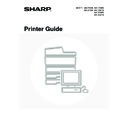Sharp MX-3500N / MX-3501N / MX-4500N / MX-4501N (serv.man18) User Manual / Operation Manual ▷ View online
40
CHANGING THE PRINTER DRIVER
DEFAULT SETTINGS
DEFAULT SETTINGS
The default settings of the printer driver can be changed using the procedure below. The settings selected using this
procedure are saved and become the default settings when printing from a software application. (Settings selected in
the printer driver properties window when printing from an application remain in effect only while the application is in
use.)
procedure are saved and become the default settings when printing from a software application. (Settings selected in
the printer driver properties window when printing from an application remain in effect only while the application is in
use.)
1
Click the [start] button and then click
[Printers and Faxes].
[Printers and Faxes].
In Windows 98/Me/NT 4.0/2000, click the [Start] button,
point to [Settings], and then select [Printers].
point to [Settings], and then select [Printers].
In Windows XP, if [Printers and Faxes] does not appear in the [start] menu, select [Control Panel], select [Printers and
Other Hardware], and then select [Printers and Faxes].
Other Hardware], and then select [Printers and Faxes].
2
Open the printer properties window.
(1) Click the icon of the printer driver of the
machine.
(2) Click the [File] menu.
(3) Select [Properties].
In Windows NT 4.0, select [Document Defaults] from
the [File] menu to open the printer driver properties
window. Go to step 4.
the [File] menu to open the printer driver properties
window. Go to step 4.
(1)
(2)
(3)
41
3
Click the [Printing Preferences] button
on the [General] tab.
on the [General] tab.
In Windows 98/Me, click the [Setup] tab.
4
Configure the settings and click the
[OK] button.
[OK] button.
For explanations of the settings, see printer driver Help.
42
BASIC PRINTING PROCEDURE
The following example explains how to print a document from "TextEdit", which is a standard accessory program in Mac OS X.
SELECT PAPER SETTINGS
Select paper settings in the printer driver before selecting the print command.
3
PRINTING FROM A MACINTOSH
To use the machine as a printer for the Macintosh, the PS3 expansion kit must be installed and the machine must be
connected to a network. To install the PPD file and configure the printer driver settings, see the Software Setup Guide.
connected to a network. To install the PPD file and configure the printer driver settings, see the Software Setup Guide.
1
Select [Page Setup] from the [File]
menu of TextEdit.
menu of TextEdit.
2
Select paper settings.
(1) Make sure that the correct printer is
selected.
(2) Select paper settings.
The paper size, paper orientation, and enlarge/reduce
can be selected.
can be selected.
(3) Click the [OK] button.
• The machine name that appears in the "Format for" menu is normally [SCxxxxxx]. ("xxxxxx" is a sequence of
characters that varies depending on your machine model.)
• The contents of the screen and procedures for changing the settings vary depending on your operating system
version, the printer driver version, and the software application.
(1)
(2)
(3)
43
PRINT
1
Select [Print] from the [File] menu of
TextEdit.
TextEdit.
2
Make sure that the correct printer is
selected.
selected.
• The machine name that appears in the "Printer" menu is normally [SCxxxxxx]. ("xxxxxx" is a sequence of characters
that varies depending on the machine model.)
• The print window varies depending on the operating system version, the printer driver version, and the application.
3
Select print settings.
Click
next to [Copies & Pages] ([General] in Mac OS 9.0
to 9.2.2) and select the settings that you wish to configure
from the pull-down menu. The setting screen of each
selected setting will appear.
from the pull-down menu. The setting screen of each
selected setting will appear.
When "Color Mode" is set to [Automatic] in the [Color] menu*
Even if the print result is black and white, the following types of print jobs will be counted as 4-colour (Y (Yellow), M
(Magenta), C (Cyan), and Bk (Black)) print jobs. To be always counted as a black and white job, select [Black and
White].
Even if the print result is black and white, the following types of print jobs will be counted as 4-colour (Y (Yellow), M
(Magenta), C (Cyan), and Bk (Black)) print jobs. To be always counted as a black and white job, select [Black and
White].
• When the data is created as colour data.
• When the application treats the data as colour data even though the data is black and white.
• When an image is hidden under a black and white image.
• When the application treats the data as colour data even though the data is black and white.
• When an image is hidden under a black and white image.
* [Color 1] tab of the [Printer Features] in Mac OS X v10.1.5
Click on the first or last page to see other MX-3500N / MX-3501N / MX-4500N / MX-4501N (serv.man18) service manuals if exist.