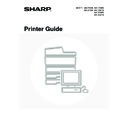Sharp MX-3500N / MX-3501N / MX-4500N / MX-4501N (serv.man18) User Manual / Operation Manual ▷ View online
44
4
Click the [Print] button.
Printing begins.
The print job is delivered to the output tray, with the position of the paper offset slightly from the previous job (other than the
right tray).
right tray).
45
SELECTING THE PAPER
This section explains the [Paper Feed] settings ([Paper Source] setting in "General" in Mac OS 9.0 to 9.2.2) in the print
settings window.
settings window.
• When [Auto Select] is selected
A tray with plain paper or recycled paper (the factory default setting is plain paper only) of the size specified in "Paper
Size" in the page settings window is automatically selected.
Size" in the page settings window is automatically selected.
• When a paper tray is selected
The specified tray is used for printing regardless of the "Paper Size" setting in the page settings window. A paper type
can also be specified for the bypass tray. Check the bypass tray and make sure that the desired type of paper is
loaded, and then select the appropriate paper type setting for the bypass tray.
can also be specified for the bypass tray. Check the bypass tray and make sure that the desired type of paper is
loaded, and then select the appropriate paper type setting for the bypass tray.
• When a paper type is selected
A tray with the specified type of paper and the size specified in "Paper Size" in the page settings window is used for
printing.
printing.
• Special media such as envelopes can also be placed in the bypass tray. For the procedure for loading paper and other
media in the bypass tray, see "LOADING PAPER IN THE BYPASS TRAY" in the User's Guide.
• When "Enable Detected Paper Size in Bypass Tray" (disabled by factory default) or "Enable Selected Paper Type in
Bypass Tray" (enabled by factory default) is enabled in the system settings (administrator), printing will not take place if the
paper size or paper type specified in the printer driver is different from the paper size or paper type specified in the settings
of the bypass tray.
paper size or paper type specified in the printer driver is different from the paper size or paper type specified in the settings
of the bypass tray.
System Settings (Administrator): Exclude Bypass-Tray from Auto Paper Select
When [Auto Select] is selected, specify whether or not the paper in the bypass tray will be excluded from the paper that can
be automatically selected. This setting is disabled by factory default, and thus paper in the bypass tray is included in the
paper that can be automatically selected. If special types of paper are frequently loaded in the bypass tray, it is
recommended that this setting be enabled.
When [Auto Select] is selected, specify whether or not the paper in the bypass tray will be excluded from the paper that can
be automatically selected. This setting is disabled by factory default, and thus paper in the bypass tray is included in the
paper that can be automatically selected. If special types of paper are frequently loaded in the bypass tray, it is
recommended that this setting be enabled.
46
PRINTING WHEN THE USER
AUTHENTICATION FUNCTION IS ENABLED
AUTHENTICATION FUNCTION IS ENABLED
When the user authentication function is enabled in the machine's system settings (administrator), your user information
(login name, password, etc.) must be entered when you print. The information that must be entered varies depending on
the authentication method being used, so check with the administrator of the machine before printing.
(login name, password, etc.) must be entered when you print. The information that must be entered varies depending on
the authentication method being used, so check with the administrator of the machine before printing.
1
Select [Print] from the application's
[File] menu.
[File] menu.
The menu used to execute printing may vary depending on the software application.
2
Display the job handling screen.
(1) Make sure that the machine's printer
name is selected.
(2) Select [Job Handling].
In Mac OS 9.0 to 9.2.2, select [User Authentication].
• The machine name that appears in the "Printer" menu is normally [SCxxxxxx]. ("xxxxxx" is a sequence of characters
that varies depending on the machine model.)
• The print window varies depending on the operating system version, the printer driver version, and the application.
(1)
(2)
47
3
Start printing.
(1) Enter your user information.
• When authentication is by login name/password
Enter your login name in "Login Name" and your
password in "Password" (1 to 32 characters).
password in "Password" (1 to 32 characters).
• When authentication is by user number
Enter your user number (5 to 8 digits) in "User
Number".
Number".
(2) Click the [Print] button.
You can click the
(lock) button after entering your login name and password, or user number, to simplify operation
the next time you wish to print based on the same user authentication.
• Normally printing is possible without entering your user information. (In this case, the printed pages will be added to the
"Others" count.) When printing by invalid users is prohibited in the system settings (administrator), printing is not permitted
when user information is not entered or incorrect information is entered.
when user information is not entered or incorrect information is entered.
• If you are using Mac OS X v10.1.5, the user authentication function of the machine is not available. For this reason,
printing will not be possible if printing by invalid users is prohibited in the system settings (administrator).
• When user authentication is enabled in the system settings (administrator) of the machine, the print function may restricted
if printing is attempted without entering user information. For more information, see "User Control" in the System Settings
Guide.
Guide.
System Settings (Administrator): Disable Printing by Invalid User
This is used to prohibit printing of print jobs by users whose user information is not stored in the machine. When this function
is enabled, printing is not allowed when user information is not entered or incorrect information is entered.
This is used to prohibit printing of print jobs by users whose user information is not stored in the machine. When this function
is enabled, printing is not allowed when user information is not entered or incorrect information is entered.
(2)
(1)
Click on the first or last page to see other MX-3500N / MX-3501N / MX-4500N / MX-4501N (serv.man18) service manuals if exist.