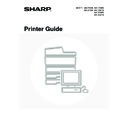Sharp MX-3500N / MX-3501N / MX-4500N / MX-4501N (serv.man18) User Manual / Operation Manual ▷ View online
56
CANCELLING A PRINT JOB
A job being printed, a job waiting to be printed, or a spooled job can be cancelled.
1
Press the [JOB STATUS] key.
2
Cancel the job.
(1) Touch the [Print Job] key.
(2) Change the print job status mode to [Spool]
or [Job Queue].
Touch this key to change modes. The selected mode is
highlighted.
highlighted.
(3) Touch the key of the print job that you wish
to cancel.
(4) Touch the [Stop/Delete] key.
(5) A message appears to confirm the
cancellation. Touch the [Yes] key.
The selected job key is deleted and printing is cancelled.
It is also possible to cancel printing with the [STOP] key (
) on the operation panel. When the [STOP] key (
) is
pressed, a message will appear asking you if you want to cancel the job.
If you do not want to cancel the selected print job...
Touch the [No] key in step 5.
Touch the [No] key in step 5.
JOB STATUS
Job Queue
Sets / Progress
Status
Spool
Complete
Detail
Priority
Stop/Delete
Internet Fax
Fax Job
Scan to
Print Job
Job Queue
Copy
020 / 001
Copying
Copy
020 / 000
Waiting
Computer01
020 / 000
Waiting
0312345678
002 / 000
Waiting
1/1
(1)
(3)
(2)
(4)
57
CHANGING TO ANOTHER PAPER SIZE AND
PRINTING WHEN PAPER RUNS OUT
PRINTING WHEN PAPER RUNS OUT
If printing stops because the machine ran out of paper, or if the size of paper specified in the printer driver is not loaded
in the machine, a message will appear in the touch panel. Printing will begin automatically when the [OK] key is touched
and paper is loaded in the machine. If you wish to print on paper in another tray because the desired size of paper is not
immediately available, follow the steps below.
in the machine, a message will appear in the touch panel. Printing will begin automatically when the [OK] key is touched
and paper is loaded in the machine. If you wish to print on paper in another tray because the desired size of paper is not
immediately available, follow the steps below.
1
Press the [JOB STATUS] key.
2
Display details on the print job for which
there is no paper.
there is no paper.
(1) Touch the key of the job for which "Paper
Empty" appeared.
(2) Touch the [Detail] key.
3
Touch the [Paper Select] key.
4
Touch the key of the tray that has the
paper you wish to use.
paper you wish to use.
Printing begins.
If you change to another paper size before printing, printing may not take place correctly; for example part of the text or
image may run off the paper.
image may run off the paper.
JOB STATUS
Job Queue
Sets / Progress
Status
Spool
Complete
Detail
Priority
Stop/Delete
Internet Fax
Fax Job
Scan to
Print Job
Job Queue
Computer01
020 / 001
Paper Empty
1/1
(2)
(1)
Detail of
Data : file-01.tiff
Colour / B/W: Full Colour
Paper:
B5
Plain
Computer01
020/000
Paper Empty
Paper Select
Output:
Special
Modes:
Modes:
OK
Document
Style:
Style:
2-Sided
(Book)
Paper Select
OK
OK
A4
Plain
Plain
Plain
Plain
B5
Plain
A3
B4
A4
58
PRINTER DRIVER SPECIFICATION LIST
6
PRINTER DRIVER
SPECIFICATIONS
SPECIFICATIONS
Driver selections
PCL6
PCL5c
PS
Windows
PPD
*1
Macintosh
PPD
*1
Frequently used
functions
functions
Copies
1-999
1-999
1-999
1-999
1-999
Orientation
Yes
Yes
Yes
Yes
Yes
N-Up
Printing
2,4,6,8,9,16
2,4,6,8,9,16
2,4,6,8,9,16
2,4,6,9,16
*2,3
2,4,6,9,16
Order
Selectable
Selectable
Selectable
Selectable
Selectable
Border
On/Off
On/Off
On/Off
Yes
Selectable
Duplex
Yes
Yes
Yes
Yes
Yes
Fit To Page
Yes
Yes
Yes
No
Yes
*4
Binding Edge
Selectable
Selectable
Selectable
No
Yes
*5
Black and White Print
Yes
Yes
Yes
Yes
Yes
Staple
*6
Yes
Yes
Yes
Yes
Yes
Punch
*6
Yes
Yes
Yes
Yes
Yes
Paper
Paper Size
Yes
Yes
Yes
Yes
Yes
Custom Paper
1 size
1 size
1 size
Yes
*2
Yes
*5
Paper Selection
Yes
Yes
Yes
Yes
Yes
Output
Yes
Yes
Yes
Yes
Yes
Convenient printer
functions
functions
Pamphlet/
Pamphlet Staple
Pamphlet Staple
*7
Yes
Yes
Yes
Yes
Yes
Margin Shift
10mm/20mm/
30mm
10mm/20mm/
30mm
10mm/20mm/
30mm
Yes
Yes
Poster Printing
Yes
No
Yes
No
No
Rotate 180 degrees
Yes
Yes
Yes
Yes
Yes
*5
Zoom/XY-Zoom
Yes
*8
Yes
*8
Yes
Yes
*8
Yes
*8
Mirror Image
No
No
Yes
Yes
Yes
*9
59
*1 The specifications of each function in Windows PPD and Macintosh PPD vary depending on the operating system
version and the software application.
*2 Cannot be used in Windows NT 4.0.
*3 Only 2-Up and 4-Up printing can be used in Windows 98.
*4 Only Mac OS X v10.4 can be used.
*5 Cannot be used in Mac OS X v10.1.5.
*6 Can be used when a finisher or saddle stitch finisher is installed. (To use the punch function, a punch module must
*3 Only 2-Up and 4-Up printing can be used in Windows 98.
*4 Only Mac OS X v10.4 can be used.
*5 Cannot be used in Mac OS X v10.1.5.
*6 Can be used when a finisher or saddle stitch finisher is installed. (To use the punch function, a punch module must
be also installed.)
*7 To use the pamphlet staple function, a saddle stitch finisher is required.
*8 The horizontal and vertical proportion cannot be set separately.
*9 Only Mac OS 9.0 to 9.2.2 can be used.
*10 Only covers can be inserted.
*11 Cannot be used in Mac OS 9.0 to 9.2.2.
*12 Cannot be used in Mac OS X v10.2.8.
*13 1200x600 dpi can only be selected for black and white printing.
*14 This setting may not operate in some software applications and operating systems.
*15 The number of available resident fonts is 35 in Windows NT 4.0.
*16 True Type and Type 1 can be selected in some versions of LaserWriter.
*8 The horizontal and vertical proportion cannot be set separately.
*9 Only Mac OS 9.0 to 9.2.2 can be used.
*10 Only covers can be inserted.
*11 Cannot be used in Mac OS 9.0 to 9.2.2.
*12 Cannot be used in Mac OS X v10.2.8.
*13 1200x600 dpi can only be selected for black and white printing.
*14 This setting may not operate in some software applications and operating systems.
*15 The number of available resident fonts is 35 in Windows NT 4.0.
*16 True Type and Type 1 can be selected in some versions of LaserWriter.
Special functions
Different Paper
Yes
Yes
Yes
No
Yes
*10
Transparency Inserts
Yes
Yes
Yes
Yes
Yes
Carbon Copy
Yes
Yes
Yes
No
No
Tab Printing
Yes
Yes
Yes
No
No
Tandem Print
Yes
Yes
Yes
No
Yes
*5,11
Retention
Yes
Yes
Yes
No
Yes
*5
Document Filing
Yes
Yes
Yes
No
Yes
*5,11
Colour mode
adjusting function
adjusting function
Color Adjustment
Yes
Yes
Yes
No
Yes
*5,11,12
Text To Black/
Vector To Black
Vector To Black
Yes
Yes
Yes
No
No
Image Type
Yes
Yes
Yes
Yes
Yes
Functions to
combine text and
images
combine text and
images
Watermark
Yes
Yes
Yes
Yes
Yes
Image Stamp
Yes
No
Yes
No
No
Overlays
Yes
Yes
Yes
No
No
Graphic
Resolution
600x600 dpi/
300x300 dpi
600x600 dpi/
300x300 dpi
600x600 dpi/
1200x600 dpi
*13
600x600 dpi
600x600 dpi
Graphics Mode
Yes
Yes
No
No
No
Toner Save
*14
Yes
Yes
Yes
Yes
Yes
Font
Resident font
80 fonts
80 fonts
136 fonts
136 fonts
*15
35 fonts
Download font
bitmap,
TrueType,
Graphics
bitmap,
TrueType,
Graphics
bitmap,
TrueType,
Type1
bitmap,
TrueType,
Type1
No*
16
Others
Auto Configuration
Yes
Yes
Yes
No
Yes
*5,12
User Authentication
Yes
Yes
Yes
No
Yes
*5
Driver selections
PCL6
PCL5c
PS
Windows
PPD
*1
Macintosh
PPD
*1
Click on the first or last page to see other MX-3500N / MX-3501N / MX-4500N / MX-4501N (serv.man18) service manuals if exist.