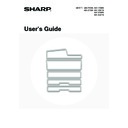Sharp MX-2300N / MX-2700N / MX-2300G / MX-2700G / MX-2300FG / MX-2700FG (serv.man18) User Manual / Operation Manual ▷ View online
6
INTERIOR
(15) Toner cartridges
When the toner in a cartridge runs out, the cartridge must
be replaced with a new cartridge of the same colour.
The shape of the toner cartridge varies slightly by model.
be replaced with a new cartridge of the same colour.
The shape of the toner cartridge varies slightly by model.
☞
REPLACING THE TONER CARTRIDGES
(page 60)
(16) Fusing area
Heat is applied here to fuse the transferred image onto
the paper.
the paper.
(17) Transfer belt
During full colour copying, the toner images of each of
the four colours on each of the photoconductive drums
are combined together on the transfer belt.
During black and white copying, only the black toner
image is transferred onto the transfer belt.
the four colours on each of the photoconductive drums
are combined together on the transfer belt.
During black and white copying, only the black toner
image is transferred onto the transfer belt.
(18) Right side cover
Open this cover to operate the fusing area pressure
adjustment lever and to remove a misfeed.
adjustment lever and to remove a misfeed.
☞
Fusing unit pressure adjusting levers
(page 32)
(19) Paper reversing section cover
This is used when 2-sided copying and printing is
performed. Open this cover to remove a paper misfeed.
performed. Open this cover to remove a paper misfeed.
(20) Bypass tray
Use this tray to feed paper manually.
When loading paper larger than A4R or 8-1/2" x 11"R, be
sure to pull out the bypass tray extension.
When loading paper larger than A4R or 8-1/2" x 11"R, be
sure to pull out the bypass tray extension.
☞
LOADING PAPER IN THE BYPASS TRAY
(page 28)
(21) Main power switch
This is used to power on the machine.
When using the fax or Internet fax functions, keep this
switch in the "On" position.
When using the fax or Internet fax functions, keep this
switch in the "On" position.
☞
TURNING THE POWER ON AND OFF
(page 13)
(22) Waste toner box
This collects excess toner that remains after copying and
printing.
printing.
(23) Waste toner box release button
Press this button when you need to release the waste
toner box lock to replace the waste toner box or clean the
laser unit.
toner box lock to replace the waste toner box or clean the
laser unit.
☞
CLEANING THE LASER UNIT
(page 56)
☞
REPLACING THE WASTE TONER BOX
(page 63)
(24) Handle
Pull this out and grasp it when moving the machine.
(25) Right cover of stand/1 x 500 sheet paper drawer
Right cover of stand/2 x 500 sheet paper drawer
(when a stand/1 x 500 sheet paper drawer or a
stand/2 x 500 sheet paper drawer is installed)
(when a stand/1 x 500 sheet paper drawer or a
stand/2 x 500 sheet paper drawer is installed)
Open this to remove a paper misfeed in tray 3 or tray 4.
(26) Paper tray right side cover
Open this to remove a paper misfeed in tray 1 or tray 2.
(27) Right side cover release lever
To remove a paper jam, pull and hold this knob up to
open the right side cover.
open the right side cover.
(15)
(16)
(17)
(20)
(19)
(18)
(23)
(22)
(26) (27)
(25)
(24)
(21)
When using the MX-3500/4500 Series
Caution
The fusing unit is hot. Take care not to burn yourself
when removing a paper misfeed.
when removing a paper misfeed.
Do not touch or damage the transfer belt.
This may cause a defective image.
This may cause a defective image.
Your service technician will collect the waste toner
box.
box.
7
AUTOMATIC DOCUMENT FEEDER
MX-3501N/4501N
(1)
Paper feed roller
This roller rotates to automatically feed the original.
(2)
Document feeding area cover
Open this cover to remove an original misfeed or clean
the paper feed roller.
the paper feed roller.
(3)
Original guides
These help ensure that the original is scanned correctly.
Adjust the guides to the width of the original.
Adjust the guides to the width of the original.
☞
PLACING THE ORIGINAL
(page 33)
(4)
Document feeder tray
Place originals in this tray. 1-sided originals must be
placed face up.
placed face up.
☞
PLACING THE ORIGINAL
(page 33)
(5)
Original exit tray
Originals are delivered to this tray after scanning.
(6)
Scanning area
Originals placed in the document feeder tray are scanned
here.
here.
☞
REGULAR MAINTENANCE
(page 52)
(7)
Original size detector
This detects the size of an original placed on the
document glass.
document glass.
☞
PLACING THE ORIGINAL ON THE DOCUMENT
GLASS
GLASS
(page 36)
(8)
Reversing tray
During scanning of a 2-sided original, the original is
temporarily output to this tray in order to be turned over
for scanning of the reverse side.
temporarily output to this tray in order to be turned over
for scanning of the reverse side.
(9)
Document glass
Use this to scan a book or other thick original that cannot
be fed through the automatic document feeder.
be fed through the automatic document feeder.
☞
PLACING THE ORIGINAL ON THE DOCUMENT
GLASS
GLASS
(page 36)
(2)
(8)
(9)
(3)
(4)
(5)
(6)
(7)
(1)
(2)
(3)
(4)
(5)
8
CONNECTORS
(1)
USB connecter (A type)
This is used to connect a USB hub or USB memory
device to the machine.
For the USB cable, use a shielded type cable.
device to the machine.
For the USB cable, use a shielded type cable.
(2)
USB connecter (B type )
A computer can be connected to this connector to use
the machine as a printer.
For the USB cable, use a shielded type cable.
the machine as a printer.
For the USB cable, use a shielded type cable.
(3)
LAN connecter
Connect the LAN cable to this connector when the
machine is used on a network.
For the LAN cable, use a shielded type cable.
machine is used on a network.
For the LAN cable, use a shielded type cable.
(4)
Service-only connector
(5)
Extension phone socket
When the fax function of the machine is used, an
extension phone can be connected to this socket.
extension phone can be connected to this socket.
(6)
Telephone line socket
When the fax function of the machine is used, the
telephone line is connected to this socket.
telephone line is connected to this socket.
When the fax expansion kit is installed
(1)
(2)
(3)
(4)
Caution
Connecting a cable to this connector may cause the
machine to malfunction.
machine to malfunction.
Important note for service technicians:
The cable connected to the service connector must be
less than 3 m (118") in length.
The cable connected to the service connector must be
less than 3 m (118") in length.
(5)
(6)
9
OPERATION PANEL
(1)
Touch panel
Messages and keys appear in the touch panel display.
Touch the displayed keys to perform a variety of operations.
When a key is touched, a beep sounds and the selected
item is highlighted. This provides confirmation as you
perform an operation.
Touch the displayed keys to perform a variety of operations.
When a key is touched, a beep sounds and the selected
item is highlighted. This provides confirmation as you
perform an operation.
☞
TOUCH PANEL
(page 11)
(2)
Mode select keys and indicators
Use these keys to change the mode displayed in the
touch panel.
The indicator of a key lights when the key is selected.
touch panel.
The indicator of a key lights when the key is selected.
[DOCUMENT FILING] key
Press this key to switch to document filing mode when
you wish to store a document as an image file on the
hard drive or print or transmit an image stored on the
hard drive.
Press this key to switch to document filing mode when
you wish to store a document as an image file on the
hard drive or print or transmit an image stored on the
hard drive.
☞
Document Filing Guide
[IMAGE SEND] key
Press this key to select network scanner / fax mode to
use the scanner function or fax function.
Press this key to select network scanner / fax mode to
use the scanner function or fax function.
☞
Facsimile Guide
☞
Scanner Guide
• LINE indicator
This lights up during transmission or reception in fax or
Internet fax, and during transmission in scan.
Internet fax, and during transmission in scan.
• DATA indicator
This lights up during reception in fax or Internet fax.
This blinks when a received fax cannot be printed
because of a problem such as out of paper. This lights
up when an image is being sent in scan mode.
This blinks when a received fax cannot be printed
because of a problem such as out of paper. This lights
up when an image is being sent in scan mode.
[COPY] key
Press this key to select copy mode. Hold the [COPY] key
down to view the machine's total page use count and
amount of toner remaining.
Press this key to select copy mode. Hold the [COPY] key
down to view the machine's total page use count and
amount of toner remaining.
☞
Copier Guide
(3)
PRINT mode indicators (READY indicator / DATA
indicator)
indicator)
• READY indicator
Print data can be received when this indicator is lit.
• DATA indicator
This blinks while print data is being received and lights
steadily while printing is taking place.
steadily while printing is taking place.
(4)
Numeric keys
These are used to enter the number of copies and fax
numbers.
numbers.
(5)
[CLEAR] key (
)
Press this key to return the number of copies to "0".
(6)
[JOB STATUS] key
Press this key to display the job status screen. The job
status screen is used to check information on jobs and
cancel jobs.
The indicator in the key lights up when the job status
screen is displayed.
status screen is used to check information on jobs and
cancel jobs.
The indicator in the key lights up when the job status
screen is displayed.
☞
PRINT/SEND STATUS (JOB STATUS)
(page 12)
(7)
[SYSTEM SETTINGS] key
Press this key to display the system settings menu
screen. The system settings can be adjusted to make the
machine easier to use, such as configuring paper tray
settings and storing addresses.
screen. The system settings can be adjusted to make the
machine easier to use, such as configuring paper tray
settings and storing addresses.
☞
System Settings Guide
(8)
[LOGOUT] key (
)
Press this key to log out after you have logged in and used
the machine. When using the fax function, this key can
also be pressed to send tone signals on a pulse dial line.
the machine. When using the fax function, this key can
also be pressed to send tone signals on a pulse dial line.
☞
USER AUTHENTICATION
(page 15)
(9)
[PROGRAM] key (
)
When using the copy function, press this key to use a job
program. When using the fax function, this key can be
used for dialing.
program. When using the fax function, this key can be
used for dialing.
DOCUMENT
FILING
IMAGE SEND
COPY
JOB STATUS
SYSTEM
SETTINGS
LOGOUT
LINE
DATA
DATA
PRINT
READY
DATA
DATA
(7)
(6)
(8)
(9)
(3)
(4)
(5)
(2)
(1)
Click on the first or last page to see other MX-2300N / MX-2700N / MX-2300G / MX-2700G / MX-2300FG / MX-2700FG (serv.man18) service manuals if exist.