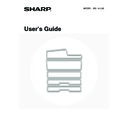Sharp MX-1800N (serv.man40) User Manual / Operation Manual ▷ View online
40
3
Lower the staple case release lever and
remove the staple case.
remove the staple case.
Pull the staple case out to the right.
4
Raise the lever at the front end of the
staple case and remove the jammed
staple.
staple case and remove the jammed
staple.
Remove the leading staple if it is bent. If bent staples remain, a
staple jam will occur again.
staple jam will occur again.
5
Lower the lever at the front end of the
staple case.
staple case.
6
Replace the staple case.
Push the staple case in until it clicks into place.
7
Slide the finisher back to the right.
Gently slide the finisher back to the right until it locks into its
original position.
original position.
8
Close the cover.
41
Discarding punch waste (when a punch module is installed)
1
Open the cover.
2
Grasp the punch waste box handle,
gently pull out the box, and discard the
punch waste.
gently pull out the box, and discard the
punch waste.
Discard the punch waste in a plastic bag or other container,
taking care not to let the waste scatter.
taking care not to let the waste scatter.
3
Gently push the box back in.
4
Close the cover.
42
SHARP OSA
Sharp OSA (Open Systems Architecture) is an architecture that enables external applications to be directly connected to
a digital multifunction machine over a network.
When a digital multifunction machine that supports Sharp OSA is used, the operation panel controls and functions of the
machine such as scan send can be linked to an external application.
There are two types of external applications: "standard application" and "external account application". An "external
account application" is used for centralized account management of a multifunction machine on a network. A "standard
application" refers to all other applications.
a digital multifunction machine over a network.
When a digital multifunction machine that supports Sharp OSA is used, the operation panel controls and functions of the
machine such as scan send can be linked to an external application.
There are two types of external applications: "standard application" and "external account application". An "external
account application" is used for centralized account management of a multifunction machine on a network. A "standard
application" refers to all other applications.
APPLICATION COMMUNICATION MODULE (MX-AMX2)
The application communication module is required to use a "standard application" on the machine.
When a previously registered standard application is selected in the Web pages of the machine, the machine retrieves
the operation screen from the registered URL. Control of the operation screen is performed by the standard application,
and Scan to FTP can be executed.
When a previously registered standard application is selected in the Web pages of the machine, the machine retrieves
the operation screen from the registered URL. Control of the operation screen is performed by the standard application,
and Scan to FTP can be executed.
Standard application setup
To enable a general application in the Web pages of the machine, click [Application Settings] in the administrator menu
frame, and then [External Applications Settings] and [Standard Applications]. Configure settings for the standard
application in the screen that appears.
frame, and then [External Applications Settings] and [Standard Applications]. Configure settings for the standard
application in the screen that appears.
Selecting a standard application
There are two methods for selecting a standard application that has been registered in the machine's Web pages.
Selecting a standard application from the job status screen
The Sharp OSA icon will appear in the lower left-hand corner of the job status screen. Follow the steps below to select a
standard application.
standard application.
1
Touch the Sharp OSA icon.
If no standard applications have been stored in the Web pages,
the key cannot be touched.
the key cannot be touched.
2
Select the standard application.
If two or more standard applications have been stored in the
Web pages, the screen to select the standard application will
appear. Touch the standard application that you wish to use.
If only one standard application has been stored in the Web
pages, connection to the standard application will begin.
Web pages, the screen to select the standard application will
appear. Touch the standard application that you wish to use.
If only one standard application has been stored in the Web
pages, connection to the standard application will begin.
3
The machine connects to the standard application.
The message "Connecting to the external application." appears while the machine communicates with the standard
application.
application.
2-Sided
Outpu
Special M
File
Quick F
Ready to scan for copy.
Full Colour
Colour Mode
Auto
Exposure
100%
Copy Ratio
2
3
4
3
4
1
A4R
B4
A3
A3
Job Detail
Settings
A4
A4
Plain
Doc. Filing
App 01
Select External Application
App 02
App 03
App 04
1/2
43
Selecting the standard application from document filing mode
The [Sharp OSA] key appears in the upper right-hand corner of the document filing screen. Follow the steps below to
select a standard application.
select a standard application.
1
Touch the [Sharp OSA] key.
If no standard applications have been stored in the Web pages,
the key cannot be touched.
the key cannot be touched.
2
Select the standard application.
If one or more standard applications have been stored in the
Web pages, the screen to select the standard application will
appear. Touch the standard application that you wish to use.
If only one standard application has been stored in the Web
pages, connection to the standard application will begin.
Web pages, the screen to select the standard application will
appear. Touch the standard application that you wish to use.
If only one standard application has been stored in the Web
pages, connection to the standard application will begin.
3
The machine connects to the standard application.
The message "Connecting to the external application." appears while the machine communicates with the standard
application.
application.
File
Folder
Quick File
Folder
External Data
Access
Scan to HDD
Sharp OSA
Search
File Retrieve
File Store
HDD Status
Doc. Filing
App 01
Select External Application
App 02
App 03
App 04
1/2
Click on the first or last page to see other MX-1800N (serv.man40) service manuals if exist.