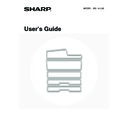Sharp MX-1800N (serv.man40) User Manual / Operation Manual ▷ View online
44
EXTERNAL ACCOUNT MODULE (MX-AMX3)
The external account module is required to use a "external account application" on the machine.
An external account application can be used in "external authentication mode" or "external count mode". When external
authentication mode is used, the login screen is retrieved from the application when the machine is started. When a job
ends, a job notification screen is sent to the application to enable counts to be kept for each authenticated user.
When "external count mode" is used, the login screen is not displayed when the machine is started. Only a job result
notification is sent to the application. User authentication by the external account application cannot be used, however,
the external account application can be used in combination with the internal account function.
An external account application can be used in "external authentication mode" or "external count mode". When external
authentication mode is used, the login screen is retrieved from the application when the machine is started. When a job
ends, a job notification screen is sent to the application to enable counts to be kept for each authenticated user.
When "external count mode" is used, the login screen is not displayed when the machine is started. Only a job result
notification is sent to the application. User authentication by the external account application cannot be used, however,
the external account application can be used in combination with the internal account function.
External account application setup
To enable an external account application in the Web pages of the machine, click [Application Settings] in the
administrator menu frame, and then [External Applications Settings] and [External Accounting]. Configure settings for
the external account application in the screen that appears. To make the settings in the Web page take effect, restart the
machine.
administrator menu frame, and then [External Applications Settings] and [External Accounting]. Configure settings for
the external account application in the screen that appears. To make the settings in the Web page take effect, restart the
machine.
Operation in external account mode
The two modes for using an external account application operate as explained below.
External authentication mode
When the [Enable Authentication by External Server] checkbox is selected in "External Account Setting" of "Sharp OSA
Settings" in the system settings (administrator), the machine enters external authentication mode. When the machine is
powered on in external authentication mode, the machine accesses the external account application and displays the
login screen. The login screen also appears when the [Call] key is touched to run a job in the job status complete screen.
(The login screen does not appear if the user has already logged in by the normal method.)
The [JOB STATUS] key can be pressed while the login screen appears to show the job status screen. To return to the
previous state, press the mode select key.
Settings" in the system settings (administrator), the machine enters external authentication mode. When the machine is
powered on in external authentication mode, the machine accesses the external account application and displays the
login screen. The login screen also appears when the [Call] key is touched to run a job in the job status complete screen.
(The login screen does not appear if the user has already logged in by the normal method.)
The [JOB STATUS] key can be pressed while the login screen appears to show the job status screen. To return to the
previous state, press the mode select key.
If login fails
If the login screen fails to appear or the application does not operate correctly, the machine may also stop operating
correctly. In this event, it is recommended that you quit external account mode from the Web pages of the machine. For
more information, see [Help] in the Web pages.
If it is necessary to forcibly terminate external account mode using the operation panel of the machine, follow the steps
below.
Press the [SYSTEM SETTINGS] key and change "External Account Setting" in the system settings (administrator). After
changing the setting, restart the machine.
correctly. In this event, it is recommended that you quit external account mode from the Web pages of the machine. For
more information, see [Help] in the Web pages.
If it is necessary to forcibly terminate external account mode using the operation panel of the machine, follow the steps
below.
Press the [SYSTEM SETTINGS] key and change "External Account Setting" in the system settings (administrator). After
changing the setting, restart the machine.
External count mode
When only the [External Account Control] setting is enabled in "External Account Setting" of "Sharp OSA Settings" in the
system settings (administrator), the machine enters external count mode.
Unlike external authentication mode, when the machine is started in "external count mode", the login screen of the
external account application is not displayed. Only the job result is sent to the external account application. External
count mode can be used together with the user control function of the machine. (External count mode can also be used
when the user control function is disabled.)
system settings (administrator), the machine enters external count mode.
Unlike external authentication mode, when the machine is started in "external count mode", the login screen of the
external account application is not displayed. Only the job result is sent to the external account application. External
count mode can be used together with the user control function of the machine. (External count mode can also be used
when the user control function is disabled.)
The user control function of the machine cannot be used in external authentication mode.
However, "User Registration", "User Count Display", "User Count Reset", "User Information Print", and "The Number of User
Name Displayed Setting" can be used.
However, "User Registration", "User Count Display", "User Count Reset", "User Information Print", and "The Number of User
Name Displayed Setting" can be used.
45
This chapter explains how to clean the machine and replace the toner cartridge or waste toner box.
REGULAR MAINTENANCE
To ensure that the machine continues to provide top quality performance, periodically clean the machine.
CLEANING THE DOCUMENT GLASS AND AUTOMATIC
DOCUMENT FEEDER
DOCUMENT FEEDER
If the document glass, document backplate sheet, or automatic document scanning area becomes dirty, the dirt will
appear as dirty spots or coloured lines or white lines in the scanned image. Always keep these parts clean.
Wipe the parts with a clean, soft cloth.
If necessary, moisten the cloth with water or a small amount of neutral detergent. After wiping with the moistened cloth,
wipe the parts dry with a clean dry cloth.
appear as dirty spots or coloured lines or white lines in the scanned image. Always keep these parts clean.
Wipe the parts with a clean, soft cloth.
If necessary, moisten the cloth with water or a small amount of neutral detergent. After wiping with the moistened cloth,
wipe the parts dry with a clean dry cloth.
Document glass
Document backplate sheet
5
MAINTENANCE
Warning
Do not use a flammable spray to clean the machine. If gas from the spray comes in contact with hot electrical
components or the fusing unit inside the machine, fire or electrical shock may result.
components or the fusing unit inside the machine, fire or electrical shock may result.
Do not use thinner, benzene, or similar volatile cleaning agents to clean the machine. These may degrade or discoloured the housing.
46
Scanning area
If coloured lines or white lines appear in images scanned using the automatic document feeder, clean the scanning area
(the thin long glass next to the document glass).
To clean this area, use the glass cleaner that is stored in the automatic document feeder. After using the glass cleaner,
be sure to return it to its storage position.
(the thin long glass next to the document glass).
To clean this area, use the glass cleaner that is stored in the automatic document feeder. After using the glass cleaner,
be sure to return it to its storage position.
Examples of lines in the image
(1) Open the automatic document feeder and remove the glass cleaner.
(2) Clean the scanning area with the glass cleaner.
(3) Replace the glass cleaner.
Black lines
White lines
47
CLEANING THE MAIN CHARGER OF THE
PHOTOCONDUCTIVE DRUM
PHOTOCONDUCTIVE DRUM
If black lines or coloured lines appear even after you have cleaned the document glass and document feeder, use the
charger cleaner to clean the main charger that charges the drum.
charger cleaner to clean the main charger that charges the drum.
Figure 1
Figure 2
(1) Open the front cover.
(2) Release the waste toner box lock and let
the waste toner box fall forward.
For the steps to follow when letting the waste toner box
fall forward, see step 3 of "
fall forward, see step 3 of "
CLEANING THE LASER
UNIT
" (page 48).
(3) Slowly pull out the green knob (charger cleaner).
Pull out the knob as shown in Figure 2.
(4) Once the green knob (charger cleaner) is
pulled out, slowly push it back in.
Push the knob as shown in Figure 2.
(5) Repeat steps (3) and (4) for each of the
other charger cleaners.
There are a total of 4 places to be cleaned in the machine
as shown in Figure 1.
as shown in Figure 1.
(6) Push the waste toner box into the machine.
Push the waste toner box firmly in until it clicks into place.
(7) Close the front cover.
CLEANING THE BYPASS
FEED ROLLER
FEED ROLLER
If paper misfeeds frequently occur when feeding
envelopes, or thick paper through the bypass tray, wipe
the surface of the feed roller with a clean soft cloth
moistened with water or a neutral detergent.
envelopes, or thick paper through the bypass tray, wipe
the surface of the feed roller with a clean soft cloth
moistened with water or a neutral detergent.
CLEANING THE
ORIGINAL FEED ROLLER
ORIGINAL FEED ROLLER
If lines or other dirt appear on the scanned original when
the automatic document feeder is used, wipe the surface
of the roller with a clean soft cloth moistened with water
or a neutral detergent.
the automatic document feeder is used, wipe the surface
of the roller with a clean soft cloth moistened with water
or a neutral detergent.
Charger cleaner
Waste toner outlet
• If this does not solve the problem, pull the knob out and push it back in 2 more times.
• When pulling and pushing the knob to clean the charger, pull and push the knob slowly from one end to the other.
• Touching the waste toner outlet or the waste toner box may soil your hands and clothes. Exercise caution when cleaning
the charger.
Click on the first or last page to see other MX-1800N (serv.man40) service manuals if exist.