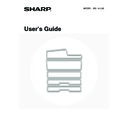Sharp MX-1800N (serv.man40) User Manual / Operation Manual ▷ View online
24
CHANGING THE PAPER SIZE
1
Pull out the paper tray.
Gently pull the tray out until it stops.
If paper remains in the tray, remove it.
If paper remains in the tray, remove it.
2
Adjust the guide plates A and B by
squeezing their lock levers and sliding
them to match the vertical and
horizontal dimensions of the paper to be
loaded.
squeezing their lock levers and sliding
them to match the vertical and
horizontal dimensions of the paper to be
loaded.
The guide plates A and B are slidable. Slide each guide plate
while squeezing its lock lever.
while squeezing its lock lever.
3
Fan the paper.
Before loading the paper, fan it well. If the paper is not fanned,
multiple sheets may feed at once and cause a misfeed.
multiple sheets may feed at once and cause a misfeed.
4
Insert the paper into the tray.
Insert the paper with the print side face up.
However, letterhead and pre-printed paper should be inserted
with the print side face down.
The paper stack must not be higher than the indicator line (no
more than 500 sheets).
However, letterhead and pre-printed paper should be inserted
with the print side face down.
The paper stack must not be higher than the indicator line (no
more than 500 sheets).
If "Disabling of Duplex" is enabled in the system settings (administrator), insert letterhead and pre-printed paper with
the print side face up.
the print side face up.
5
Gently push the paper tray into the
machine.
machine.
Push the tray firmly all the way into the machine.
B
A
Indicator
line
line
25
6
Set the paper size and paper type.
Be sure to change the paper size and paper type settings as
explained in "Paper Tray Settings" in the System Settings
Guide.
When the size of paper used in a tray is changed, the correct
paper size setting must be selected. If the paper size setting is
incorrect, the wrong size of paper will be selected when
automatic paper selection operates, preventing printing or
causing a misfeed or other problem.
explained in "Paper Tray Settings" in the System Settings
Guide.
When the size of paper used in a tray is changed, the correct
paper size setting must be selected. If the paper size setting is
incorrect, the wrong size of paper will be selected when
automatic paper selection operates, preventing printing or
causing a misfeed or other problem.
Do not place heavy objects on the tray or press down on the tray.
If you changed the paper loaded in tray 1 to tray 4...
See the System Settings Guide to change the paper size setting and paper type setting.
See the System Settings Guide to change the paper size setting and paper type setting.
System Settings: Paper Tray Settings
Change these settings when you change the size or type of paper loaded in a tray.
Change these settings when you change the size or type of paper loaded in a tray.
SYSTEM
SETTINGS
System Settings
Defau
Total Count
Paper Tray
Settings
Printer Condition
Settings
Addr
Docu
26
LOADING PAPER IN THE BYPASS TRAY
The bypass tray can be used to print and copy on plain paper, envelopes, label sheets, tab paper, and other special
types of paper. Up to 100 sheets of paper can be loaded (up to 40 sheets of heavy paper) for continuous printing similar
to the other trays.
For detailed information on the paper that can be loaded, see the specifications in the Safety Guide and "Paper Tray
Settings" in the System Settings Guide.
types of paper. Up to 100 sheets of paper can be loaded (up to 40 sheets of heavy paper) for continuous printing similar
to the other trays.
For detailed information on the paper that can be loaded, see the specifications in the Safety Guide and "Paper Tray
Settings" in the System Settings Guide.
1
Open the bypass tray.
When loading paper larger than A4R or 8-1/2" x 11"R, be sure
to pull out the bypass tray extension. Pull the bypass tray
extension all the way out. If the bypass tray extension is not
pulled all the way out, the size of the loaded paper will not be
correctly displayed.
to pull out the bypass tray extension. Pull the bypass tray
extension all the way out. If the bypass tray extension is not
pulled all the way out, the size of the loaded paper will not be
correctly displayed.
2
Set the bypass tray guides to the width
of the paper.
of the paper.
3
Insert the paper along the bypass tray
guides all the way into the bypass tray
until it stops.
guides all the way into the bypass tray
until it stops.
Insert the paper with the print side face down.
However, letterhead and pre-printed paper should be inserted
with the print side face up.
However, letterhead and pre-printed paper should be inserted
with the print side face up.
• Do not force the paper in.
• If the bypass tray guides are set wider than the paper, move the bypass tray guides in until they correctly fit the
width of the paper. If the bypass guides are set too wide, the paper may skew or be creased.
• If "Disabling of Duplex" is enabled in the system settings (administrator), insert letterhead and pre-printed paper
with the print side face down.
27
4
Open the paper settings screen.
(1) Touch the [Job Detail Settings] key.
(2) Touch the [Paper Select] key.
5
Touch the paper type key of the bypass
tray.
tray.
(A) Shows the size of paper loaded in the bypass tray.
(B) The currently selected paper type will be displayed.
(B) The currently selected paper type will be displayed.
6
Select the type of paper used in the
bypass tray.
bypass tray.
Select the paper type to be used.
7
Set the paper size.
To use a paper size used in China, touch the [8K], [16K], or
[16KR] key to select the paper size, and then touch the [OK]
key.
[Auto-Inch] key
When the paper inserted in the bypass tray is an inch size
(8-1/2" x 11", etc.), the paper size will be detected automatically
and the appropriate paper size set.
[Auto-AB] key
When the paper inserted in the bypass tray is an AB size (A4
size, etc.), the paper size will be detected automatically and the
appropriate paper size set.
[Custom Size] key
Touch this key when you know the size of the inserted paper
but it is not one of the inch or AB sizes.
When the key is touched, the paper size entry screen appears.
Touch the [X] key and enter the horizontal dimension of the
paper with the
[16KR] key to select the paper size, and then touch the [OK]
key.
[Auto-Inch] key
When the paper inserted in the bypass tray is an inch size
(8-1/2" x 11", etc.), the paper size will be detected automatically
and the appropriate paper size set.
[Auto-AB] key
When the paper inserted in the bypass tray is an AB size (A4
size, etc.), the paper size will be detected automatically and the
appropriate paper size set.
[Custom Size] key
Touch this key when you know the size of the inserted paper
but it is not one of the inch or AB sizes.
When the key is touched, the paper size entry screen appears.
Touch the [X] key and enter the horizontal dimension of the
paper with the
keys, and then touch the [Y] key and
enter the vertical dimension. When finished, touch the [OK]
key.
key.
• When [Envelope] is selected, touch the envelopes size key. When finished, touch the [OK] key.
• When [Tab Paper] is selected, check the tab paper size, or touch the [Auto-Inch] key or the [Auto-AB] key. When
finished , touch the [OK] key.
2-Sided Copy
Output
A4
Plain
Special Modes
File
Quick File
Full Colour
Colour Mode
Auto
Exposure
100%
Copy Ratio
Job Detail
Settings
Auto
Original
Auto A4
Paper Select
Special Modes
(2)
(1)
Paper Select
OK
OK
Plain
Plain
Plain
Plain
Plain
A4
A4
A4R
B4
A3
(B)
(A)
Bypass Tray Type/Size Setting
Select the paper type.
1/2
1/2
Cancel
Transparency
Tab Paper
Envelope
Thin Paper
Heavy Paper
Labels
Letter Head
Pre-Punched
Colour
Plain
Pre-Printed
Recycled
Bypass Tray Type/Size Setting
Type
Recycled
Size
Type
OK
8K
16K
16KR
2/2
Auto-Inch
Custom Size
X420 Y297
Auto-AB
A3W,A3,A4,A4R,A5R,B4
B5,B5R,216x330(8 x13)
11x17,8 x11
B5,B5R,216x330(8 x13)
11x17,8 x11
12x18,11x17,8 x14
8 x11,8 x11R,5 x8 R
7 x10 R,A3,A4,B4,B5
8 x11,8 x11R,5 x8 R
7 x10 R,A3,A4,B4,B5
1
/
2
1
/
2
1
/
2
1
/
4
1
/
2
1
/
2
1
/
2
1
/
2
1
/
2
Bypass Tray Type/Size Setting
Recycled
Type
Type
Y
Y
297
X
420
OK
OK
Auto-Inch
Auto-AB
AB
Inch
Custom Size
((148 432)
mm
(100 297)
mm
Click on the first or last page to see other MX-1800N (serv.man40) service manuals if exist.