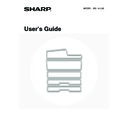Sharp MX-1800N (serv.man40) User Manual / Operation Manual ▷ View online
32
Mixed size originals (placing different sizes of originals together)
When using the automatic document feeder, originals of different sizes in the range of combinations shown below can
be scanned together.
When scanning mixed sizes of originals, be sure to touch the [Mixed Size Original] key in the special modes and select
[Same Width] or [Different Width].
The following combinations of original sizes can be used.
be scanned together.
When scanning mixed sizes of originals, be sure to touch the [Mixed Size Original] key in the special modes and select
[Same Width] or [Different Width].
The following combinations of original sizes can be used.
When the originals are the same width
Touch the [Mixed Size Original] key in the special modes
and select [Same Width].
Touch the [Mixed Size Original] key in the special modes
and select [Same Width].
Allowed combinations of sizes
A3 and A4, B4 and B5, A4R and A5 (11" x 17" and
8-1/2" x 11", 8-1/2" x 14" and 8-1/2" x 11"R, 8-1/2" x 14"
and 5-1/2" x 8-1/2", 8-1/2" x 13" and 8-1/2" x 11"R,
8-1/2" x 13" and 5-1/2" x 8-1/2", 8-1/2" x 11"R and
5-1/2" x 8-1/2")
A3 and A4, B4 and B5, A4R and A5 (11" x 17" and
8-1/2" x 11", 8-1/2" x 14" and 8-1/2" x 11"R, 8-1/2" x 14"
and 5-1/2" x 8-1/2", 8-1/2" x 13" and 8-1/2" x 11"R,
8-1/2" x 13" and 5-1/2" x 8-1/2", 8-1/2" x 11"R and
5-1/2" x 8-1/2")
When the originals are different widths
Touch the [Mixed Size Original] key in the special modes
and select [Different Width].
Touch the [Mixed Size Original] key in the special modes
and select [Different Width].
Allowed combinations of sizes
A3 and B4, A3 and B5, A4 and B4, A4 and B5, B4 and
A4R, B4 and A5, B5 and A4R, B5 and A5 (11" x 17" and
8-1/2" x 14", 11" x 17" and 8-1/2" x 13", 11" x 17" and
5-1/2" x 8-1/2")
Combinations of sizes other than the above cannot be
used for "Different Width".
2-sided scanning is not possible when "Different Width"
is selected.
A3 and B4, A3 and B5, A4 and B4, A4 and B5, B4 and
A4R, B4 and A5, B5 and A4R, B5 and A5 (11" x 17" and
8-1/2" x 14", 11" x 17" and 8-1/2" x 13", 11" x 17" and
5-1/2" x 8-1/2")
Combinations of sizes other than the above cannot be
used for "Different Width".
2-sided scanning is not possible when "Different Width"
is selected.
2
Adjust the original guides to the size of
the originals.
the originals.
3
Place the original.
Make sure the edges of the originals are even.
Insert the originals face up all the way into the document feeder
tray.
Insert a number of originals that does not exceed the indicator
line on the document feeder tray. A maximum of 100 sheets
can be inserted in the automatic document feeder of other
models.
Insert the originals face up all the way into the document feeder
tray.
Insert a number of originals that does not exceed the indicator
line on the document feeder tray. A maximum of 100 sheets
can be inserted in the automatic document feeder of other
models.
1
1
Indicator
line
line
A4 (8-1/2" x 11")
A3 (11" x 17")
Place the originals with the
sides that are the same
length aligned on the left.
sides that are the same
length aligned on the left.
A3 (11" x 17")
B4
(8-1/2" x 14")
B4
(8-1/2" x 14")
(8-1/2" x 14")
Align the originals here
in the document feeder
tray.
in the document feeder
tray.
33
• Before inserting originals into the document feeder tray, be sure to remove any staples or paper clips.
• If originals have damp spots due to correction fluid, ink or pasteup glue, wait until the originals are dry before making
copies. Otherwise the interior of the document feeder or the document glass may be soiled.
• Do not use the following originals. Incorrect original size detection, original misfeeds, and smudges may result.
Transparency film, tracing paper, carbon paper, thermal paper or
originals printed with thermal transfer ink ribbon should not be fed
through the document feeder. Originals to be fed through the
feeder should not be damaged, crumpled, folded, loosely pasted
together, or have cut-out holes. Originals with multiple punched
holes other than two-hole or three-hole punched paper may not
feed correctly.
originals printed with thermal transfer ink ribbon should not be fed
through the document feeder. Originals to be fed through the
feeder should not be damaged, crumpled, folded, loosely pasted
together, or have cut-out holes. Originals with multiple punched
holes other than two-hole or three-hole punched paper may not
feed correctly.
• When using originals with two or three holes, place them so that the
punched edge is at a position away from the feed slot.
Hole
positions
positions
Feed slot
34
PLACING THE ORIGINAL ON THE DOCUMENT GLASS
This section explains how to place the original on the document glass.
Allowed original sizes
When a non-standard size original is placed in copy
mode, see "SPECIFYING THE ORIGINAL SIZE" in the
Copier Guide.
When a non-standard size original is placed for a fax or
scanner transmission, see "SPECIFYING THE SCAN
SIZE OF THE ORIGINAL" in the Facsimile Guide or
Scanner Guide.
mode, see "SPECIFYING THE ORIGINAL SIZE" in the
Copier Guide.
When a non-standard size original is placed for a fax or
scanner transmission, see "SPECIFYING THE SCAN
SIZE OF THE ORIGINAL" in the Facsimile Guide or
Scanner Guide.
Maximum original size
Standard sizes
A3: 297 mm (width) x 420 mm (length)
11" (width) x 17" (length)
Non-standard sizes
297 mm (width) x 432 mm (length)
A3: 297 mm (width) x 420 mm (length)
11" (width) x 17" (length)
Non-standard sizes
297 mm (width) x 432 mm (length)
1
Open the automatic document feeder.
2
Place the original.
Place the original face down in the far left corner of the
document glass.
document glass.
The original should always be placed in the far left corner,
regardless of the size.
Align the top left corner of the original with the tip of the
regardless of the size.
Align the top left corner of the original with the tip of the
mark.
• Do not place any objects under the original size detector.
Closing the automatic document feeder with an object underneath may damage the original size detector and
prevent correct detection of the original size.
prevent correct detection of the original size.
• If you are placing a small original on the document glass, it is convenient to place a blank sheet of A4 or B5
(8-1/2" x 11" or 5-1/2" x 8-1/2") paper on top of the original.
3
Close the automatic document feeder.
After placing the original, be sure to close the automatic
document feeder. If left open, parts outside of the original will
be copied black, causing excessive use of toner.
document feeder. If left open, parts outside of the original will
be copied black, causing excessive use of toner.
Original size
detector
detector
A4 or 8-1/2" x 11"
B4 or
8-1/2" x 14"
8-1/2" x 14"
A3 or 11" x 17"
A5 or
5-1/2" x 8-1/2"
5-1/2" x 8-1/2"
B5
A4R or 8-1/2" x 11"R
B5R
Document glass scale
mark
Document glass scale
mark
35
Placing a thick book
When scanning a thick book or other thick original, follow the steps below to press the book down.
(1) Push up the far side of the automatic
document feeder.
The hinges supporting the automatic document feeder
will release and the rear side of the automatic document
feeder will rise.
will release and the rear side of the automatic document
feeder will rise.
(2) Gently close the automatic document
feeder.
(2)
(1)
Caution
• Do not close the automatic document feeder suddenly. This may damage the automatic document feeder and your
hand may become caught between the automatic document feeder and the machine.
• Do not place your hands inside the automatic document feeder. Your hand may become caught between the automatic
document feeder and the machine.
The automatic document feeder cannot be closed correctly in this state. To return the automatic document feeder to its
normal state, open it completely and then close it.
normal state, open it completely and then close it.
Click on the first or last page to see other MX-1800N (serv.man40) service manuals if exist.