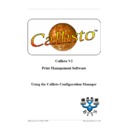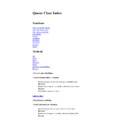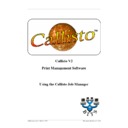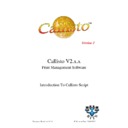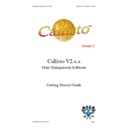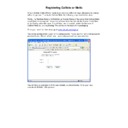Sharp CALLISTO V2 (serv.man8) User Manual / Operation Manual ▷ View online
23
Main Menu Commands in Detail
© 1999 - 2005 Business I.T. Systems Limited
Server Address:
Mail.MyCompany.co.uk
or 10.10.10.5
The Callisto Email Address is necessary as some mail servers require a valid From
address for authentication purposes. The Server Address may be an IP Address or a Host
Name of the SMTP mail server you wish to use to forward the mail. There is also the
option to include the document name in the mail message.
address for authentication purposes. The Server Address may be an IP Address or a Host
Name of the SMTP mail server you wish to use to forward the mail. There is also the
option to include the document name in the mail message.
8.4.5
NetWare
There are two edit boxes which allow configuration of the NetWare system on this
installation. These are Print Server Name and Print Server Password. These will be
enabled only when the NetWare Client is installed. A message will be visible if this is the
case.
installation. These are Print Server Name and Print Server Password. These will be
enabled only when the NetWare Client is installed. A message will be visible if this is the
case.
8.4.6
Callisto Pop-up Port
This allows the Callisto port to be changes for transmitting messages to the Callisto Pop-
up.
up.
8.5
Tools
8.5.1
Clear Settings
This command will present a dialog enabling a user to clear all the current queue settings.
There is no undo facility with this command.
8.5.2
Apply Settings
This command enables the user to save the current queue settings. A dialog is presented
giving the option of re-starting the Callisto Service so it can incorporate the new settings.
giving the option of re-starting the Callisto Service so it can incorporate the new settings.
8.6
Help
8.6.1
Help
This command will present the help window using the HTML version of Windows Help.
8.6.2
About
This command will present a simple dialog with the Copyright Holders, the installed
version of Callisto and the Name of the Licensee. If the software is not validated the
licensee is replaced by the words 'Evaluation version' together with the number of days
remaining.
version of Callisto and the Name of the Licensee. If the software is not validated the
licensee is replaced by the words 'Evaluation version' together with the number of days
remaining.
The button More Information will show a list of files necessary for the correct installation
and operation of Callisto. The information includes the path and version numbers.
and operation of Callisto. The information includes the path and version numbers.
24
Callisto Configuration Manager
© 1999 - 2005 Business I.T. Systems Limited
9
Popup Menu Commands in Detail
This section of the document describes those commands that are available on the Popup
Menus. Some commands are the same as those presented on the Main Menu, some have
the same names but may operate with slight differences and others have no equivalent on
the Main Menu.
Menus. Some commands are the same as those presented on the Main Menu, some have
the same names but may operate with slight differences and others have no equivalent on
the Main Menu.
The Queue List Menu is obtained by right-clicking the mouse on a Queue in the
Configuration Manager, an icon in the Network Resource tree-view, an icon in the Callisto
View and an item in the Output Queues Names list.
Configuration Manager, an icon in the Network Resource tree-view, an icon in the Callisto
View and an item in the Output Queues Names list.
The Job List Menu is available by right-clicking a print job in the Monitored Queues List.
Several of the commands will be enabled/disabled at different times depending on the
selection made on the interface. Where necessary, examples will be given to assist in the
explanation.
selection made on the interface. Where necessary, examples will be given to assist in the
explanation.
9.1
Queue List Menu
9.1.1
Document Defaults
This command presents the standard Windows NT Document Default Dialog. Since this
dialog is part of the Windows operating system there maybe a significant delay before it
appears. Patience is therefore required.
dialog is part of the Windows operating system there maybe a significant delay before it
appears. Patience is therefore required.
9.1.2
Properties
This command presents the standard Windows NT Printer Properties Dialog. Since this
dialog is part of the Windows operating system there maybe a significant delay before it
appears. Patience is therefore required.
dialog is part of the Windows operating system there maybe a significant delay before it
appears. Patience is therefore required.
9.1.3
Service > Start Service
Choosing this command will start the Callisto Service. This command will only be
enabled when the correct icon (at the Server level) is selected in the Network Resource
View and if the service has actually stopped.
enabled when the correct icon (at the Server level) is selected in the Network Resource
View and if the service has actually stopped.
9.1.4
Service > Stop Service
Choosing this command will stop the Callisto Service. This command will only be
enabled when the correct icon (at the Server level) is selected in the Network Resource
View and if the service has actually running.
enabled when the correct icon (at the Server level) is selected in the Network Resource
View and if the service has actually running.
25
Popup Menu Commands in Detail
9.1.5
Service > Configure Service
Choosing this command will present the Callisto Service Configuration Dialog. This
command will only be enabled when the correct icon (at the Server level) is selected in the
Network Resource View.
command will only be enabled when the correct icon (at the Server level) is selected in the
Network Resource View.
Pressing the Cancel button will clear the dialog from the screen and will make no changes.
Pressing the OK button clear the dialog from the screen and will automatically stop the
Callisto Service and then restart it so it can incorporate the new settings.
Pressing the OK button clear the dialog from the screen and will automatically stop the
Callisto Service and then restart it so it can incorporate the new settings.
For more detailed information about configuring the service, see the Service section under
the Main Menu Commands in Detail.
the Main Menu Commands in Detail.
9.1.6
Add Printer Wizard
This command presents the standard Windows Add Printer Dialog. As this dialog is part
of Windows, it may take several seconds to appear.
of Windows, it may take several seconds to appear.
Once the printer has been added, the Network Resource view will need to be refreshed in
order to incorporate the new printer in its list. To do this press F5 or select the Refresh
command under View on the Main Menu.
order to incorporate the new printer in its list. To do this press F5 or select the Refresh
command under View on the Main Menu.
9.1.7
Remove Output Queue
Choosing this command will remove the selected queue only from its parent Input Queue.
If the same queue name is used elsewhere, i.e. as a child of another Input Queue, then this
other parent/child relationship is left intact. This option will only be enabled when the
selected queue is an Output.
If the same queue name is used elsewhere, i.e. as a child of another Input Queue, then this
other parent/child relationship is left intact. This option will only be enabled when the
selected queue is an Output.
9.1.8
Remove Input Queue
Choosing this command will remove the selected queue from Callisto. This option will
only be enabled when the selected queue is an Input and it does not have any Output
Queues.
only be enabled when the selected queue is an Input and it does not have any Output
Queues.
25
Popup Menu Commands in Detail
9.1.5
Service > Configure Service
Choosing this command will present the Callisto Service Configuration Dialog. This
command will only be enabled when the correct icon (at the Server level) is selected in the
Network Resource View.
command will only be enabled when the correct icon (at the Server level) is selected in the
Network Resource View.
Pressing the Cancel button will clear the dialog from the screen and will make no changes.
Pressing the OK button clear the dialog from the screen and will automatically stop the
Callisto Service and then restart it so it can incorporate the new settings.
Pressing the OK button clear the dialog from the screen and will automatically stop the
Callisto Service and then restart it so it can incorporate the new settings.
For more detailed information about configuring the service, see the Service section under
the Main Menu Commands in Detail.
the Main Menu Commands in Detail.
9.1.6
Add Printer Wizard
This command presents the standard Windows Add Printer Dialog. As this dialog is part
of Windows, it may take several seconds to appear.
of Windows, it may take several seconds to appear.
Once the printer has been added, the Network Resource view will need to be refreshed in
order to incorporate the new printer in its list. To do this press F5 or select the Refresh
command under View on the Main Menu.
order to incorporate the new printer in its list. To do this press F5 or select the Refresh
command under View on the Main Menu.
9.1.7
Remove Output Queue
Choosing this command will remove the selected queue only from its parent Input Queue.
If the same queue name is used elsewhere, i.e. as a child of another Input Queue, then this
other parent/child relationship is left intact. This option will only be enabled when the
selected queue is an Output.
If the same queue name is used elsewhere, i.e. as a child of another Input Queue, then this
other parent/child relationship is left intact. This option will only be enabled when the
selected queue is an Output.
9.1.8
Remove Input Queue
Choosing this command will remove the selected queue from Callisto. This option will
only be enabled when the selected queue is an Input and it does not have any Output
Queues.
only be enabled when the selected queue is an Input and it does not have any Output
Queues.