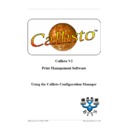Sharp CALLISTO V2 (serv.man8) User Manual / Operation Manual ▷ View online
......................................................................................................................................................... 21
Minimise Details
................................................................................................................................... 21
3 Printers
......................................................................................................................................................... 21
Document Defaults
......................................................................................................................................................... 21
Properties
......................................................................................................................................................... 21
Add Printer Wizard
......................................................................................................................................................... 21
Delete Printer
......................................................................................................................................................... 22
Rename Printer
................................................................................................................................... 22
4 Service
......................................................................................................................................................... 22
Start Local Service
......................................................................................................................................................... 22
Stop Local Service
......................................................................................................................................................... 22
Configure Local Service
......................................................................................................................................................... 22
Error Notification
......................................................................................................................................................... 23
NetWare
......................................................................................................................................................... 23
Callisto Pop-up Port
................................................................................................................................... 23
5 Tools
......................................................................................................................................................... 23
Clear Settings
......................................................................................................................................................... 23
Apply Settings
................................................................................................................................... 23
6 Help
......................................................................................................................................................... 23
Help
......................................................................................................................................................... 23
About
Part IX Popup Menu Commands in Detail
24
................................................................................................................................... 24
1 Queue List Menu
......................................................................................................................................................... 24
Document Defaults
......................................................................................................................................................... 24
Properties
......................................................................................................................................................... 24
Service > Start Service
......................................................................................................................................................... 24
Service > Stop Service
......................................................................................................................................................... 25
Service > Configure Service
......................................................................................................................................................... 25
Add Printer Wizard
......................................................................................................................................................... 25
Remove Output Queue
......................................................................................................................................................... 25
Remove Input Queue
III
Contents
© 1999 - 2005 Business I.T. Systems Limited
4
Callisto Configuration Manager
© 1999 - 2005 Business I.T. Systems Limited
1
Overview
1.1
Introduction
The Callisto Configuration Manager is used to configure options for the Callisto Service.
These options determine which printers will be used to process print jobs, and how these
jobs will be printed. By using the Configuration Manager, it is possible to create a set of
rules that give precise control over how printers are utilised.
These options determine which printers will be used to process print jobs, and how these
jobs will be printed. By using the Configuration Manager, it is possible to create a set of
rules that give precise control over how printers are utilised.
1.2
Definition of Terms
User – Defined as a person doing the printing, i.e. someone using Microsoft Word or
Excel who wants to print their document.
Excel who wants to print their document.
Administrator – Defined as the person who has the responsibility of setting up Callisto
on to the network. They also have the responsibility of managing user's accounts and
implementing the user's requirements.
on to the network. They also have the responsibility of managing user's accounts and
implementing the user's requirements.
Input Queue – An Input Queue is the 'Virtual' printer to which a User will send a
document. Assigned to each Input Queue are one or more Output Queues that represent
physical printing devices.
document. Assigned to each Input Queue are one or more Output Queues that represent
physical printing devices.
Output Queue - An output queue is the 'Real' device to which Callisto will direct a print
job. Each Output is attached to an Input Queue.
job. Each Output is attached to an Input Queue.
1.3
Configuring the Callisto Service
Before the Callisto Service can be configured, it is important to understand how Callisto
Configuration Manager works by creating Queues. These queues are called Input and
Output Queues.
Configuration Manager works by creating Queues. These queues are called Input and
Output Queues.
Output Queues relate to actual physical printers (or physical devices) that are visible on
the network. Users will not send their print jobs to an Output Queue directly but will send
them to a virtual queue called an Input Queue.
the network. Users will not send their print jobs to an Output Queue directly but will send
them to a virtual queue called an Input Queue.
An Input Queue does not relate to an actual physical printer but simply accepts all print
jobs and decides which of the Output Queues it manages is ready to accept the print job.
jobs and decides which of the Output Queues it manages is ready to accept the print job.
The Network Administrator has created an Input Queue called IN1_ps, and two Output
Queues called OUTA_ps and OUTB_ps. Together, the queues form a parent/child
relationship with the Input Queue as the parent. The lines denote this relationship.
Queues called OUTA_ps and OUTB_ps. Together, the queues form a parent/child
relationship with the Input Queue as the parent. The lines denote this relationship.
The User will send their documents to the Input Queue that is visible to them as IN1_ps.
The Input Queue will then decide, using the settings provided by the Configuration
Interface, which of the Output Queues is currently ready to accept the print job.
The Input Queue will then decide, using the settings provided by the Configuration
Interface, which of the Output Queues is currently ready to accept the print job.
5
Overview
© 1999 - 2005 Business I.T. Systems Limited
The Network Administrator has considerable control when defining how print jobs are
distributed across Output Queues. The decision algorithm uses several threshold
parameters for resolving which of the Output Queues the print job is ultimately sent. For
example, the Input Queue has Split By Copy Count where a job can be split over a number
of printers.
distributed across Output Queues. The decision algorithm uses several threshold
parameters for resolving which of the Output Queues the print job is ultimately sent. For
example, the Input Queue has Split By Copy Count where a job can be split over a number
of printers.
Thresholds also define the operating parameters of the Output Queues. A typical
parameter would be Exclusion Rule: Maximum Page Count where a printer would be
excluded if the number of pages in a print job exceeded this value.
parameter would be Exclusion Rule: Maximum Page Count where a printer would be
excluded if the number of pages in a print job exceeded this value.
Since printers have differing capabilities such as speed, colour, duplex etc. each Output
Queue can be set with different parameters so the full potential of the physical devices can
be realised.
Queue can be set with different parameters so the full potential of the physical devices can
be realised.
During the installation phase of Callisto, a virtual port is created in the Windows
environment. This virtual port is called Callisto. This virtual port is, in effect, a dummy
port that tells Windows to do nothing with any print jobs it receives. An Input Queue uses
this virtual port to guarantee that the printer is virtual.
environment. This virtual port is called Callisto. This virtual port is, in effect, a dummy
port that tells Windows to do nothing with any print jobs it receives. An Input Queue uses
this virtual port to guarantee that the printer is virtual.
6
Callisto Configuration Manager
© 1999 - 2005 Business I.T. Systems Limited
2
Configuration View
2.1
Main Interface
This view consists of three main areas. These are the Network Resource View, the Callisto
View and the Queue Setting View.
View and the Queue Setting View.
The Network Resource View is a tree-view and is arranged logically in Windows
domain/workgroup order, for all networks in which the host machine participates.
Coloured icons aid recognition of the different types of network resource.
domain/workgroup order, for all networks in which the host machine participates.
Coloured icons aid recognition of the different types of network resource.
The right hand side consists of two parts. The top half is a graphical representation of the
currently defined queues and is called the Callisto View. Although the Callisto
Configuration Manager software will support several hundred output queues for each input
queue, this view will display only the first 31 output queues for each input queue. This
number was thought to be a realistic limit as very few systems will require more than this.
Scroll bars will become visible should the queues require more space than the display area
available.
currently defined queues and is called the Callisto View. Although the Callisto
Configuration Manager software will support several hundred output queues for each input
queue, this view will display only the first 31 output queues for each input queue. This
number was thought to be a realistic limit as very few systems will require more than this.
Scroll bars will become visible should the queues require more space than the display area
available.
The bottom half is called the Queue Setting View and will display the settings associated
with either type of queue. Selecting a queue with the mouse, in either Network Resource
or Callisto Views, will present the current queue settings where these can be modified.
with either type of queue. Selecting a queue with the mouse, in either Network Resource
or Callisto Views, will present the current queue settings where these can be modified.
An
Apply
button will normally be hidden. It will become a visible reminder to the
Network Administrator that changes have been made to the queue settings and that these
should be saved. The Callisto Service will not be able to use the new settings unless these
have been saved.
should be saved. The Callisto Service will not be able to use the new settings unless these
have been saved.
Click on the first or last page to see other CALLISTO V2 (serv.man8) service manuals if exist.