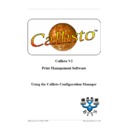Sharp CALLISTO V2 (serv.man8) User Manual / Operation Manual ▷ View online
7
Configuration View
© 1999 - 2005 Business I.T. Systems Limited
2.2
Browsing Resources
The Network Resource View displays resources using coloured icons for easy recognition
of a resource. A plus sign indicates that a branch can be expanded to show further
resources.
of a resource. A plus sign indicates that a branch can be expanded to show further
resources.
To browse for a specific network resource, double click a tree, branch, domain or
workgroup to expand by one level until the required resource is shown. Alternatively,
click the plus sign (or minus sign) to expand (or collapse) a branch. Each resource is
indicated by a particular icon. These are shown below.
workgroup to expand by one level until the required resource is shown. Alternatively,
click the plus sign (or minus sign) to expand (or collapse) a branch. Each resource is
indicated by a particular icon. These are shown below.
8
Callisto Configuration Manager
© 1999 - 2005 Business I.T. Systems Limited
3
New to Callisto? Start Here
3.1
Configuring Callisto
During the installation phase of Callisto, a virtual port is created in the Windows
environment. This virtual port is called Callisto and can be found under the Windows
Printer Properties Ports tab. This virtual port is, in effect, a dummy port that tells Windows
to do nothing with any print jobs it receives.
environment. This virtual port is called Callisto and can be found under the Windows
Printer Properties Ports tab. This virtual port is, in effect, a dummy port that tells Windows
to do nothing with any print jobs it receives.
3.2
Configuring Printers
To add and configure printers on a network, the Network Administrator has two ways to
accomplish this. The first is to use the standard Windows Add Printer command found
under Start|Settings|Printers And Faxes. If this route is chosen, and Callisto Service is
currently running, Callisto Configuration Manager will have to be refreshed before any
newly created printers are visible.
accomplish this. The first is to use the standard Windows Add Printer command found
under Start|Settings|Printers And Faxes. If this route is chosen, and Callisto Service is
currently running, Callisto Configuration Manager will have to be refreshed before any
newly created printers are visible.
The second is to use the Add Printer Wizard found under the Printers menu in the Callisto
Configuration Manager. To use this route, select the relevant server in the Network
Resource View. This act will enable the command. The same command is also available
under the popup menu by right-clicking the relevant server.
Configuration Manager. To use this route, select the relevant server in the Network
Resource View. This act will enable the command. The same command is also available
under the popup menu by right-clicking the relevant server.
3.3
Controlling the Callisto Service
When changes are made to the configuration, the Callisto Service must be stopped and
then restarted so it can pick these changes up.
then restarted so it can pick these changes up.
This can be done automatically after pressing the Apply button if this is visible, or
selecting the Tools|Apply Settings option. It can also be done manually using the Service
menu. Select the Service icon in the Network Resource View and choose either Start
Service command or the Stop Service command depending on the operation required.
selecting the Tools|Apply Settings option. It can also be done manually using the Service
menu. Select the Service icon in the Network Resource View and choose either Start
Service command or the Stop Service command depending on the operation required.
The current status of a Callisto Service is displayed in the status bar when either the server
icon is selected or a printer attached to that server is selected.
icon is selected or a printer attached to that server is selected.
3.4
Creating Queues
Creating queues and queue clusters within the Callisto Configuration Manager is a very
simple operation and is accomplished by using the drag and drop technique.
simple operation and is accomplished by using the drag and drop technique.
To create an input queue, select the desired printer in the Network Resource View and
drag it over to the Callisto View and release the mouse making sure that the mouse does
not cover any other icon. A dialog will appear confirming that an input queue is about to
be created and once accepted, the queue will appear in the Callisto View.
drag it over to the Callisto View and release the mouse making sure that the mouse does
not cover any other icon. A dialog will appear confirming that an input queue is about to
be created and once accepted, the queue will appear in the Callisto View.
Important note: When an input queue is created, the original Port selection of the printer
is changed by the Callisto software to point at the Port called Callisto. This is done
automatically and, once changed, will never revert to the original port. This is necessary
to make sure that an input queue is truly virtual.
is changed by the Callisto software to point at the Port called Callisto. This is done
automatically and, once changed, will never revert to the original port. This is necessary
to make sure that an input queue is truly virtual.
Creating output queues is done in a similar manner. Select the desired printer in the
9
New to Callisto? Start Here
© 1999 - 2005 Business I.T. Systems Limited
Network Resource View and drag it to the Callisto View and over to the desired input
queue. Releasing the mouse will prompt a dialog confirming that an output queue is about
to be created and, once accepted, the queue will appear in the Callisto View. Further
output queues can be defined in the same way.
queue. Releasing the mouse will prompt a dialog confirming that an output queue is about
to be created and, once accepted, the queue will appear in the Callisto View. Further
output queues can be defined in the same way.
3.5
Configuring Queues
Callisto Configuration Manager has been designed with flexibility in mind thus enabling a
Network Administrator a great deal of control over managing printing resources. The
subsections below describe each queue option in turn, using simple examples to aid
comprehension.
Network Administrator a great deal of control over managing printing resources. The
subsections below describe each queue option in turn, using simple examples to aid
comprehension.
A decision calculation is made using all input and output queue options before deciding
which output queue to send a particular job to. Each option has a specific role to play in
this calculation and will be included only if the option is selected. The decision
calculation is made only on a print job by print job basis.
which output queue to send a particular job to. Each option has a specific role to play in
this calculation and will be included only if the option is selected. The decision
calculation is made only on a print job by print job basis.
The Network Administrator should be conscious of the implications of including multiple
options in the decision calculation. The responsibility is theirs to choose sensible queue
settings that will enable the system to utilise its full capacity. If the choices made are not
acceptable, it may result in the loss of documents or could even result in a printer being
left idle for long periods or even unused.
options in the decision calculation. The responsibility is theirs to choose sensible queue
settings that will enable the system to utilise its full capacity. If the choices made are not
acceptable, it may result in the loss of documents or could even result in a printer being
left idle for long periods or even unused.
With this amount of flexibility, it is not be possible to document all possible permutations
of queue settings and give sensible, real world examples. However, some simple examples
are given to aid understanding.
of queue settings and give sensible, real world examples. However, some simple examples
are given to aid understanding.
3.6
Input Queue Definition
An Input Queue is the device to which a User will send a document
An Input Queue can only exist provided that at least one Output Queue has been defined
for it. Once an Input Queue has been defined, Output Queues can be added, removed or re-
ordered. If all Output Queues are removed from an Input Queue, that queue cannot
continue to exist as an Input Queue. It will therefore be removed automatically when the
final Output Queue is removed.
for it. Once an Input Queue has been defined, Output Queues can be added, removed or re-
ordered. If all Output Queues are removed from an Input Queue, that queue cannot
continue to exist as an Input Queue. It will therefore be removed automatically when the
final Output Queue is removed.
Input Queue options are separated into different areas.
3.6.1
Engine Usage
Determines how a job will be processed.
3.6.1.1 Broadcast Printing
Not available when Split By Copy Count is enabled.
When selected the print job is sent to all output queues assigned to this input queue. All
splitting options and all user notification options will be disabled. Also, the status
checking options are ignored but not disabled as an output queue may be used by other
input queues.
splitting options and all user notification options will be disabled. Also, the status
checking options are ignored but not disabled as an output queue may be used by other
input queues.
10
Callisto Configuration Manager
© 1999 - 2005 Business I.T. Systems Limited
3.6.1.2 Override Job Copy Count
Only available when Broadcast Printing is enabled.
Overrides the number of copies contained within the print job with a set value for each
output queue. It uses the output queue option, Default Copy Count, to determine how
many copies are now required for each print job.
output queue. It uses the output queue option, Default Copy Count, to determine how
many copies are now required for each print job.
3.6.1.3 Split by Copy Count
Not available when Broadcast Printing is enabled.
Splits a multi copy print job across output queues assigned to this input queue. Output
queue status checking options are used to determine if a device can included in the
splitting process. Availability rules and exclusion rules are ignored. If the number of
copies in the job is less than the set number of copies then the job will not be split.
queue status checking options are used to determine if a device can included in the
splitting process. Availability rules and exclusion rules are ignored. If the number of
copies in the job is less than the set number of copies then the job will not be split.
3.6.1.4 Minimum Split Device Count
Only available when Split By Copy Count is enabled.
When selected, determines the minimum number of devices required to be online before
the job is split. If the minimum number of devices selected is not available then the job
will not be processed.
the job is split. If the minimum number of devices selected is not available then the job
will not be processed.
3.6.1.5 Engine Speed Factoring
Only available when Split By Copy Count is enabled
When enabled, print engine speed is used to determine how many copies are sent to each
output queue. If not enabled, jobs are split evenly across each output queue.
output queue. If not enabled, jobs are split evenly across each output queue.
3.6.1.6 Equal Engine Utilisation
Not available when Broadcast Printing is enabled
Uses each output queue equally. The first print job is sent to the first output queue, the
second print job to the second output queue etc. This is also known as 'round robin'
printing.
second print job to the second output queue etc. This is also known as 'round robin'
printing.
3.6.1.7 Select From Available Printers
Not available when Broadcast Printing is enabled
Sends the User a list of available printers. Allows the user to choose where they would like
to print.
to print.
3.6.2
Scheduling
Used to determine what times and days an input queue is available.
Click on the first or last page to see other CALLISTO V2 (serv.man8) service manuals if exist.