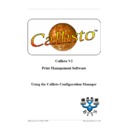Sharp CALLISTO V2 (serv.man8) User Manual / Operation Manual ▷ View online
19
Network Administrator Notification
© 1999 - 2005 Business I.T. Systems Limited
7
Network Administrator Notification
In companies where sizeable networks support considerable numbers of printers, it would
be useful to have a mechanism to notify the Network Administrator if any problems arise
with any of the printers. To this end, Callisto has a facility to send an e-mail to the
Network Administrator should a print job be redirected due to a printer failure or error.
be useful to have a mechanism to notify the Network Administrator if any problems arise
with any of the printers. To this end, Callisto has a facility to send an e-mail to the
Network Administrator should a print job be redirected due to a printer failure or error.
Since an e-mail message is generated only when a print job is redirected due to a printer
error, it is necessary to enable the status checking for the output queues. If status checking
is not enabled, there is no way to determine if a printer is in error.
error, it is necessary to enable the status checking for the output queues. If status checking
is not enabled, there is no way to determine if a printer is in error.
If this facility is required, the Callisto Service Configuration dialog has the necessary
option and edit boxes to enter the e-mail addresses. This dialog can be found under
Service|Configure Service.
option and edit boxes to enter the e-mail addresses. This dialog can be found under
Service|Configure Service.
20
Callisto Configuration Manager
© 1999 - 2005 Business I.T. Systems Limited
8
Main Menu Commands in Detail
This section of the document describes the commands available from the Main Menu
giving detailed information about each and how they relate to each other. Some of the
commands are reflected on the Popup Menus and where this is the case, the commands
will operate in the same way. Several of the commands will be enabled/disabled at
different times depending on the selection made on the interface. Where necessary,
examples will be given to assist in the explanation.
giving detailed information about each and how they relate to each other. Some of the
commands are reflected on the Popup Menus and where this is the case, the commands
will operate in the same way. Several of the commands will be enabled/disabled at
different times depending on the selection made on the interface. Where necessary,
examples will be given to assist in the explanation.
8.1
File
8.1.1
Wizards
8.1.1.1 Convert Existing Printers
For each shared printer on the server, this option creates a output queue for the input
queue. The output queue name is denoted with the 'Real_' pre-fix. This option also maps
the input and output in the Callisto View.
queue. The output queue name is denoted with the 'Real_' pre-fix. This option also maps
the input and output in the Callisto View.
8.1.2
Authentication Code
This command presents a dialog. The dialog consists of four text entry boxes. These are :-
Domain Name – This displays the name of domain where Callisto is installed.
Server Name – This displays the name of the WorkStation or Server where Callisto is
installed.
installed.
Serial Number - Here the Network Administrator enters the Serial Number. This is
generally on the CD cover that Callisto is shipped with
generally on the CD cover that Callisto is shipped with
Licensed To – Enter the name of the Company or Organisation who has purchased
Callisto.
Callisto.
Authentication Code - where the user will enter the required Authentication Code and the
person (or business) to which Callisto has been licensed. The Authentication Code is
required so this installation of Callisto can be validated. The unlicensed period will last
only 30 days. After this Callisto will not be usable.
person (or business) to which Callisto has been licensed. The Authentication Code is
required so this installation of Callisto can be validated. The unlicensed period will last
only 30 days. After this Callisto will not be usable.
8.1.3
Exit
Will shut down Callisto prompting a dialog if any changes have been made to the settings.
There are three options buttons shown on the dialog and are Yes, No and Cancel. Yes will
save the changes and then close Callisto down. No will close Callisto without saving and
Cancel will clear the dialog and leaving Callisto running.
There are three options buttons shown on the dialog and are Yes, No and Cancel. Yes will
save the changes and then close Callisto down. No will close Callisto without saving and
Cancel will clear the dialog and leaving Callisto running.
21
Main Menu Commands in Detail
© 1999 - 2005 Business I.T. Systems Limited
8.2
View
8.2.1
Refresh
Selecting this command refreshes the Network Resource view.
8.2.2
Scan Entire Network
This enables the Network Administrator to view the entire network
8.2.3
Minimise Details
Hides the Queue Settings panel.
8.3
Printers
8.3.1
Document Defaults
This command presents the standard Windows Document Default Dialog. Since this
dialog is part of the Windows operating system there maybe a significant delay before it
appears. Patience is therefore required.
dialog is part of the Windows operating system there maybe a significant delay before it
appears. Patience is therefore required.
8.3.2
Properties
This command presents the standard Windows Printer Properties Dialog. Since this dialog
is part of the Windows operating system there maybe a significant delay before it appears.
Patience is therefore required.
is part of the Windows operating system there maybe a significant delay before it appears.
Patience is therefore required.
8.3.3
Add Printer Wizard
This command presents the standard Windows Add Printer Dialog. As this dialog is part
of Windows, it may take several seconds to appear.
of Windows, it may take several seconds to appear.
Once the printer has been added, the Network Resource view will need to be refreshed in
order to incorporate the new printer in its list. To do this press F5 or select the Refresh
command under View on the Main Menu.
order to incorporate the new printer in its list. To do this press F5 or select the Refresh
command under View on the Main Menu.
8.3.4
Delete Printer
Choosing this command presents a dialog requesting confirmation that the selected printer
is to be deleted. For this option to be enabled the printer must first be selected in the
Network Resource View.
is to be deleted. For this option to be enabled the printer must first be selected in the
Network Resource View.
There is no undo facility with this command.
It is essential that deletion of printers is done from within Callisto rather than in
22
Callisto Configuration Manager
© 1999 - 2005 Business I.T. Systems Limited
Windows. This is because Callisto knows whether a printer is currently being used as a
queue.
queue.
8.3.5
Rename Printer
Choosing this command presents a dialog requesting the new name for the selected
printer. For this option to be enabled the printer must first be selected in the Network
Resource View.
printer. For this option to be enabled the printer must first be selected in the Network
Resource View.
There is no undo facility with this command.
It is essential that renaming of printers is done from within Callisto rather than in
Windows. This is because Callisto knows whether a printer is currently being used as a
queue. If a printer is being used, Callisto can rename the queue also.
Windows. This is because Callisto knows whether a printer is currently being used as a
queue. If a printer is being used, Callisto can rename the queue also.
8.4
Service
8.4.1
Start Local Service
Choosing this command will start the Callisto Service. This command will only be
enabled if the service has actually stopped.
enabled if the service has actually stopped.
8.4.2
Stop Local Service
Choosing this command will stop the Callisto Service. This command will only be
enabled if the service is actually running.
enabled if the service is actually running.
8.4.3
Configure Local Service
Choosing this command will present the Callisto Service Configuration Dialog.
Pressing the Cancel button will clear the dialog from the screen and will make no changes.
Pressing the OK button clear the dialog from the screen and will automatically stop the
Callisto Service and then restart it so it can incorporate the new settings.
Pressing the OK button clear the dialog from the screen and will automatically stop the
Callisto Service and then restart it so it can incorporate the new settings.
8.4.4
Error Notification
This option allows an administrator or service department to be notified by email if any prin
report an error when an attempt to print to them is made. There are two checkboxes and thre
edit boxes. Clicking the Notify Administrator will enable/disable the options and the edit
boxes. The edit boxes contain the e-mail addresses of Callisto, the Network Administrator a
the Server. All three are required for the e-mail message notification to operate and take the
form of a typical e-mail address. Below shows some typical examples of addresses. There a
no defaults for these fields.
report an error when an attempt to print to them is made. There are two checkboxes and thre
edit boxes. Clicking the Notify Administrator will enable/disable the options and the edit
boxes. The edit boxes contain the e-mail addresses of Callisto, the Network Administrator a
the Server. All three are required for the e-mail message notification to operate and take the
form of a typical e-mail address. Below shows some typical examples of addresses. There a
no defaults for these fields.
Callisto Email Address:
Callisto@MyCompany.co.uk
Administrator Email Address:
Admin@MyCompany.co.uk
Click on the first or last page to see other CALLISTO V2 (serv.man8) service manuals if exist.