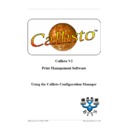Sharp CALLISTO V2 (serv.man8) User Manual / Operation Manual ▷ View online
11
New to Callisto? Start Here
© 1999 - 2005 Business I.T. Systems Limited
3.6.2.1 Queue only available during following times
When selected, time and day restrictions are placed upon the input queue. The time and
day restrictions are only available for setting when this option is enabled.
day restrictions are only available for setting when this option is enabled.
3.6.2.2 From
Specifies time a queue is available from. This is a drop down list that only allows for
hourly selections to be made. For more specific selections use Advanced Scripting.
hourly selections to be made. For more specific selections use Advanced Scripting.
3.6.2.3 To
Specifies time a queue is available to. This is a drop down list that only allows for hourly
selections to be made. For more specific selections use Advanced Scripting.
selections to be made. For more specific selections use Advanced Scripting.
3.6.2.4 Hold Job
Holds a print job until the queue is available.
3.6.2.5 Delete Job
Deletes a print if the queue is unavailable.
3.6.2.6 Available On
Specifies which days the queue is available on.
3.6.3
Accounting and Security
3.6.3.1 Stamp Text
When enabled, the system will stamp the requested text onto each page at the location
selected in Stamp Location. This can be used to security mark each document.
selected in Stamp Location. This can be used to security mark each document.
3.6.3.2 Stamp Location
Specifies where on the page the text will be placed. Options are Top Left, Top Middle,
Top Right, Bottom Left, Bottom Middle, Bottom Right.
Top Right, Bottom Left, Bottom Middle, Bottom Right.
3.6.3.3 Popup Information
If the Callisto Popup is running on a workstation, then Callisto can request additional
information for accountancy purposes. This information is stored in the job history table.
information for accountancy purposes. This information is stored in the job history table.
3.6.3.4 Select Popup Type
3.6.3.4.1 None
No information is requested from the user.
3.6.3.4.2 Free Text
The user is requested to enter free text before the job will print. The information is stored
in the field FreeText.
in the field FreeText.
12
Callisto Configuration Manager
© 1999 - 2005 Business I.T. Systems Limited
3.6.3.4.3 List Box
This will send the User a list of codes and descriptions to select. These will kept in the
database with the history of the job, and can be used for account charging. For example, if
an Organisation would like to charge each department for their printing. Then a list of
departments can be sent the User and then they can choose which department they are in.
This information will be stored in the database with the history of the job.
database with the history of the job, and can be used for account charging. For example, if
an Organisation would like to charge each department for their printing. Then a list of
departments can be sent the User and then they can choose which department they are in.
This information will be stored in the database with the history of the job.
3.6.3.4.4 List Box with sub list
This will send the User a list of codes, descriptions and sub-codes. This allows the User to
select which codes and sub-codes is applicable. This information is then stored in the
database, and can be used for account charging. For example, if an Organisation would
like to charge an individual User and department for printing. The lists of departments and
Users can be sent. The User must choose which department and User they are. This
information will be stored in the database with the history of the job.
select which codes and sub-codes is applicable. This information is then stored in the
database, and can be used for account charging. For example, if an Organisation would
like to charge an individual User and department for printing. The lists of departments and
Users can be sent. The User must choose which department and User they are. This
information will be stored in the database with the history of the job.
3.6.3.4.5 List Editor
This enables the list of Codes and Descriptions to be edited.
3.6.3.4.6 Popup Text
The text that will be displayed in the Callisto Popup program. This should be used to
instruct the user as to what information they should be entering.
instruct the user as to what information they should be entering.
3.6.4
User Notification Options
Used to determine when and how a User receives notification.
3.6.4.1 Notify on Redirect
When enabled, the User will be notified that the print job has not sent been to the default
print device. The default print device is the first output queue in the list of output queues
assigned to an input queue.
print device. The default print device is the first output queue in the list of output queues
assigned to an input queue.
3.6.4.2 Enable Notification for ‘Equal Engine Utilisation’ Option
When enabled, a User will be notified when a print job is sent to an alternative output
queue due to equal engine utilisation.
queue due to equal engine utilisation.
3.6.4.3 Notify if queue on hold
When enabled, a User will be notified if an input queue is not available due to time
schedules.
schedules.
3.6.4.4 Notification Type
Determines how a user will be notified.
3.6.4.5 Windows Messaging
Uses the Windows Messenger Service. For Windows 95/98/ME the WinPopup program
needs to be running the client PC. Windows 2000/XP automatically supports Windows
Messaging.
needs to be running the client PC. Windows 2000/XP automatically supports Windows
Messaging.
13
New to Callisto? Start Here
© 1999 - 2005 Business I.T. Systems Limited
3.6.4.6 Email
Sends an email to the user. The User's Email Address is retrieved if the Include Email
Address option is chosen, when the Sync Domain occurs in the Callisto Account Manager.
Address option is chosen, when the Sync Domain occurs in the Callisto Account Manager.
3.6.4.7 Callisto Popup
Uses the Callisto Popup program for notification.
3.6.5
Scripting Options
3.6.5.1 Use Advanced Scripting
Used to control whether Advanced Scripting is used for this Input Queue. The Advanced
Scripting version of Callisto must be enabled, by clicking on this option. When Advanced
Scripting is enabled only the queue definitions are updated. The logic is not updated.
Scripting version of Callisto must be enabled, by clicking on this option. When Advanced
Scripting is enabled only the queue definitions are updated. The logic is not updated.
3.6.5.2 Script Location
Location of the script file to use.
3.6.5.3 View Script
Enables the Callisto Script Editor. See the separate section for details of the Callisto Script
Editor functions.
Editor functions.
3.7
Output Queue Definition
3.7.1
Status Checking
Status checking is used to determine whether a device is online and available to print.
3.7.1.1 No Status Checking
When enabled, print jobs will be sent to the printer without regard to the actual device
status.
status.
3.7.1.2 Use Pre-defined Printer Checking
Use SNMP to establish if a device is online, and therefore available for printing.
3.7.1.3 IP Address
IP address of the device. Used for status checking.
3.7.1.4 Device List
Only available when Pre-defined Printer Checking is enabled
List of devices that Callisto supports for status checking. Selecting one of these will load
Community with a default value.
Community with a default value.
14
Callisto Configuration Manager
© 1999 - 2005 Business I.T. Systems Limited
3.7.1.5 Test
Allows Administrator to test status of device. The Test button, when pressed, will get the
current status of the device and present this information in a dialog.
current status of the device and present this information in a dialog.
3.7.1.6 Community
SNMP community to be used be performing status checking.
3.7.1.7 Redirection Timeout
If enabled, Callisto Service will wait for the specified time before determining a device is
offline.
offline.
3.7.2
Scheduling
Determines when an output queue is available.
3.7.2.1 Queue only available during following times
When selected, time and day restrictions are placed upon the output queue. The time and
day restrictions are only available for setting when this option is enabled.
day restrictions are only available for setting when this option is enabled.
3.7.2.2 From
Specifies time a queue is available from. This is a drop down list that only allows for
hourly selections to be made. For more specific selections used Advanced Scripting.
hourly selections to be made. For more specific selections used Advanced Scripting.
3.7.2.3 To
Specifies time a queue is available to. This is a drop down list that only allows for hourly
selections to be made. For more specific selections used Advanced Scripting.
selections to be made. For more specific selections used Advanced Scripting.
3.7.3
Additional Information
Define additional information for an output device.
3.7.3.1 Friendly Name
A user friendly name for the printer. If set then this will be used instead of output queue
name for notification.
name for notification.
3.7.3.2 Engine Speed
Speed of print engine in pages per minute.
3.7.3.3 Cost
Cost of printing per page.
3.7.3.4 Default Copy Count
Copy Count used when Override Default Copy Count is set whilst using Broadcast
Printing.
Printing.
Click on the first or last page to see other CALLISTO V2 (serv.man8) service manuals if exist.