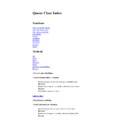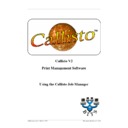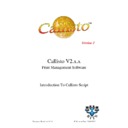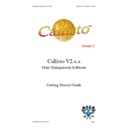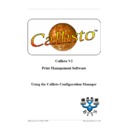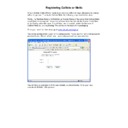Sharp CALLISTO V2 (serv.man6) User Manual / Operation Manual ▷ View online
Business I.T. Systems Ltd
Windows
®
XP Service Pack 2
Windows Firewall
Group Policy Setup for Callisto Pop-up
1.0 Overview
By default, Windows XP Service Pack 2 (SP2) enables Windows Firewall, previously
known as Internet Connection Firewall (ICF).
The firewall’s behaviour is such that by default, file and print sharing is disabled, and
most TCP and UDP ports are blocked. In regards to Callisto, this means the Callisto Pop-
up application is unable to communicate with the Callisto Service, as the firewall blocks
any incoming messages.
The firewall can be modified to allow communication on specified ports. For System
Administrators this can be a major pain to have to set each individual machine's firewall
settings.
The Firewall’s setting can be managed using Group Policy, making the task of the system
administrator much easier.
®
Group
Policy to configure the functionality of Windows Firewall to allow the Callisto Pop-up
Application to function fully.
Application to function fully.
2.0 Group Policy
Group Policy Set-up for Callisto Pop-up
Page 1
Business I.T. Systems Ltd
3.0 Creating a Group Policy
The first step is to create a Group Policy specifically to control Windows Firewall. The
initial steps below are a modified form of the steps found on the Microsoft website in the
document
Deploying TCP/IP Windows Firewall Settings With Group Policy .
4.1 Install XP SP2
The first step is to install Windows XP SP2 on a machine. For this example, the machine
will also have to be a member of an Active Directory Domain.
4.2 Create a Group Policy on the Domain
Once SP2 has been installed and the system rebooted, log in to the machine with a
domain account with sufficient credentials to edit the domain Group Policy (such as a
domain administrator).
1. From the Windows XP desktop on which you just installed SP2, click Start, Run,
and then type mmc and click OK. This will open a blank MMC (Microsoft
Management Console) console.
Management Console) console.
Group Policy Set-up for Callisto Pop-up
Page 2
Business I.T. Systems Ltd
2. Now click File, then Add/Remove Snap-in.
3. On the Standalone tab, click Add.
4. On the Add Standalone Snap-in screen, scroll down to the Group Policy selection,
3. On the Standalone tab, click Add.
4. On the Add Standalone Snap-in screen, scroll down to the Group Policy selection,
click on it, then click Add.
Group Policy Set-up for Callisto Pop-up
Page 3
Business I.T. Systems Ltd
5. On the Select Group Policy Object screen shown next, click Browse.
6. On the Browse for a Group Policy Object Screen
a. Click the Domains/OU tab.
b. Select the appropriate domain from the Look in: drop-down selection box.
b. Select the appropriate domain from the Look in: drop-down selection box.
c. Click the Create New Group Policy Object button (on the upper right next to
the View Menu button).
the View Menu button).
d. Next, name the new Group policy object. In the example shown below, it is
called Windows XP SP2 Windows Firewall Settings.
called Windows XP SP2 Windows Firewall Settings.
Group Policy Set-up for Callisto Pop-up
Page 4