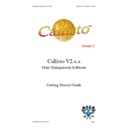Sharp CALLISTO V2 (serv.man7) User Manual / Operation Manual ▷ View online
Publication Date: 07/04/2005
Business I.T. Systems Limited
Welcome to Business I.T. Systems’ Network Print Management Software – Callisto.
Please take a few minutes to read this guide. It will help with the installation and
initial setting up of the product.
Please take a few minutes to read this guide. It will help with the installation and
initial setting up of the product.
Introduction
Callisto Version 2 is a powerful tool designed to give Network Administrators total
control of print management across entire networks and will run on servers or
workstations using Windows 2000, Windows XP or Windows Server 2003.
control of print management across entire networks and will run on servers or
workstations using Windows 2000, Windows XP or Windows Server 2003.
How Callisto Works
Callisto works by creating Queues – Input and Output Queues. Output Queues relate
to actual physical printers (or devices) that are visible to the network. Users will not
send their print jobs to an Output Queue directly but will send them to a virtual
queue called an Input Queue. The Input Queue does not relate to an actual physical
printer but simply accepts all print jobs and decides which of the Output Queues is
ready and most appropriate to accept the print job.
to actual physical printers (or devices) that are visible to the network. Users will not
send their print jobs to an Output Queue directly but will send them to a virtual
queue called an Input Queue. The Input Queue does not relate to an actual physical
printer but simply accepts all print jobs and decides which of the Output Queues is
ready and most appropriate to accept the print job.
IN1_ps
OUTA_ps
OUTB_ps
The Network Administrator has created an Input Queue, IN1_ps, and has connected
this to two Output Queues, OUTA_ps and OUTB_ps. The User will send their print
jobs to the Input Queue that is visible to them as IN1_ps. The Input Queue will
decide, using the settings provided, which of the Output Queues is ready to accept the
print job.
this to two Output Queues, OUTA_ps and OUTB_ps. The User will send their print
jobs to the Input Queue that is visible to them as IN1_ps. The Input Queue will
decide, using the settings provided, which of the Output Queues is ready to accept the
print job.
The Administrator has considerable control when defining how Output Queues are
used. The decision algorithm uses several threshold parameters for resolving which of
the Output Queues the print job is ultimately sent. For example the Input Queue has
‘Split By Copy Count’ where a job can be split across a number of printers.
Thresholds also define the operating parameters of the Output Queues. A typical
parameter would be ‘Exclusion Rule: Maximum Page Count’ where a printer would
be excluded from use if the number of pages in a print job exceeded this value.
Callisto can, if required, monitor the status of printers i.e. out of paper, paper jam,
door open etc. so this can be involved in the decision making process.
used. The decision algorithm uses several threshold parameters for resolving which of
the Output Queues the print job is ultimately sent. For example the Input Queue has
‘Split By Copy Count’ where a job can be split across a number of printers.
Thresholds also define the operating parameters of the Output Queues. A typical
parameter would be ‘Exclusion Rule: Maximum Page Count’ where a printer would
be excluded from use if the number of pages in a print job exceeded this value.
Callisto can, if required, monitor the status of printers i.e. out of paper, paper jam,
door open etc. so this can be involved in the decision making process.
Since printers have differing capabilities, speed, colour, duplex etc. each Output
Queue can be set with different parameters so the full potential of the system can be
realised.
Queue can be set with different parameters so the full potential of the system can be
realised.
Document Revision 2.0.0.0
Page 5
Publication Date: 07/04/2005
Business I.T. Systems Limited
Before Installation
Before installing the Callisto product, check that the machine you are installing on
matches or supersedes the system requirements detailed below.
matches or supersedes the system requirements detailed below.
1. Server or workstation running Windows 2000, Windows XP or Windows
Server 2003
2. Minimum 128Mb RAM (Recommended 256 Mb or more).
3. Video resolution of 800 x 600 pixels, 256 colour.
4. TCP/IP and Microsoft SNMP service installed (Microsoft SNMP is not
automatically installed with Windows NT – the service must be added
manually. During installation, Callisto will check that SNMP, and service pack
6, are already installed).
manually. During installation, Callisto will check that SNMP, and service pack
6, are already installed).
5. Please ensure Internet Explorer version 4 or greater is installed
Installation
Insert the Callisto CD. The software is designed to auto-run. If for some reason is
does not start, use Windows Explorer to browse the CD contents and double-click
SETUP.EXE
does not start, use Windows Explorer to browse the CD contents and double-click
SETUP.EXE
Registering Your Software
Callisto is supplied with a 30-day evaluation period. If Callisto is not registered within
this period, the software will cease to operate on the 30th day.
this period, the software will cease to operate on the 30th day.
Document Revision 2.0.0.0
Page 6
Publication Date: 07/04/2005
Business I.T. Systems Limited
Setting up Callisto
Firstly start the Callisto Configuration Manager
1.
After installing Callisto from the Callisto CD, launch the Callisto Configuration
program. Go to Start > Programs > Business I.T System Ltd > Callisto V2 >
Callisto Configuration Manager
program. Go to Start > Programs > Business I.T System Ltd > Callisto V2 >
Callisto Configuration Manager
2.
Then you will see this screen.
3.
The dialog asks to add users to the database. The users must be in the database
before they can print. If the first option is chosen then users are added to the
database when they print. The second option imports all the users from the
domain. The third option imports users in from a text file. Select how you
would like to insert users into the databases
before they can print. If the first option is chosen then users are added to the
database when they print. The second option imports all the users from the
domain. The third option imports users in from a text file. Select how you
would like to insert users into the databases
Document Revision 2.0.0.0
Page 7
Publication Date: 07/04/2005
Business I.T. Systems Limited
4.
The above dialog, defines the initial balance for all the users. The administrator
can schedule when to increase or reset the users balance automatically.
can schedule when to increase or reset the users balance automatically.
5.
The Initial Balance set the initial balance of all the users’ accounts.
The Update Type defines the type of automatic update the administrator would
like to perform the user’s accounts. The administrator is given three options
like to perform the user’s accounts. The administrator is given three options
None – This does not perform any update to the user’s account
Adjust Balance By – This adds a credit the user’s account. The amount
added is specified in the Update Amount Field
added is specified in the Update Amount Field
Reset Balance To – This resets the user’s account balance. The amount that
it is reset to is specified in the Update Amount Field.
it is reset to is specified in the Update Amount Field.
The Update Schedule specifies how often the automatic update should occur.
The Update Schedule gives the administrator the choice to perform the
update daily, weekly or monthly.
The Update Schedule gives the administrator the choice to perform the
update daily, weekly or monthly.
Document Revision 2.0.0.0
Page 8
Click on the first or last page to see other CALLISTO V2 (serv.man7) service manuals if exist.