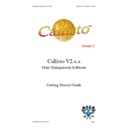Sharp CALLISTO V2 (serv.man7) User Manual / Operation Manual ▷ View online
Publication Date: 07/04/2005
Business I.T. Systems Limited
7. When the Convert Existing Printers option is chosen, it maps all the printers
on the Server to an output queue. The Input Queue (i.e. Room 20) has its
printer port automatically set to the Callisto Port. The ‘Real_’ pre-fix denote
the Output Queue (actual physical device) , and sets the printer port to the real
printer port.
printer port automatically set to the Callisto Port. The ‘Real_’ pre-fix denote
the Output Queue (actual physical device) , and sets the printer port to the real
printer port.
8. To save the configuration click on the Apply Button, and Click Yes to re-start
the Callisto service.
9. Test your configuration by sending a print job to the input queue (i.e. Room 20
printer); this will then be passed to the output queue (i.e. Real_Room 20).
Document Revision 2.0.0.0
Page 13
Publication Date: 07/04/2005
Business I.T. Systems Limited
10. To view that the job has been recorded in the database, launch the Callisto
Account Manager. Go to Start > Programs > Business I.T. Systems Ltd >
Callisto Account Manager. From the History menu, click on the Job History.
This will show the history of the printed job.
Callisto Account Manager. From the History menu, click on the Job History.
This will show the history of the printed job.
Document Revision 2.0.0.0
Page 14
Publication Date: 07/04/2005
Business I.T. Systems Limited
Example of Setting up a Splitting Copy Count
This is an example of setting up a configuration using split by copy count.
1. As described in the previous example, the Callisto Configuration Manager
displays all the Input and Output Queues on the current server.
2. The Input Queues and Output Queues were setup in the previous example. The
Input Queues are Room 20, Room 21 and Room 25. The Output Queues are
Real_Room 20, Real_Room 21 and Real_Room 25. Now drag and drop the
Input Queue (Room 20) on to the right-hand side pane
Real_Room 20, Real_Room 21 and Real_Room 25. Now drag and drop the
Input Queue (Room 20) on to the right-hand side pane
3. When asked to configure the Input Queue, Click Yes.
Document Revision 2.0.0.0
Page 15
Publication Date: 07/04/2005
Business I.T. Systems Limited
4. Now configure the output queues. Drag and drop each output queues
(Real_Room 20, Real_Room 21 and Real_Room 25) individually on to the
Input Queue (Room 20). Please ensure to drag and drop the output queue on to
the input queue. When this occurs, you will be asked if you want to configure
this Output Queue, click Yes.
Input Queue (Room 20). Please ensure to drag and drop the output queue on to
the input queue. When this occurs, you will be asked if you want to configure
this Output Queue, click Yes.
5. The Configuration should like the one below.
Document Revision 2.0.0.0
Page 16
Click on the first or last page to see other CALLISTO V2 (serv.man7) service manuals if exist.