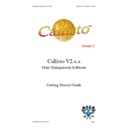Sharp CALLISTO V2 (serv.man7) User Manual / Operation Manual ▷ View online
Publication Date: 07/04/2005
Business I.T. Systems Limited
The Update Time allows the administrator to chose a time at which the
update should occur.
update should occur.
The Update Amount is the amount either to reset the balance, or the amount
to add to the current balance.
to add to the current balance.
Once the settings have been selected, click on the next button.
6.
Now the administrator needs to decide what sort of configuration they would
like to set up. The configuration of the queues is dependant on what the
administrator wants to do. For example, if the administrator wants to monitor
all the jobs printed by a particular printer then a simple one to one configuration
can be set up. If the administrator would like to split the number of copies
printed for each print job across a number of printers then the administrator
would have to configure a cluster of printers. An example how to set up each
configuration will follow.
like to set up. The configuration of the queues is dependant on what the
administrator wants to do. For example, if the administrator wants to monitor
all the jobs printed by a particular printer then a simple one to one configuration
can be set up. If the administrator would like to split the number of copies
printed for each print job across a number of printers then the administrator
would have to configure a cluster of printers. An example how to set up each
configuration will follow.
Document Revision 2.0.0.0
Page 9
Publication Date: 07/04/2005
Business I.T. Systems Limited
Example of Setting up a Simple Accounting Configuration
This is a typical example of a Callisto configuration. This configuration shows how to
record all the print jobs sent to a particular printer.
record all the print jobs sent to a particular printer.
1. After following the steps above sections on setting up Callisto from the
previous section, you should see the follow screen. This displays all the
domains on your network
domains on your network
2. To find the printers installed on your Server click on your domain. To find out
your local domain and server name click on file > authentication code option.
You will be displayed with similar dialog box.
You will be displayed with similar dialog box.
Document Revision 2.0.0.0
Page 10
Publication Date: 07/04/2005
Business I.T. Systems Limited
3. This dialog shows your current domain name and server name. Now you know
your domain and server name, you can click on cancel to close the dialog
4. Now select your domain name from the list of domains. In this scenario click
on the BITS domain. This will show you a list of computers in the domain.
Document Revision 2.0.0.0
Page 11
Publication Date: 07/04/2005
Business I.T. Systems Limited
5. Now click on your Server Name from the list. In this instance, click on the
Epimetheus machine. This will show you the all printers installed on this
server.
server.
In the example below the Room 20, Room 21 and Room 25 are printers
already installed on the server. These will become the Input Queue.
already installed on the server. These will become the Input Queue.
6. Now create output queues for the configuration. This can be done manually or
can be automatically generated. The output queues are the real printing
devices. The easiest way to create an output queue is to automatically generate
them. This can be done by selecting File > Wizards > Convert Existing
Printers.
devices. The easiest way to create an output queue is to automatically generate
them. This can be done by selecting File > Wizards > Convert Existing
Printers.
Please note: Output Queue (Real Printing Devices) can also be manually created.
To do this Add a Printer to the Local Machine using the Add Printer Wizard in
Windows and set the port the actual printer’s port.
To do this Add a Printer to the Local Machine using the Add Printer Wizard in
Windows and set the port the actual printer’s port.
To configure an Input Queue (Virtual Queue) manually, you can either add a
new printer or select an existing printer from the printers list. Then change the
port of the printer to the Callisto Port.
new printer or select an existing printer from the printers list. Then change the
port of the printer to the Callisto Port.
Document Revision 2.0.0.0
Page 12
Click on the first or last page to see other CALLISTO V2 (serv.man7) service manuals if exist.