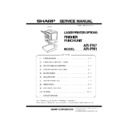Sharp AR-PN1 Service Manual ▷ View online
5-1
CHAPTER 5 TROUBLESHOOTING
COPYRIGHT © 2001 CANON INC.
2000 2000 2000 2000
CANON SADDLE FINISHER G1 REV.0 MAR. 2001
1 Standards and Adjustments
1.1 Electrical System (finisher/saddle unit)
1.1.1 Adjusting the Folding Position
The folding position is adjusted by matching it with the stapling position.
If you have replaced the finisher controller PCB, you must transfer the existing settings to
If you have replaced the finisher controller PCB, you must transfer the existing settings to
the new PCB. Perform the following if the folding position must be adjusted for some rea-
son.
son.
Both the folding and stapling positions may deviate for some type of paper.
In such a case, change the “middle stapling position” in the user mode of
the host machine.
In such a case, change the “middle stapling position” in the user mode of
the host machine.
1) Set SW1 on the finisher controller PCB as follows:
F05-101-02
ON
1
2
3
4
5
6
7
8
Chap05.p65
3/28/01, 12:11 PM
1
5-2
CHAPTER 5 TROUBLESHOOTING
COPYRIGHT © 2001 CANON INC.
2000 2000 2000 2000
CANON SADDLE FINISHER G1 REV.0 MAR. 2001
2) Adjust the folding position by pressing the PSW1 or PSW2 on the finisher controller
PCB a required number of times. Pressing the switch once moves the folding position
about 0.16 mm.
about 0.16 mm.
• To move the folding position in the “-” direction, press the PSW1.
• To move the folding position in the “+” direction, press the PSW2.
• Pressing the PSW1 and PSW2 at the same time clears the adjustment value.
• To move the folding position in the “+” direction, press the PSW2.
• Pressing the PSW1 and PSW2 at the same time clears the adjustment value.
F05-101-03
3) When adjustment of the folding position is complete, set all bits of the SW1 on the fin-
isher controller PCB to OFF.
4) Enter the bind mode of the host machine and check whether the folding position is ad-
justed properly. If adjusted improperly, adjust the folding position again.
+ direction
- direction
Chap05.p65
3/28/01, 12:11 PM
2
5-3
CHAPTER 5 TROUBLESHOOTING
COPYRIGHT © 2001 CANON INC.
2000 2000 2000 2000
CANON SADDLE FINISHER G1 REV.0 MAR. 2001
1.1.2 Adjusting the Middle 2-Point Stapling Position
The stapling position is adjusted by matching it with the folding position.
If you have replaced the finisher controller PCB, you must transfer the existing settings to
If you have replaced the finisher controller PCB, you must transfer the existing settings to
the new PCB. Perform the following if the stapling position must be adjusted for some rea-
son.
son.
Both the folding and stapling positions may deviate for some type of paper.
In such a case, change the “middle stapling position” in the user mode of
the host machine.
In such a case, change the “middle stapling position” in the user mode of
the host machine.
1) Set SW1 on the finisher controller PCB as follows:
ON
1
2
3
4
5
6
7
8
F05-101-04
2) Adjust the stapling position by pressing the PSW1 or PSW2 on the finisher controller
PCB a required number of times. Pressing the switch once moves the stapling position
about 0.14 mm.
about 0.14 mm.
• To move the stapling position in the “-” direction, press the PSW1.
• To move the stapling position in the “+” direction, press the PSW2.
• Pressing the PSW1 and PSW2 at the same time clears the adjustment value.
• To move the stapling position in the “+” direction, press the PSW2.
• Pressing the PSW1 and PSW2 at the same time clears the adjustment value.
F05-101-05
3) When adjustment of the stapling position is complete, set all bits of the SW1 on the fin-
isher controller PCB to OFF.
4) Enter the bind mode of the host machine and check whether the stapling position is ad-
justed properly. If adjusted improperly, adjust the stapling position again.
+ direction
- direction
Chap05.p65
3/28/01, 12:11 PM
3
5-4
CHAPTER 5 TROUBLESHOOTING
COPYRIGHT © 2001 CANON INC.
2000 2000 2000 2000
CANON SADDLE FINISHER G1 REV.0 MAR. 2001
ON
1
2
3
4
1.2 Electrical System (puncher unit; option)
1.2.1 Adjusting the Punch Hole Position
This mode requires operation in service mode. The range of hole displacement is between
3 and -3 in 1-mm increments. A higher setting will move the hole toward the leading edge
of sheet. (See the Service Manual of the host machine.)
of sheet. (See the Service Manual of the host machine.)
1.2.2 Adjusting the Sensor Output
Perform the following when the punch controller PCB, horizontal registration sensor
(photosensor PCB/LED PCB), or waste full sensor (waste full photosensor PCB/waste full
LED PCB) has been replaced.
1) Shift bits 1 through 4 on the punch controller PCB as follows:
LED PCB) has been replaced.
1) Shift bits 1 through 4 on the punch controller PCB as follows:
F05-102-01
2) Press SW1002 or SW1003 on the punch controller PCB. A press will automatically ad-
just the sensor output.
•
The adjustment is over when all LEDs on the punch controller PCB are ON: LED1001,
LED1002, LED1003.
LED1002, LED1003.
3) Shift all bits of DIPSW1001 to OFF.
Chap05.p65
3/28/01, 12:11 PM
4
Click on the first or last page to see other AR-PN1 service manuals if exist.