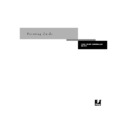Sharp AR-PE1 (serv.man15) User Manual / Operation Manual ▷ View online
A
A-11
Print Options
Combine Separations
The Combine Separations option specifies whether to combine color separations
(created in desktop publishing applications such as QuarkXPress or Adobe PageMaker)
on a single page to simulate printing on a press from film separations. It allows you to
proof overprinting, trapping, and other four-color printing effects before having film
separations created. It also enables you to combine Desktop Color Separations (DCS)
format files to print them at full resolution instead of printing the low-resolution
master file. Selecting the appropriate color rendering dictionary (CRD) setting for the
type of image you are printing ensures optimal color output on the Fiery X4.
(created in desktop publishing applications such as QuarkXPress or Adobe PageMaker)
on a single page to simulate printing on a press from film separations. It allows you to
proof overprinting, trapping, and other four-color printing effects before having film
separations created. It also enables you to combine Desktop Color Separations (DCS)
format files to print them at full resolution instead of printing the low-resolution
master file. Selecting the appropriate color rendering dictionary (CRD) setting for the
type of image you are printing ensures optimal color output on the Fiery X4.
Your job must have been printed as color separations or DCS format when you printed
it from your application. If you did not print the job in this manner, the Combine
Separations option has no effect.
it from your application. If you did not print the job in this manner, the Combine
Separations option has no effect.
Duplex
All duplex printing features are available only with plain paper media type.
T
O
PRINT
DUPLEX
PAGES
:
1.
Choose Print in your application, and locate the Duplex print option.
The location of Fiery X4 print options varies, depending on the printer driver you are
using.
using.
2.
Choose one of the Duplex settings:
Top-Top
—Prints the top of the image on side 1 on the same edge of the page as the top
of the image on side 2.
Top-Bottom
—Prints the top of the image on side 1 on the opposite edge of the page
from the top of the image on side 2.
A
A-12
Print Options
The following table shows how the Duplex settings correspond to printed output:
Media Type
The Media Type option allows you to select the type of media for loading into the
selected tray.
selected tray.
Plain Paper
—Standard bond paper from 16 lb to 28 lb (60 to 105 g/m
2
)
Transparency
—Transparency sheets
Heavy Paper
—Paper from 28 lb to 55 lb (105 to 200 g/m
2
)
Output Profile
Output-1 through Output-10
—Uses a custom output profile. Before selecting this
setting, you are required to download or create the output profile with ColorWise Pro
Tools, then link it with one of the custom output profile names, e.g.- Output-1.
Tools, then link it with one of the custom output profile names, e.g.- Output-1.
For information on output color space and color management, see the Color Guide.
Paper Source
If you choose the Auto Select setting, the copier prints from any tray containing the
paper size needed for the job. This setting also allows the copier to automatically
switch between trays, if the current tray becomes empty, while continuing to print.
paper size needed for the job. This setting also allows the copier to automatically
switch between trays, if the current tray becomes empty, while continuing to print.
Top-Top
Top-Bottom
Portrait
Landscape
1
2
1
2
1
2
1
2
A
A-13
Print Options
Rendering Style
Use this option to select a default color rendering dictionary (CRD) to be used when
you print RGB images, objects, and text.
you print RGB images, objects, and text.
Photographic
—Optimizes the range of colors on the Fiery X4 to produce the best
results for photographic or bitmapped images.
Presentation
—Optimizes the output of pure, saturated colors such as those used in
business presentations.
Relative Colorimetric
— Provides a close match to the CMYK device being simulated,
regardless of the media being used.
Absolute Colorimetric
— Provides the closest match to the CMYK device being
simulated, including rendering the paper color as the background.
RGB Source Profile
This option is used to specify a source color space for RGB data.
EFIRGB
—Optimal source space for printing to the Fiery X4. This setting provides
consistent output across platforms.
sRGB (PC)
—Specifies the source space of a generic Windows computer monitor.
Apple Standard
—Specifies the source space of a Mac OS computer monitor.
Other
—Allows you to specify a custom RGB source setting using the
(Other) Gamma
,
(Other) Phosphors
, and
(Other) White Point
print options.
Source-1 through Source-10
—Uses a custom source profile. Before selecting this
setting, you are required to download the source profile to the Fiery X4 with
ColorWise Pro Tools, then link it with one of the custom source profile names, e.g.-
Source-1.
ColorWise Pro Tools, then link it with one of the custom source profile names, e.g.-
Source-1.
For information on source color space and color management, see the Color Guide.
A
A-14
Print Options
Sorter Mode
Sorting is supported on color copiers with a sorter/stapler unit attached.
Off
—Copies of a complete job are output, uncollated, into the top tray.
Collate
—Copies of a complete job are collated and output into the top tray.
Sort
—Copies of a complete job are sorted and output into one of 20 bins, arranged in
page order.
Group
—Copies of a complete job are output into one of 20 bins, with all copies of the
same page grouped together in each separate bin.
Stapler Mode
Stapling is supported on copiers with a sorter/stapler unit attached.
N
OTE
:
To enable the Stapler Mode option, Sorter Mode must be set to
Sort
.
Off
—Disables the stapler.
On
—Enables the stapler.
The stapler supports the following paper sizes:
• Letter, Letter-R
• Legal
• Ledger
• Foolscap
• A4, A4-R
• A3
• B5
• B4
Click on the first or last page to see other AR-PE1 (serv.man15) service manuals if exist.