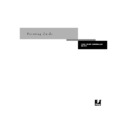Sharp AR-PE1 (serv.man15) User Manual / Operation Manual ▷ View online
A
A-7
Print Options
Remove White PPT Background
No/Yes
No/Yes
Select
Yes
when using PowerPoint to
create variable data in conjunction with
FreeForm.
FreeForm.
Rendering Style
Printer’s default/Photographic/
Presentation/Relative Colorimetric/
Absolute Colorimetric
Printer’s default/Photographic/
Presentation/Relative Colorimetric/
Absolute Colorimetric
Specify a default color rendering
dictionary (CRD) to be used when you
print RGB images, objects, and text.
dictionary (CRD) to be used when you
print RGB images, objects, and text.
The
Printer’s default
setting reflects the
setting specified in Fiery X4 Setup.
For Windows 95/98, choose
For Windows 95/98, choose
Expert Color
as the Color Mode to access this option.
For more information, see page A-13.
For more information, see page A-13.
RGB Separation
Printer’s default/Output/Simulation
Printer’s default/Output/Simulation
Select
Output
for RGB jobs which you are
printing to the final output device.
Select
Select
Simulation
for RGB jobs for which
you want to simulate an output device
that is not the device to which you are
printing.
that is not the device to which you are
printing.
The
Printer’s default
setting reflects the
setting specified in Fiery X4 Setup.
For Windows 95/98, choose
For Windows 95/98, choose
Expert Color
as the Color Mode to access this option.
RGB Source Profile
Printer’s default/EFIRGB/sRGB (PC)/
Apple Standard/Other/Source-1/
Source-2/Source-3/Source-4/Source-5/
Source-6/Source-7/Source-8/Source-9/
Source-10/None
Printer’s default/EFIRGB/sRGB (PC)/
Apple Standard/Other/Source-1/
Source-2/Source-3/Source-4/Source-5/
Source-6/Source-7/Source-8/Source-9/
Source-10/None
Specify a source color space definition for
printing RGB images, objects, and text.
printing RGB images, objects, and text.
The
Printer’s default
setting reflects the
setting specified in Fiery X4 Setup.
For Windows 95/98, choose
For Windows 95/98, choose
Expert Color
as the Color Mode to access this option.
See page A-13 and the Color Guide for
more information.
See page A-13 and the Color Guide for
more information.
Rotate 180
Yes/No
Yes/No
Specify if you want to rotate the pages of
your job 180 degrees.
your job 180 degrees.
This option is only available from Mac
OS and Windows NT 4.0. For Windows
95/98, use the Orientation option.
The Rotate 180 option can also be
specified from Fiery WebSpooler, Fiery
Spooler, and Command WorkStation.
Depending on the application you are
using, your landscape job may print with
the incorrect orientation; if this occurs, or
if you select a Stapler Mode (other than
OS and Windows NT 4.0. For Windows
95/98, use the Orientation option.
The Rotate 180 option can also be
specified from Fiery WebSpooler, Fiery
Spooler, and Command WorkStation.
Depending on the application you are
using, your landscape job may print with
the incorrect orientation; if this occurs, or
if you select a Stapler Mode (other than
Off
) and the staple is inserted in the
wrong place, select
Yes
.
Option and settings:
(Default setting is underlined)
Description:
Requirements, constraints,
and information:
A
A-8
Print Options
Save Fast Reprint
Off/On
Off/On
Specify whether or not to save a job’s
raster data to disk after printing, so the
data will be available later for reprinting
(without reRIPping).
raster data to disk after printing, so the
data will be available later for reprinting
(without reRIPping).
With Save Fast Reprint set to
On
, all print
option settings, in addition to the Fiery
X4’s current calibration state, remain
with the saved raster data each time the
job is reprinted. To print the job with
new print option settings and with new
calibration data, you must remove raster
and reRIP the job.
X4’s current calibration state, remain
with the saved raster data each time the
job is reprinted. To print the job with
new print option settings and with new
calibration data, you must remove raster
and reRIP the job.
Sorter Mode
Off/Collate/Sort/Group
Off/Collate/Sort/Group
Specify how to output
multiple-page/multiple-copy jobs.
multiple-page/multiple-copy jobs.
For more information, see page A-14.
Spot Color Matching
Printer’s default/Off/On
Printer’s default/Off/On
Select
Off
to print specified PANTONE
colors in your job using the current
CMYK Simulation and CMYK
Simulation Method.
Select
CMYK Simulation and CMYK
Simulation Method.
Select
On
to activate the PANTONE
Lookup Table. The Fiery X4 prints
specified PANTONE colors in your job
by matching the CMYK print blend to
the same color from the PANTONE
library.
specified PANTONE colors in your job
by matching the CMYK print blend to
the same color from the PANTONE
library.
The
Printer’s default
setting reflects the
setting specified in Fiery X4 Setup.
For Windows 95/98, choose
For Windows 95/98, choose
Expert Color
as the Color Mode to access this option.
For more information, see the Color
Guide.
For more information, see the Color
Guide.
Stapler Mode
Off/On
Off/On
Specify whether or not to staple the job.
See page A-14 for more information.
Toner Reduction
Off/On
Off/On
Specify whether or not to print the
current job with a maximum toner value.
current job with a maximum toner value.
For more information, see page A-15 and
the Color Guide.
the Color Guide.
Use Master
None/1-15
None/1-15
For variable data print jobs, specify a
FreeForm master number to be used for
the job.
FreeForm master number to be used for
the job.
See page 4-2 for more information.
Option and settings:
(Default setting is underlined)
Description:
Requirements, constraints,
and information:
A
A-9
Print Options
More about print options
The following sections provide additional information about print options. See the
table above for information on the settings, requirements, and constraints in effect for
these options.
table above for information on the settings, requirements, and constraints in effect for
these options.
Black Overprint
When printing black text in combination with a color background or graphics, the text
can be printed in one of two ways: either as part of the color background, or on top of
the color background. Black Overprint allows you to choose a specific way to print the
black text for such a job.
can be printed in one of two ways: either as part of the color background, or on top of
the color background. Black Overprint allows you to choose a specific way to print the
black text for such a job.
Off
—Prints the black text with knockouts. The Fiery X4 first prints the color
background with the black text areas ‘knocked out’ (no color is printed in the text
areas); the black text is then printed in the knocked out area, filling in the areas not
printed in color. The result is a flatter appearance for the black text.
areas); the black text is then printed in the knocked out area, filling in the areas not
printed in color. The result is a flatter appearance for the black text.
On
—Overprint the black text. Used in combination with the Pure Black Text/Graphics
option, the Fiery X4 first prints the full color background, then lays the black text on
top of the color background as 100% K toner. The result is a darker and glossier
appearance for the black text. Overprinting also minimizes misregistration and
‘haloing’ problems.
top of the color background as 100% K toner. The result is a darker and glossier
appearance for the black text. Overprinting also minimizes misregistration and
‘haloing’ problems.
A
A-10
Print Options
CMYK Simulation Profile
CMYK Simulation Profile allows you to change the simulation goal for the current
print job only. As the job begins processing, the simulation goal selected in CMYK
Simulation Profile is applied before printing.
print job only. As the job begins processing, the simulation goal selected in CMYK
Simulation Profile is applied before printing.
N
OTE
:
Choosing Printer’s default results in the job being printed with the simulation
goal currently set on the Fiery X4.
SWOP-Coated
—Uses the United States press standard.
DIC
—Uses the Japanese press standard.
Euroscale
—Uses the European press standard.
Simulation-1 (2,3,4,5...10)
—Uses a custom simulation goal. Before selecting this
setting, you are required to create a new simulation goal with ColorWise Pro Tools and
link the new simulation to one of the custom simulation names, e.g.- Simulation-1.
link the new simulation to one of the custom simulation names, e.g.- Simulation-1.
None
—Uses no simulation goal. Select this setting when the CMYK data for your job
has already been separated for your specific printer (for example, when using the Color
Management System built into your computer to convert the CMYK data to the
printer’s color space).
Management System built into your computer to convert the CMYK data to the
printer’s color space).
Match Copy
—Uses no calibration or simulation goal. Select this setting when you want
to bypass Fiery X4 calibration and simulation.
For more information about simulation and calibration, see the Color Guide.
Click on the first or last page to see other AR-PE1 (serv.man15) service manuals if exist.