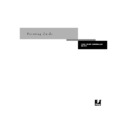Sharp AR-PE1 (serv.man15) User Manual / Operation Manual ▷ View online
A
A-3
Print Options
Option and settings:
(Default setting is underlined)
Description:
Requirements, constraints,
and information:
Black Overprint
Printer’s default/Off/On
Printer’s default/Off/On
Select
Off
to print black text with
knockouts.
Select
Select
On
to overprint black text.
The
Printer’s default
setting reflects the
setting specified in Fiery X4 Setup.
For Windows 95/98, choose
For Windows 95/98, choose
Expert Color
as the Color Mode to access this option.
If this option is set to
If this option is set to
On
, the Combine
Separations option must be set to
Off
.
Setting this option to
On
automatically
sets the Pure Black Text/Graphics option
to
to
On.
For more information, see page A-9 and
the Color Guide.
the Color Guide.
Brightness
85% Lightest/90% Lighter/95% Light/
100% Normal/105% Dark/
110% Darker/115% Darkest
85% Lightest/90% Lighter/95% Light/
100% Normal/105% Dark/
110% Darker/115% Darkest
Select
85%
for a substantially lighter
image,
115%
for a substantially darker
image, or use one of the settings in
between.
between.
CMYK Simulation Profile
Printer’s default/SWOP-Coated/
DIC/Euroscale/Simulation-1/
Simulation-2/Simulation-3/
Simulation-4/Simulation-5/
Simulation-6/Simulation-7/
Simulation-8/Simulation-9/
Simulation-10/None/Match Copy
Printer’s default/SWOP-Coated/
DIC/Euroscale/Simulation-1/
Simulation-2/Simulation-3/
Simulation-4/Simulation-5/
Simulation-6/Simulation-7/
Simulation-8/Simulation-9/
Simulation-10/None/Match Copy
Specify the simulation goal to be used for
the current print job.
the current print job.
The
Printer’s default
setting reflects the
setting specified in Fiery X4 Setup.
For Windows 95/98, choose
For Windows 95/98, choose
Expert Color
as the Color Mode to access this option.
For more information, see page A-10 and
the Color Guide.
For more information, see page A-10 and
the Color Guide.
CMYK Simulation Method
Printer’s default/Quick/Full
Printer’s default/Quick/Full
Select
Quick
to utilize one-dimensional
transfer curves to adjust density output of
individual color channels.
Select
individual color channels.
Select
Full
to utilize four-dimensional
transfer curves, which adjust for hue as
well as density of individual color
channels.
well as density of individual color
channels.
The
Printer’s default
setting reflects the
setting specified in Fiery X4 Setup.
For Windows 95/98, choose
For Windows 95/98, choose
Expert Color
as the Color Mode to access this option.
For more information, see the Color
Guide.
For more information, see the Color
Guide.
A
A-4
Print Options
Color Mode
Printer’s default/CMYK/Grayscale
OR
Standard Color/Expert Color/Grayscale
(from
Printer’s default/CMYK/Grayscale
OR
Standard Color/Expert Color/Grayscale
(from
the Windows 95/98 driver
)
Specify the color mode for the current
print job.
Select
print job.
Select
CMYK, Standard Color,
or
Expert
Color
for a full-color document.
Select
Grayscale
for a grayscale or
black-and-white document.
The
Printer’s default
setting reflects the
setting specified in Fiery X4 Setup.
The options differ depending on which
driver you use.
For Windows 95/98, you must choose
The options differ depending on which
driver you use.
For Windows 95/98, you must choose
Expert Color
to set other color print
options, including Pure Black
Text/Graphics.
Text/Graphics.
Combine Separations
Printer’s default/On/Off
Printer’s default/On/Off
When printing separations from a
desktop publishing application:
Select
desktop publishing application:
Select
On
to combine separations on a
single page.
Select
Select
Off
to view separations as four
individual black-and-white pages each
representing one color plate.
representing one color plate.
Setting this option to
Printer’s default
produces the same results as the
Off
setting.
For more information, see page A-11.
For more information, see page A-11.
Copies
1-999 (Windows 95/98 and Mac OS) or
1-9999 (Windows NT 4.0)
1-999 (Windows 95/98 and Mac OS) or
1-9999 (Windows NT 4.0)
Specify the number of copies of the job to
print.
print.
Do not enter a value greater than
999
(Windows 95/98 or Mac OS) or
9999
(Windows NT 4.0).
Create Master
None/1-15
None/1-15
To create a FreeForm master from this
job, specify a number to assign to the
FreeForm master file.
job, specify a number to assign to the
FreeForm master file.
See page 4-2 for more information.
Duplex
Off/Top-Top/Top-Bottom
Off/Top-Top/Top-Bottom
Specify whether the job should print
single-sided or double-sided (duplex), by
specifying the orientation of printed
images.
single-sided or double-sided (duplex), by
specifying the orientation of printed
images.
For more information on duplex
printing, see page A-11.
printing, see page A-11.
Instructions
Enter instructions to the operator about
the job.
the job.
This option is not available from
Windows NT 4.0.
Windows NT 4.0.
Landscape
No/Yes
No/Yes
Specify if you will be printing on
landscape-oriented paper.
landscape-oriented paper.
This option is available from Mac OS
and Windows NT 4.0 drivers only. For
Windows 95/98 drivers, use the
Orientation option.
The Landscape option can also be
specified from Fiery WebSpooler, Fiery
Spooler, and Command WorkStation.
and Windows NT 4.0 drivers only. For
Windows 95/98 drivers, use the
Orientation option.
The Landscape option can also be
specified from Fiery WebSpooler, Fiery
Spooler, and Command WorkStation.
Option and settings:
(Default setting is underlined)
Description:
Requirements, constraints,
and information:
A
A-5
Print Options
Media Type (Paper Type)
Plain Paper/Transparency/Heavy Paper
Plain Paper/Transparency/Heavy Paper
Select
Transparency
if you will be printing
on transparencies.
For more information, see page A-12.
Notes 1 and Notes 2
Enter special information about the job.
The Notes 1 and Notes 2 fields each have
a 31-character limit.
This option is not available from
Windows NT 4.0.
a 31-character limit.
This option is not available from
Windows NT 4.0.
Orientation
Portrait/Landscape
Portrait/Landscape
Specify the orientation of the document.
Select
Select
Rotated
if you want to rotate the
pages of your job 180 degrees.
This option is only available from
Windows 95/98. For Mac OS and
Windows NT 4.0, use the Landscape and
Rotate 180 options.
Windows 95/98. For Mac OS and
Windows NT 4.0, use the Landscape and
Rotate 180 options.
(Other) Gamma
Printer’s default/1.0/1.2/1.4/1.6/
1.8/2.0/2.2/2.4/2.6/2.8/3.0
Printer’s default/1.0/1.2/1.4/1.6/
1.8/2.0/2.2/2.4/2.6/2.8/3.0
Specify a source gamma value for
printing RGB images, objects, and text.
printing RGB images, objects, and text.
Setting this option to
Printer’s default
produces the same result as the
2.2
setting.
To enable this option, RGB Source
Profile must be set to
To enable this option, RGB Source
Profile must be set to
Other
.
For more information, see the Color
Guide.
Guide.
(Other) Phosphors
Printer’s default/Hitachi EBU/
Hitachi-Ikegami/NTSC/
Radius Pivot/SMPTE/Trinitron
Printer’s default/Hitachi EBU/
Hitachi-Ikegami/NTSC/
Radius Pivot/SMPTE/Trinitron
Specify a source phosphors value for
printing RGB images, objects, and text.
printing RGB images, objects, and text.
Setting this option to
Printer’s default
produces the same result as the
SMPTE
setting.
To enable this option, RGB Source
Profile must be set to
To enable this option, RGB Source
Profile must be set to
Other
.
For more information, see the Color
Guide.
Guide.
(Other) White Point
Printer’s default/5000 K (D50)/
5500 K/6500 K (D65)/7500 K/9300 K
Printer’s default/5000 K (D50)/
5500 K/6500 K (D65)/7500 K/9300 K
Specify a source white point value for
printing RGB images, objects, and text.
printing RGB images, objects, and text.
Setting this option to
Printer’s default
produces the same result as the
5000 K
(D50
) setting.
To enable this option, RGB Source
Profile must be set to
Profile must be set to
Other
.
For more information, see the Color
Guide.
Guide.
Option and settings:
(Default setting is underlined)
Description:
Requirements, constraints,
and information:
A
A-6
Print Options
Output Profile
Printer’s default/Output-1/Output-2/
Output-3/Output-4/Output-5/
Output-6/Output-7/Output-8/
Output-9/Output-10
Printer’s default/Output-1/Output-2/
Output-3/Output-4/Output-5/
Output-6/Output-7/Output-8/
Output-9/Output-10
Specify the output profile to be used for
the current print job.
the current print job.
The
Printer’s default
setting reflects the
setting specified in ColorWise Pro Tools.
For Windows 95/98, choose
For Windows 95/98, choose
Expert Color
as the Color Mode to access this option.
See page A-12 and the Color Guide for
more information.
See page A-12 and the Color Guide for
more information.
Page Order
Forward/Reverse
Forward/Reverse
Select
Forward
to print the pages of your
job from first to last.
Select
Select
Reverse
to print the pages of your
job from last to first.
N
OTE
: If you set Page Order to
Reverse
and print a job with more than 1000
pages, or a job that is too large to be saved
to the Fiery X4’s memory and disk (based
on currently available space), then the job
may print in sections that have to be
manually rearranged after printing.
For example, if you print a 1500-page
document in reverse order, the Fiery X4
might divide the job into two portions,
first printing page 1000 to page 1, and
then page 1500 to page 1001.
pages, or a job that is too large to be saved
to the Fiery X4’s memory and disk (based
on currently available space), then the job
may print in sections that have to be
manually rearranged after printing.
For example, if you print a 1500-page
document in reverse order, the Fiery X4
might divide the job into two portions,
first printing page 1000 to page 1, and
then page 1500 to page 1001.
Paper Size
Letter/A4/Legal/Ledger/A3/Letter-R/
A4-R/12x18/B4/B5/B5-R/A5/A6-R/
Foolscap/Executive-R/Invoice
Letter/A4/Legal/Ledger/A3/Letter-R/
A4-R/12x18/B4/B5/B5-R/A5/A6-R/
Foolscap/Executive-R/Invoice
Specify the size of the paper on which to
print the document.
print the document.
The default Paper Size is either
A4
or
Letter
.
Paper Source
AutoSelect/Tray 1/Tray 2/Tray 3/
Tray 4/Bypass Tray/Large Capacity Tray
AutoSelect/Tray 1/Tray 2/Tray 3/
Tray 4/Bypass Tray/Large Capacity Tray
Specify the paper tray to use for your job. The
AutoSelect
setting automatically
selects the tray containing the paper size
specified for the job.
See page A-12 for more information.
specified for the job.
See page A-12 for more information.
Pure Black Text/Graphics
Printer’s default/Off/On
Printer’s default/Off/On
Select
Off
to print black text and graphics
as a four color black using C, M, Y, and K
toner, and to use normal PostScript
rendering.
Select
toner, and to use normal PostScript
rendering.
Select
On
to print black text and graphics
as a one color black, using 100% black
toner only.
toner only.
The
Printer’s default
setting reflects the
setting specified in Fiery X4 Setup.
For Windows 95/98, choose
For Windows 95/98, choose
Expert Color
as the Color Mode to access this option.
This option is automatically set to
This option is automatically set to
On
if
the Black Overprint option is set to
On
.
For more information, see the Color
Guide.
Guide.
Option and settings:
(Default setting is underlined)
Description:
Requirements, constraints,
and information:
Click on the first or last page to see other AR-PE1 (serv.man15) service manuals if exist.